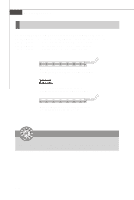MSI Eclipse User Guide - Page 42
ATI CrossFireX, Multi-GPU Technology
 |
View all MSI Eclipse manuals
Add to My Manuals
Save this manual to your list of manuals |
Page 42 highlights
Hardware Setup ATI CrossFireXTM (Multi-GPU) Technology ATI CrossFireXTM (Multi-GPU) technology is an exciting new technology developed by ATI that allows the power of multiple Graphics. CrossFireX requires a CrossFireX Edition graphics card and the compatible standard (CrossFireX Ready) graphics card from the same series. To utilize this technology, always install the CrossFireX Edition graphics card in the First black PCIE x16 (PCI_E2) slot and install the CrossFireX Ready graphics card in the Second black PCIE x16 (PCI_E4) slot. The mainboard can auto detect the CrossFireX mode by software, therefore you don't have to enable the CrossFireX in BIOS by yourself. Following the process below to complete CrossFireX: 1. Install the CrossFire Edition graphics card in the First black PCIE x16 (PCI_E2) slot and install the CrossFire Ready graphics card in the Second black PCIE x16 (PCI_E4) slot. 2. With two cards installed, an CrossFire Video Link cable is required to connect the golden fingers on the top of these two graphics cards (refer to the picture below). Please note that although you have installed two graphics cards, only the video outputs on the CrossFire Edition graphics card will work. Hence, you only need to connect a monitor to the CrossFire Edition graphics card. CrossFire Video Link cable Important 1. Mainboard photos shown in this section are for demonstration only. The appearance of your mainboard may vary depending on the model you purchase. 2. If you intend to install TWO graphics cards for CrossFireX mode, make sure that: a. these graphics cards are of the same brand and specifications; b. these cards are installed on both black PCIE x16 slots. 3. If you intend to install only ONE graphics card, make sure that: the graphics card is Installed on first black PCIE x16 (PCI_E2) slot; 4. Only Windows® XP with Service Pack 2 (SP2)& Windows® XP Profes -sional x64 Edition & Windows® Vista support the CrossFire function. 2-27