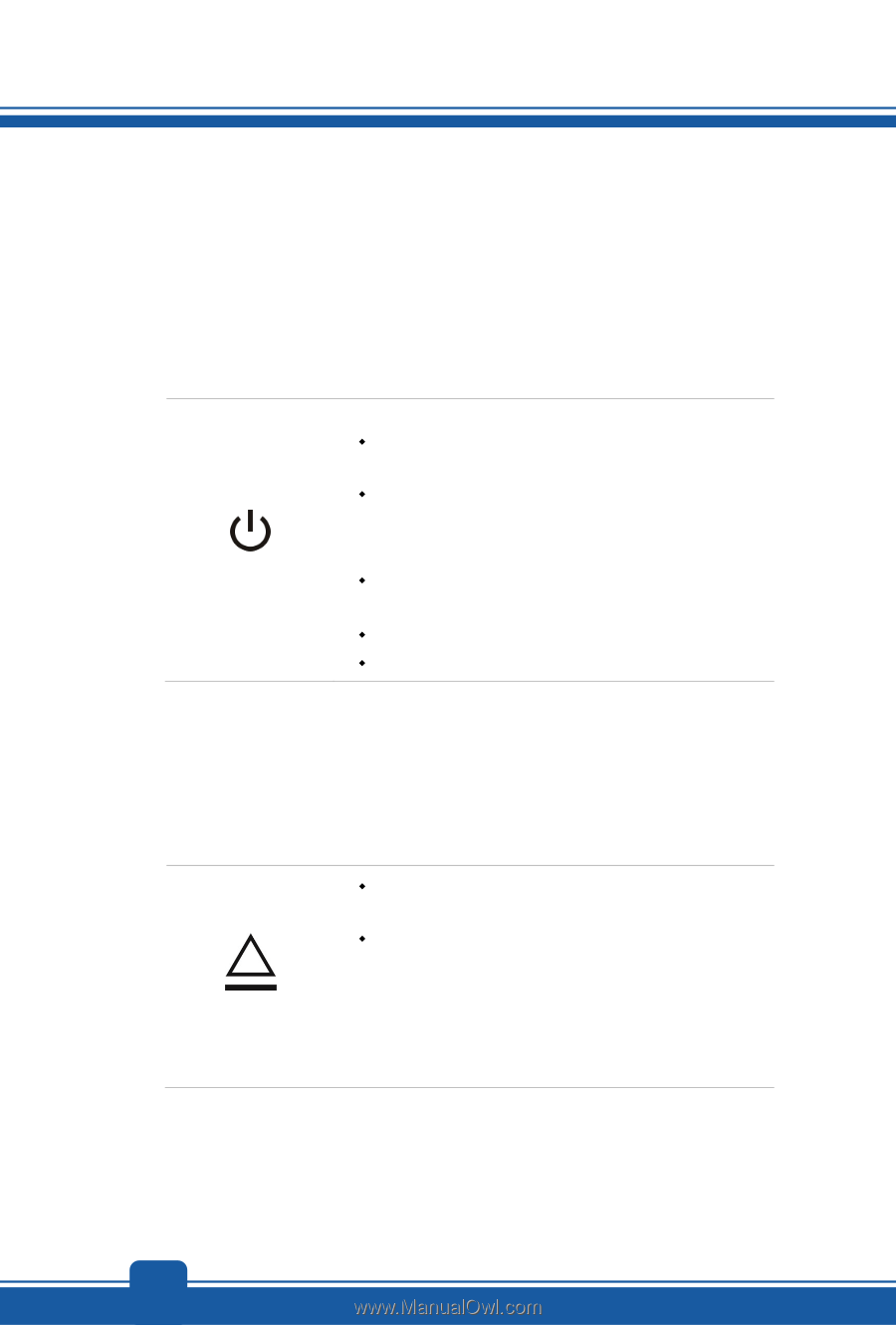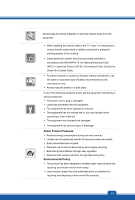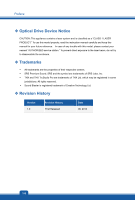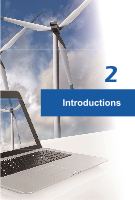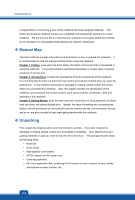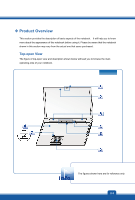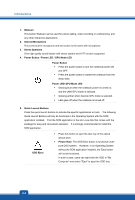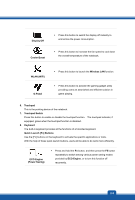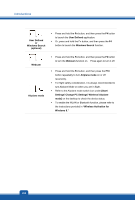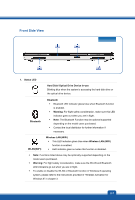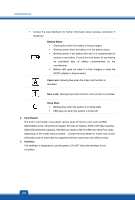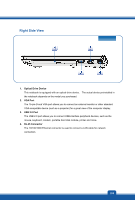MSI GP60 User Manual - Page 12
Power Button / Power LED / GPU Mode LED, Power LED/ GPU Mode LED
 |
View all MSI GP60 manuals
Add to My Manuals
Save this manual to your list of manuals |
Page 12 highlights
Introductions 1. Webcam This built-in Webcam can be used for picture taking, video recording or conferencing, and any other interactive applications. 2. Internal Microphone This is the built-in microphone and its function is the same with microphone. 3. Stereo Speakers Give high quality sound blaster with stereo system and Hi-Fi function supported. 4. Power Button / Power LED / GPU Mode LED Power Button Š Press the power button to turn the notebook power ON and OFF. Š Press the power button to awake the notebook from the sleep state. Power LED/ GPU Mode LED Š Glowing blue when the notebook power is turned on, and the UMA GPU mode is selected. Š Glowing amber when discrete GPU mode is selected. Š LED goes off when the notebook is turned off. 5. Quick Launch Buttons Press the quick launch buttons to activate the specific applications or tools. The following Quick Launch Buttons will only be functional in the Operating System with the SCM application installed. Find the SCM application in the all-in-one disk that comes with the package for easy and convenient operation. It is strongly recommended to install the SCM application. ODD Eject Š Press this button to eject the disc tray of the optical device drive. Š Please Note: The ODD Eject button is functional under pure DOS system. However, in an Operating System without the SCM application installed, the Eject button will not be functional. In such a case, users can right-click the ODD in "My Computer" and select "Eject" to eject the ODD tray. 2-4