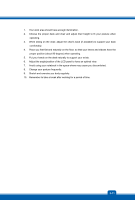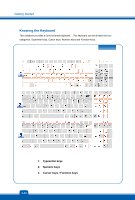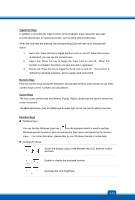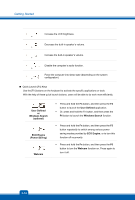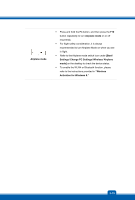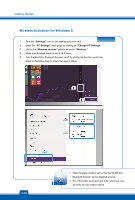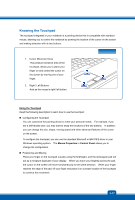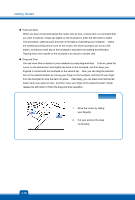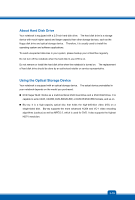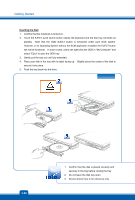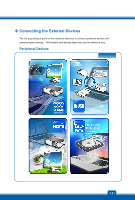MSI GP60 User Manual - Page 40
Wireless Activation for Windows 8, Settings, Change PC Settings., Wireless devices, Wireless.
 |
View all MSI GP60 manuals
Add to My Manuals
Save this manual to your list of manuals |
Page 40 highlights
Getting Started Wireless Activation for Windows 8 1. Find the "Settings" icon on the desktop and click on it. 2. Enter the "PC Settings" main page by clicking on "Change PC Settings." 3. Unfold the "Wireless devices" selections under "Wireless." 4. Make sure Airplane mode is set to OFF here. 5. Turn the WLAN or Bluetooth function on/off by sliding the function switch bar. Refer to the Status LED to check the device status. 3-16 1. When Airplane mode is set to ON, the WLAN and Bluetooth function will be disabled at once. 2. The information provided here is for reference only, and may be vary without notice.
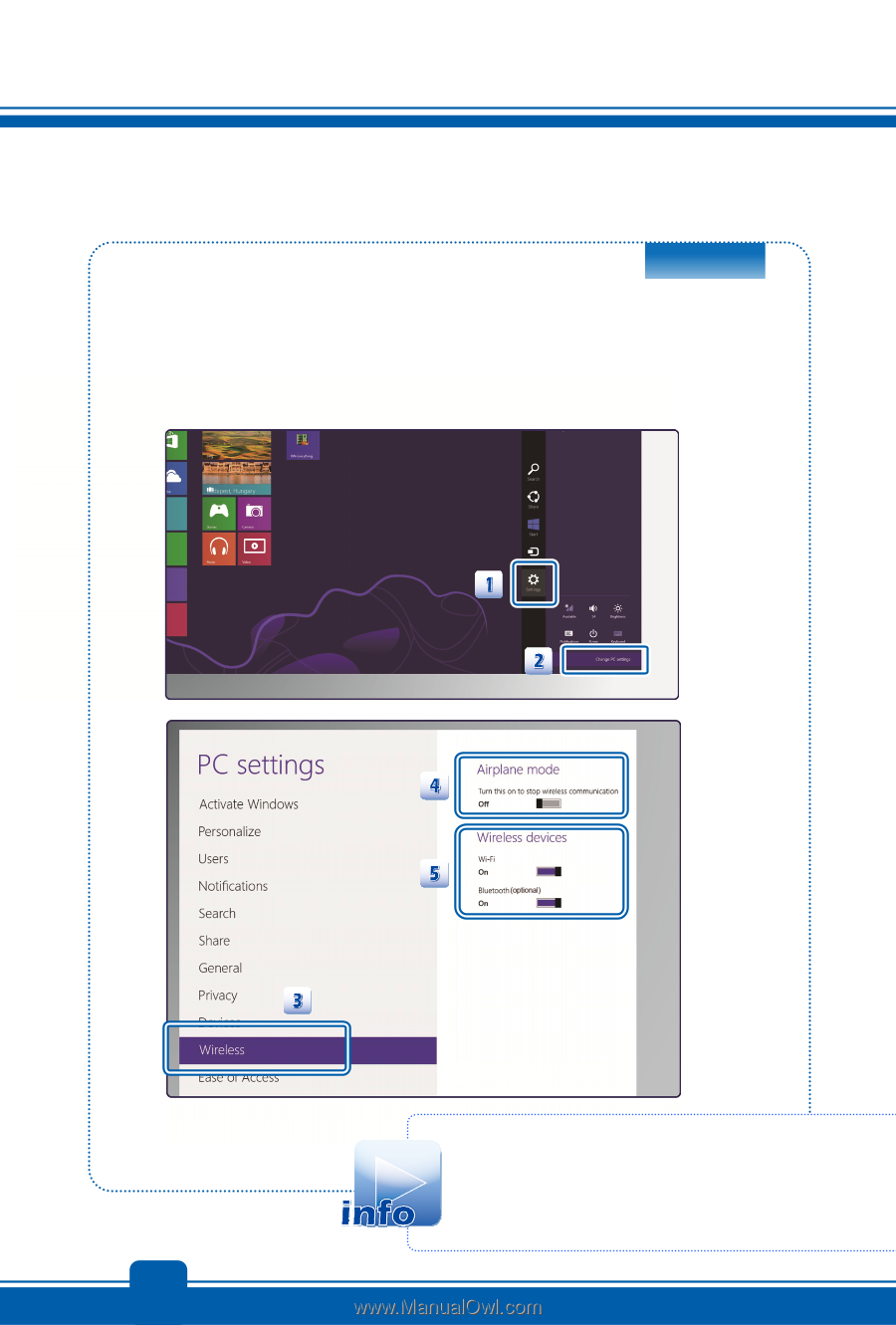
Getting Started
3-16
Wireless Activation for Windows 8
1.
Find the
“Settings”
icon on the desktop and click on it.
2.
Enter the
“PC Settings”
main page by clicking on
“Change PC Settings.”
3.
Unfold the
“Wireless devices”
selections under
“Wireless.”
4.
Make sure Airplane mode is set to OFF here.
5.
Turn the WLAN or Bluetooth function on/off by sliding the function switch bar.
Refer to the Status LED to check the device status.
1. When Airplane mode is set to ON, the WLAN and
Bluetooth function will be disabled at once.
2. The information provided here is for reference only,
and may be vary without notice.