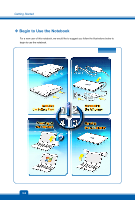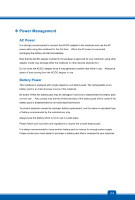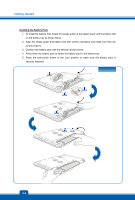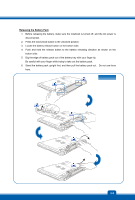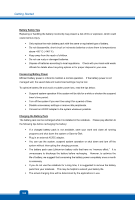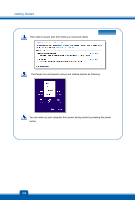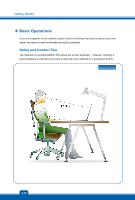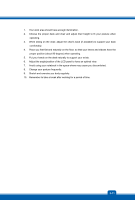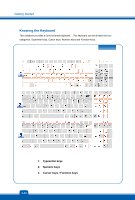MSI GP60 User Manual - Page 31
Power Management in Windows OS, Power Options, Start, Control Panel, System and Security
 |
View all MSI GP60 manuals
Add to My Manuals
Save this manual to your list of manuals |
Page 31 highlights
Power Management in Windows OS Power management of personal computers (PCs) and monitors has the potential to save significant amounts of electricity as well as deliver environmental benefits. To be energy efficient, turn off your display or set your PC to standby/hibernate mode after a period of user inactivity. Follow the instructions below to adjust the power management settings in Windows OS: "Power Options" in Windows OS allows you to control the power management features of your display, hard drive, and battery. Drag the mouse cursor to the left corner of the screen and Start icon will show up. Right click on the icon to show selection menu. Select Control Panel in the menu. Click on System and Security. Click on Power Options. 3-7
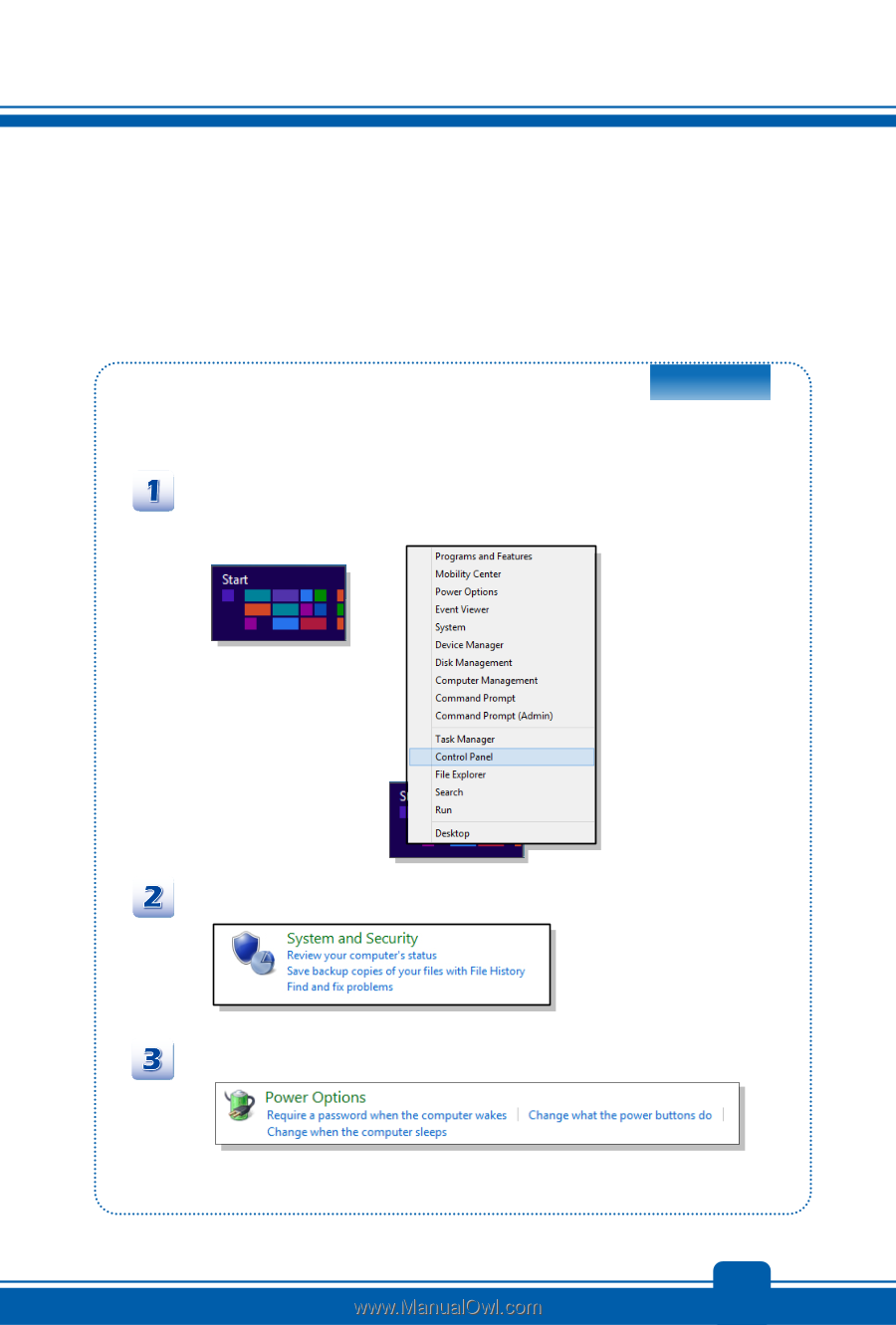
3-7
Power Management in Windows OS
Power management of personal computers (PCs) and monitors has the potential to save
significant amounts of electricity as well as deliver environmental benefits. To be energy efficient,
turn off your display or set your PC to standby/hibernate mode after a period of user inactivity.
Follow the instructions below to adjust the power management settings in Windows OS:
“Power Options”
in Windows OS allows you to control the power management features of your
display, hard drive, and battery.
Drag the mouse cursor to the left corner of the screen and
Start
icon will show up.
Right click on the icon to show selection menu.
Select
Control Panel
in the menu.
Click on
System and Security
.
Click on
Power Options
.