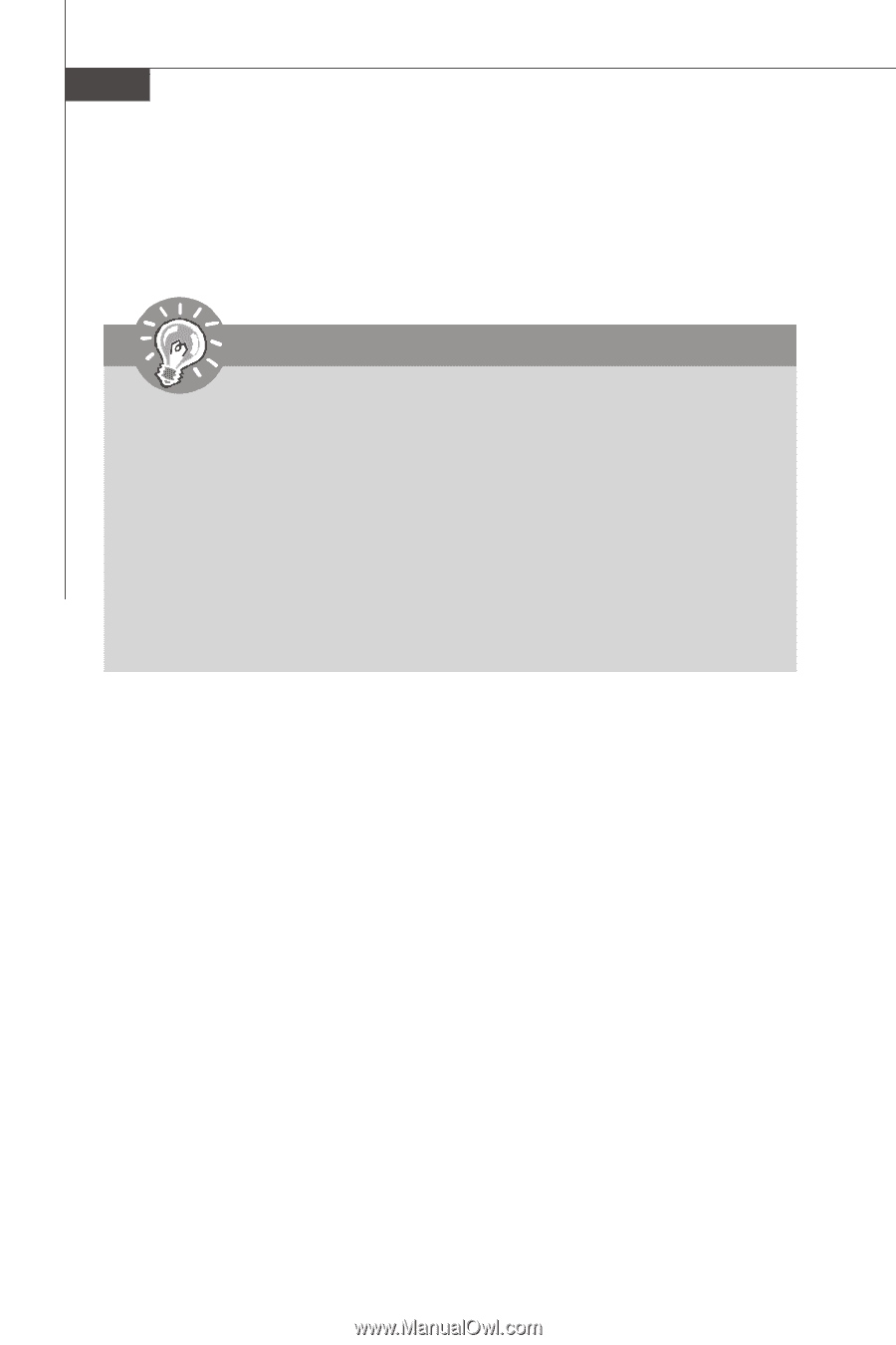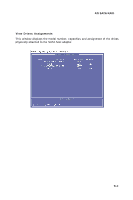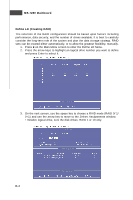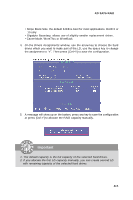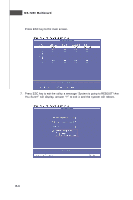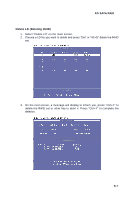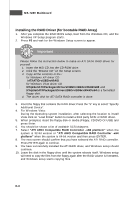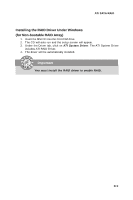MSI K9AGM2-FIH User Guide - Page 88
Installing the RAID Driver for bootable RAID Array - sata drivers
 |
UPC - 816909038378
View all MSI K9AGM2-FIH manuals
Add to My Manuals
Save this manual to your list of manuals |
Page 88 highlights
MS-7280 Mainboard Installing the RAID Driver (for bootable RAID Array) 1. After you complete the RAID BIOS setup, boot from the W indows CD, and the W indows XP Setup program starts. 2. Press F6 and wait for the W indows Setup screen to appear. Important Please follow the instruction below to make an ATI SATA RAID driver for yourself. 1. Insert the MSI CD into the CD-ROM drive. 2. Click the "Browse CD" on the Setup screen. 3. Copy all the contents in the : for Windows XP driver CD \ATI\ATIDrv\SBDrv\RAID for Windows Vista driver CD \ChipSet\ATI\Packages\Drivers\SBDrv\SB6xx\RAID\x86 and \ChipSet\ATI\Packages\Drivers\SBDrv\SB6xx\RAID\x64 to a formatted floppy disk. 4. The driver disk for ATI SATA RAID controller is done. 3. Insert the floppy that contains the RAID driver,Press the "S" key to select "Specify Additional Device". 4. For W indows Vista: During the Operating system installation, after selecting the location to install Vista click on "Load Driver" button to install a third party SCSI or RAID driver. 5. W hen prompted, insert the floppy disk or media (Floppy, CD/DVD Or USB) and press Enter. 6. You should be shown a list of available SCSI Adapters. 7. Select "ATI AHCI Compatible RAID Controller -x86 platform" when the system is 32-bit version or "ATI AHCI Compatible RAID Controller -x64 platform" when the system is 64-bit version and then press ENTER. 8. The next screen should confirm that you have selected the ATI RAID controller. Press ENTER again to continue. 9. You have successfully installed the ATI RAID driver, and W indows setup should continue. 10. Leave the disk in the floppy drive until the system reboots itself. W indows setup will need to copy the files from the floppy again after the RAID volume is formatted, and W indows setup starts copying files. B-8