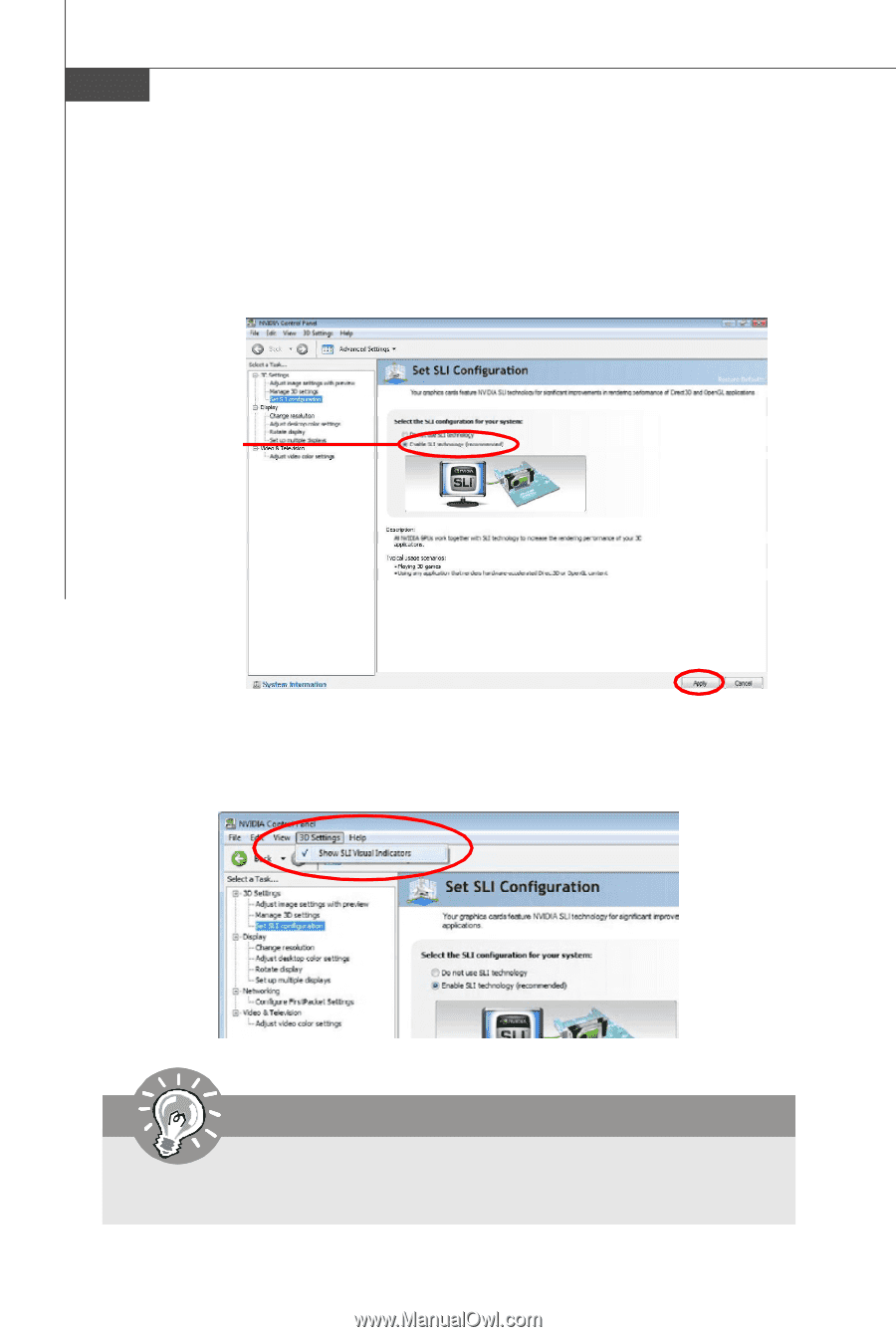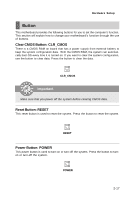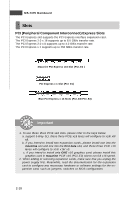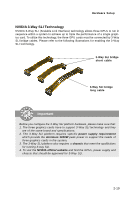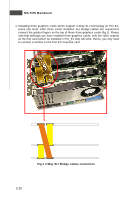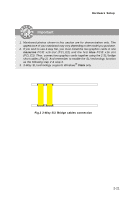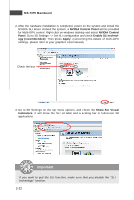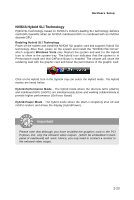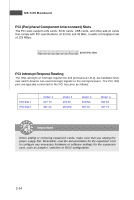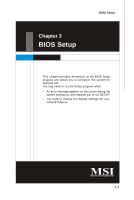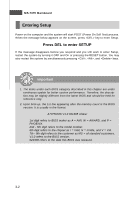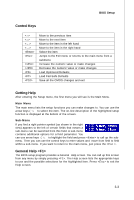MSI K9N2 User Guide - Page 36
MS-7375 Mainboard, NVIDIA Control Panel, NVIDIA Control, Panel, Enable SLI technol, ogy recommended - drivers
 |
UPC - 816909044867
View all MSI K9N2 manuals
Add to My Manuals
Save this manual to your list of manuals |
Page 36 highlights
MS-7375 Mainboard 2. After the hardware installation is completed, power on the system and install the NVIDIA SLI driver. Reboot the system, a NVIDIA Control Panel will be provided for Multi-GPU control. Right click on windows desktop and select NVIDIA Control Panel. Go to 3D Settings --> Set SLI configuration and check Enable SLI technology (recommended). Then press Apply. (concerning the details of multi-GPU settings, please refer to your graphics card manual). Check the box 3. Go to 3D Settings on the top menu options, and check the Show SLI Visual Indicators. It will show the SLI x3 lable and a scaling bar in fullscreen 3D applications. Important If you want to quit the SLI function, make sure that you disable the "SLI technology" function. 2-22