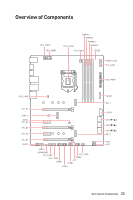MSI MAG Z390 TOMAHAWK User Manual - Page 28
M2_1~2: M.2 Slots (Key M), Important, Video Demonstration - ssd
 |
View all MSI MAG Z390 TOMAHAWK manuals
Add to My Manuals
Save this manual to your list of manuals |
Page 28 highlights
M2_1~2: M.2 Slots (Key M) Important y Intel® RST only supports PCIe M.2 SSD with UEFI ROM. y Intel® Optane™ Memory Ready for all M.2 slots. M2_1 Video Demonstration Watch the video to learn how to Install M.2 module. M2_2 http://youtu.be/JCTFABytrYA Installing M.2 module 1. Remove the screw from the base screw. 2. Remove the base screw. 3. Tighten the base screw into the hole of the distance to the M.2 slot as the length your M.2 module. 4. Insert your M.2 module into the M.2 slot at a 30-degree angle. 4 5. Put the screw in the notch on the trailing edge of your M.2 module and tighten it into the base screw. 5 3 1 30° 2 Using M.2 Shield Frozr We provide the M.2 Shield Frozr on the M2_2 slot to help dissipate heat away from the M.2 module. Before installing the M.2 module, you need to remove 2 screws that secure the M.2 Shield Frozr, lift the M.2 Shield Frozr and remove the protective film from the thermal pad. 28 Overview of Components