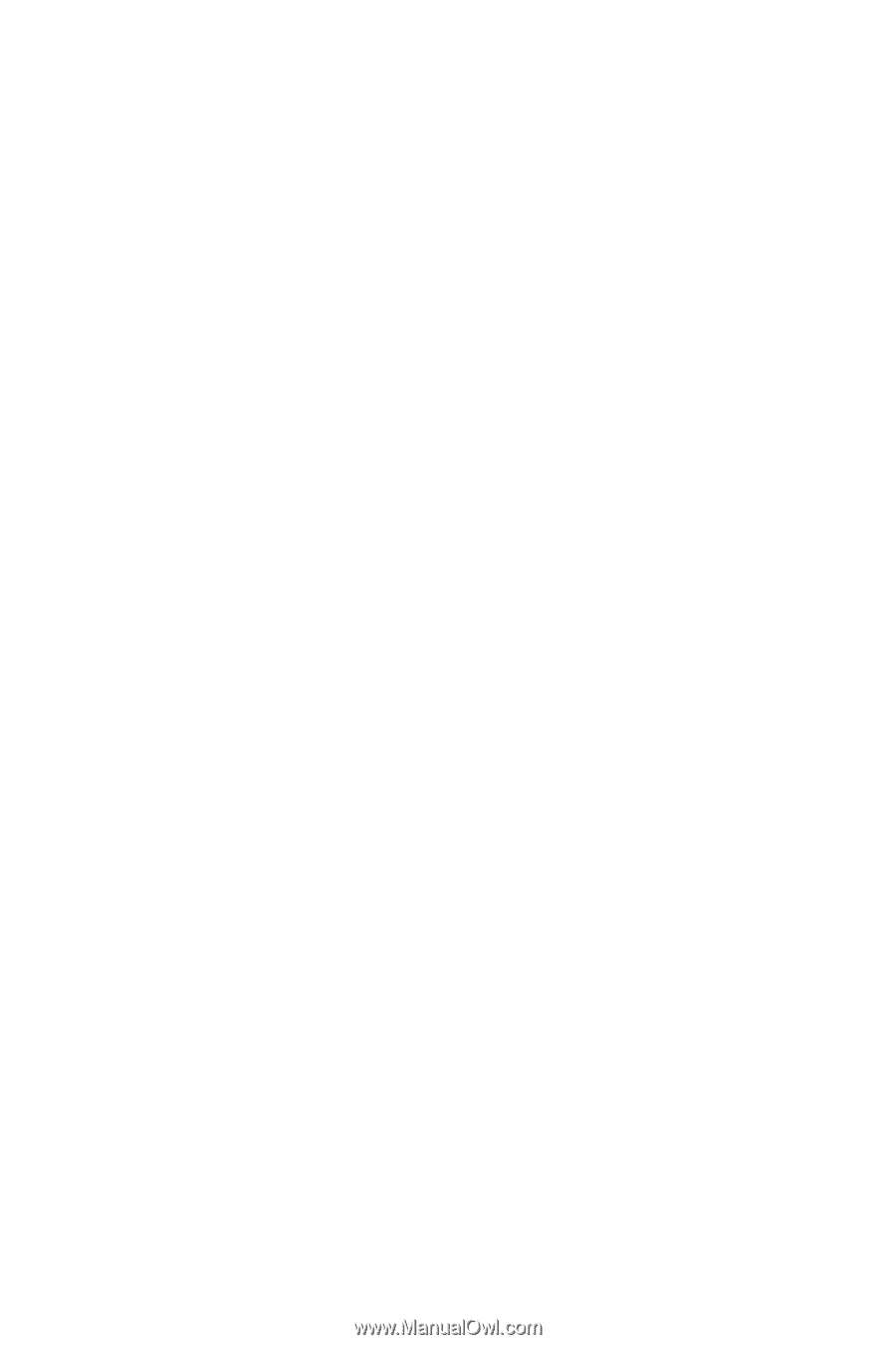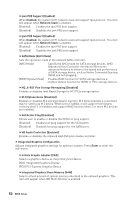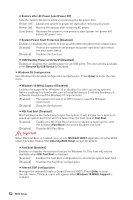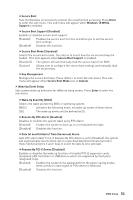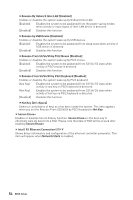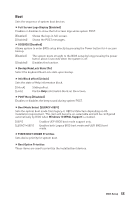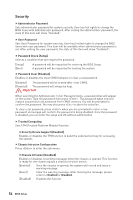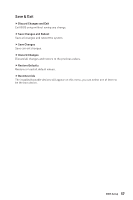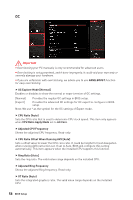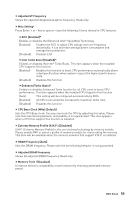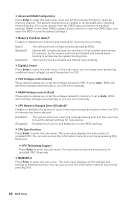MSI MAG Z390 TOMAHAWK User Manual - Page 55
Boot, Full Screen Logo Display [Enabled]
 |
View all MSI MAG Z390 TOMAHAWK manuals
Add to My Manuals
Save this manual to your list of manuals |
Page 55 highlights
Boot Sets the sequence of system boot devices. f Full Screen Logo Display [Enabled] Enables or disables to show the full screen logo while system POST. [Enabled] Shows the logo in full screen. [Disabled] Shows the POST messages. f GO2BIOS [Disabled] Allows system to enter BIOS setup directly by pressing the Power button for 4 sec pon bootup. [Enabled] [Disabled] The system boots straight to the BIOS setup by long pressing the power button about 4 seconds when the system is off. Disables this function. f Bootup NumLock State [On] Select the keyboard NumLock state upon bootup. f Info Block effect [Unlock] Sets the state of Help information block. [Unlock] [Lock] Sliding effect. Fix the Help information block on the screen. f POST Beep [Disabled] Enables or disables the beep sound during system POST. f Boot Mode Select [LEGACY+UEFI] Sets the system boot mode from legacy or UEFI architecture depending on OS installation requirement. This item will become un-selectable and will be configured automatically by BIOS when Windows 10 WHQL Support is enabled. [UEFI] [LEGACY+UEFI] Enables UEFI BIOS boot mode support only. Enables both Legacy BIOS boot mode and UEFI BIOS boot mode. f FIXED BOOT ORDER Priorities Sets device priority for system boot. f Boot Option Priorities These items are used to prioritize the installed boot devices. BIOS Setup 55