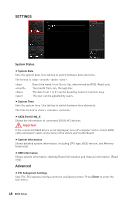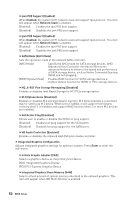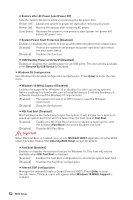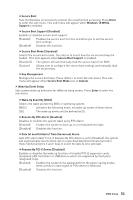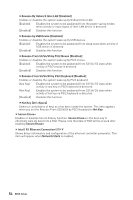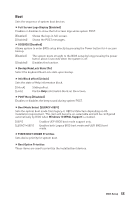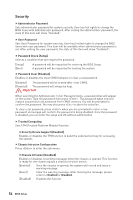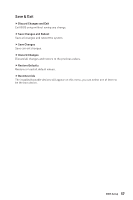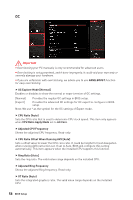MSI MAG Z390 TOMAHAWK User Manual - Page 53
Resume By PCI-E Device [Disabled], Wake Up Event By [BIOS]
 |
View all MSI MAG Z390 TOMAHAWK manuals
Add to My Manuals
Save this manual to your list of manuals |
Page 53 highlights
fSecure Boot Sets the Windows secure boot to prevent the unauthorized accessing. Press Enter to enter the sub-menu. This sub-menu will appear when Windows 10 WHQL Support is enabled. fSecure Boot Support [Disabled] Enables or disables secure boot support. [Enabled] Enables the secure boot function and allow you to set the secure boot settings. [Disabled] Disables this function. fSecure Boot Mode [Standard] Selects the secure boot mode. This item is to select how the secure boot keys be loaded. This item appears when Secure Boot Support is enabled. [Standard] The system will automatically load the secure keys from BIOS. [Custom] Allows user to configure the secure boot settings and manually load the secure keys. fKey Management Manages the secure boot keys. Press to enter the sub-menu. This submenu will appear when Secure Boot Mode sets to Custom. f Wake Up Event Setup Sets system wake up behaviors for different sleep modes. Press Enter to enter the sub-menu. fWake Up Event By [BIOS] Selects the wake up event by BIOS or operating system. [BIOS] Activates the following items, set wake up events of these items. [OS] The wake up events will be defined by OS. fResume By RTC Alarm [Disabled] Disables or enables the system wake up by RTC Alarm. [Enabled] Enables the system to boot up on a scheduled time/ date. [Disabled] Disables this function. fDate (of month) Alarm/ Time (hh:mm:ss) Alarm Sets RTC alarm date/ Time. If Resume By RTC Alarm is set to [Enabled], the system will automatically resume (boot up) on a specified date/hour/minute/second in these fields (using the + and - keys to select the date & time settings). fResume By PCI-E Device [Disabled] Enables or disables the wake up function of installed PCI-E expansion cards, integrated LAN controllers or USB devices which are supported by third party integrated chips. [Enabled] Enables the system to be awakened from the power saving modes when activity or input signal of PCIe device is detected. [Disabled] Disables this function. BIOS Setup 53