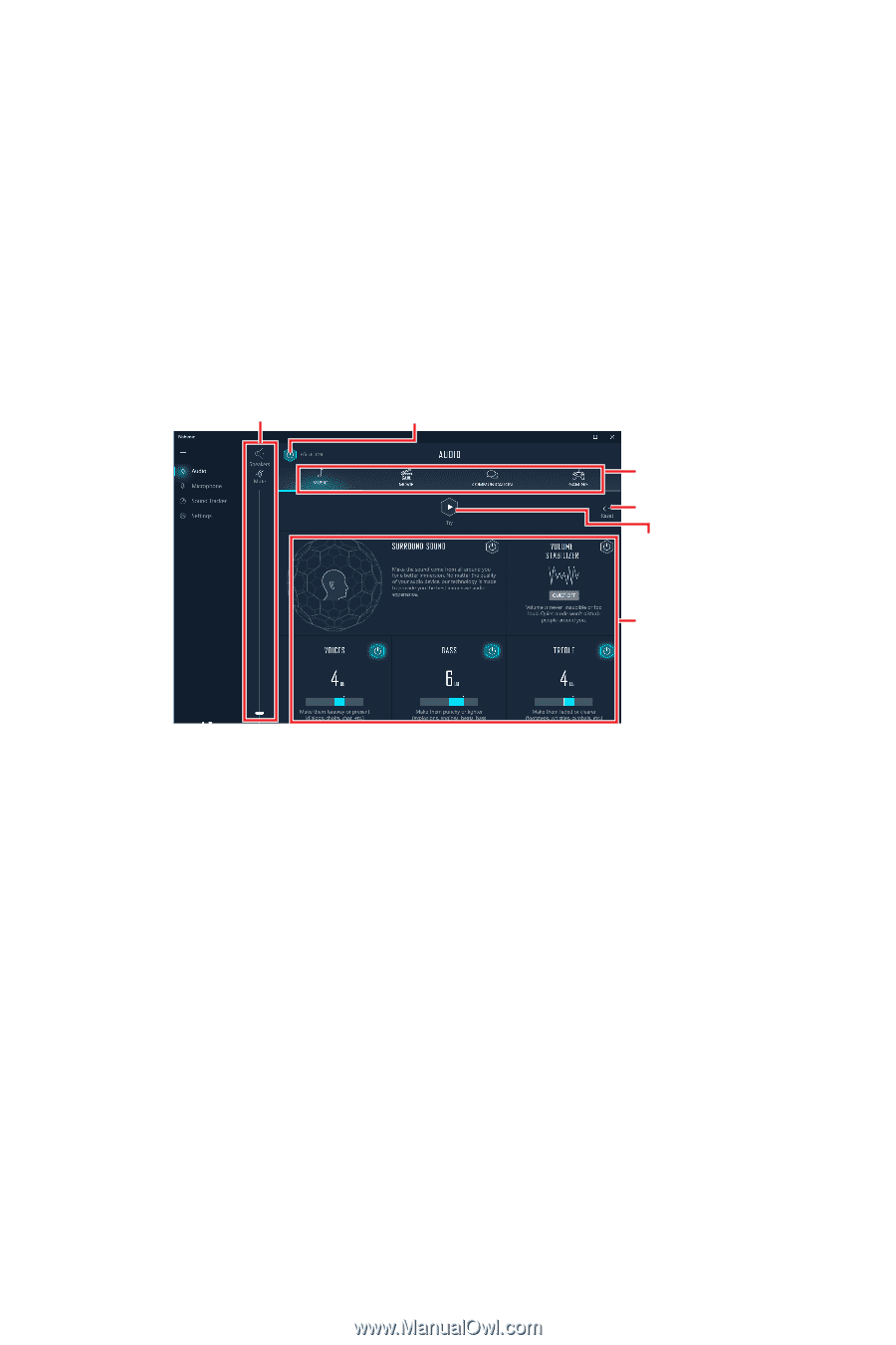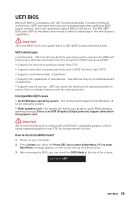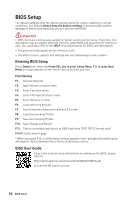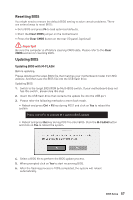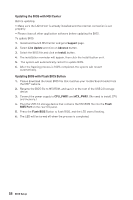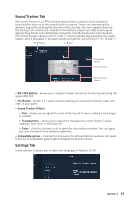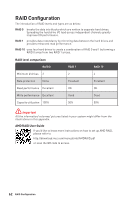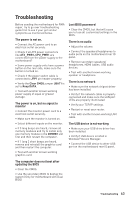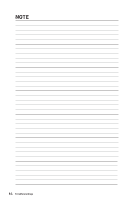MSI MEG X570S UNIFY-X MAX User Manual - Page 59
Nahimic 3, Installation and Update, Audio Tab
 |
View all MSI MEG X570S UNIFY-X MAX manuals
Add to My Manuals
Save this manual to your list of manuals |
Page 59 highlights
Nahimic 3 Nahimic 3 is designed to offer the best audio experience it contains audio effects, microphone effects and Sound Tracker. Installation and Update Nahimic 3 is included in the audio driver. If you need to install it or update it, please use the Driver Disc with your motherboard or download the driver from MSI's official website. Audio Tab From this tab, you can access all of Nahimic 3's audio effects, audio profiles and settings. Device display & Volume On/Off Button Audio Profiles Reset Button Try Button Audio Effects ∙∙ Device display & Volume - displays the type of audio device currently being used as output, as well as its current volume. ▪▪Mute - mutes the current audio output device. ∙∙ Audio profiles - allows you to choose between 4 factory audio profiles to fit your multimedia experience (Music, Gaming, Movie or Communication). All profiles can be modified as you wish. ∙∙ On/Off Button - allows you to turn all of Nahimic 3's audio effects in one click. ∙∙ Audio Effects - allows you to separately control any of the 5 audio effects. ▪▪Surround Sound - it is an audio effect mainly dedicated to headphones acoustic experience. ▫▫Gaming and Movies - virtualizes the multichannel audio stream from the game engine or the movie soundtrack and downmixes it in order to retrieve a multichannel listening experience over your stereo headphones or speakers. ▫▫Music - expands the stereo for a wider sound stage. ▪▪Volume Stabilizer - it maintains a constant volume for all elements of the audio experience (dialogs, soundtrack, explosions, etc.) to make them all sound softer, balanced or louder. The Quiet On / Off option allows to enter a night mode by removing some basses. This way, you won't disturb people around you if you're using speakers to play your media. Nahimic 3 59