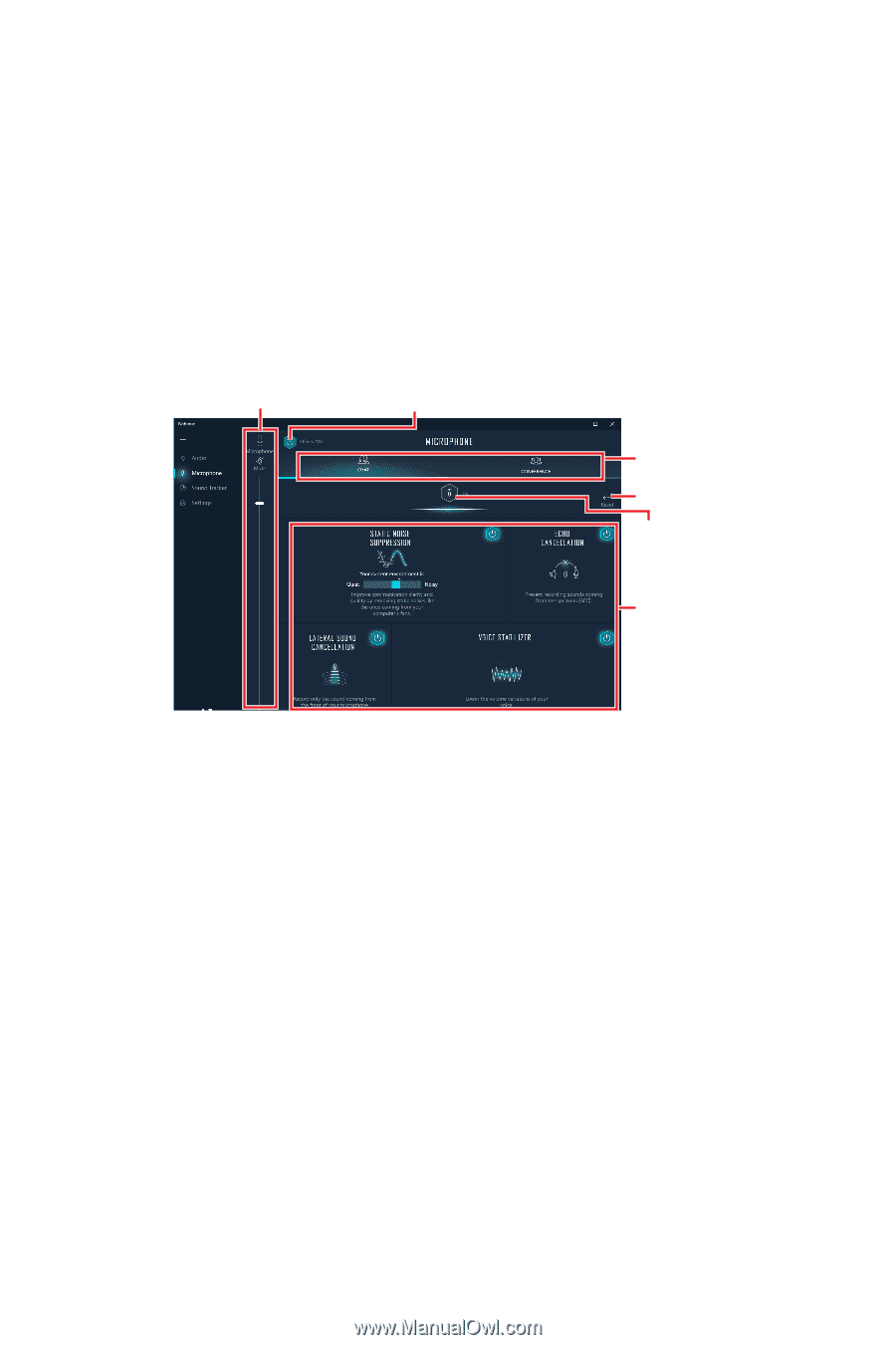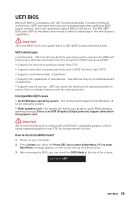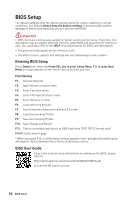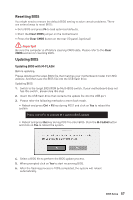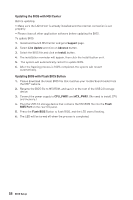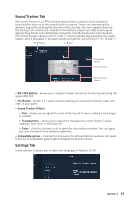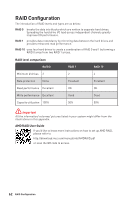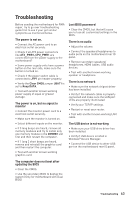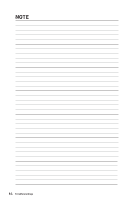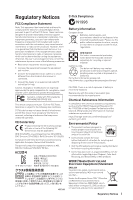MSI MEG X570S UNIFY-X MAX User Manual - Page 60
Microphone Tab, Lateral Sound Cancellation
 |
View all MSI MEG X570S UNIFY-X MAX manuals
Add to My Manuals
Save this manual to your list of manuals |
Page 60 highlights
▪▪Voices - it boosts (or removes) the speech in movies, video games and incoming communication from -12 to +12 dB. ▪▪Bass - increases (or decreases) the energy in low frequencies from -12 to +12 dB. ▪▪Treble - increases (or decreases) the energy in high frequencies from -12 to +12 dB. ∙∙ Reset Button - restores the current profile to its default values. ∙∙ Try Button - launches an audio sample that allows to test audio settings. Microphone Tab From this tab, you can access all of Nahimic 3's microphone effects and settings. Device display & Volume On/Off Button Microphone Profiles Reset Button Try Button Microphone Effects ∙∙ Device display and volume - displays the type of recording device currently being used as input, as well as its current volume. ▪▪Mute - mutes the current mic device. ∙∙ Mic profiles - allows you to choose between 2 factory mic profiles to fit your experience (Chat or Conference). All profiles can be modified as you wish. ∙∙ On / Off button - allows you to turn on and off all Nahimic 3's microphone effects in one click. ∙∙ Microphone Effects - allows you to separately control any of the 4 microphone effects. ▪▪Static Noise Suppression - it removes the static noises like the ones coming from your computer fans. ▪▪Echo Cancellation - improves the voice quality by cancelling the echo. ▪▪Lateral Sound Cancellation - it only records the sound coming from the front of your microphone. ▪▪Voice Stabilizer - Levels the volume of your voice in order to avoid any saturation and maintains a constant and clear communication. ∙∙ Reset Button - restores the current profile to its default values. ∙∙ Try Button - Turns the microphone loopback On/Off. 60 Nahimic 3