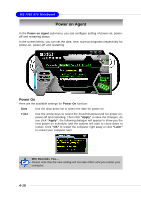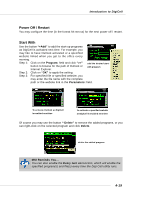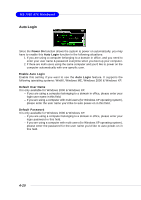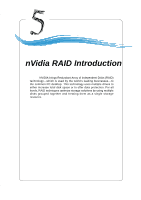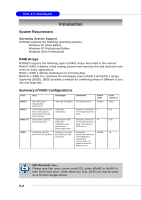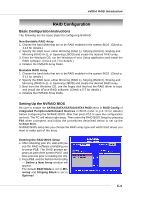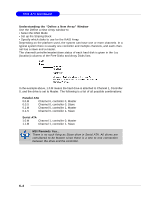MSI MS 7030 User Guide - Page 84
Power Off / Restart, Start
 |
View all MSI MS 7030 manuals
Add to My Manuals
Save this manual to your list of manuals |
Page 84 highlights
Introduction to DigiCell Power Off / Restart You may configure the time (in the format hh:mm:ss) for the next power-off / restart. Start With Use the button "+Add" to add the start-up programs as DigiCell is activated next time. For example, you may like to have Outlook activated or a specified website linked when you get to the office every morning. Step 1: Click on the Program: field and click ">>" button to browse for the path of Outlook or Internet Explorer. add the desired startwith program Step 2: Click on "OK" to apply the setting. Step 3: For specified file or specified website, you may enter the file name with the complete path or the website link in the Parameters: field. To activate Outlook as DigiCell is enabled next time To activate a specified website as DigiCell is enabled next time Of course you may use the button "-Delete" to remove the added programs, or you can right-click on the selected program and click Delete. delete the added program MSI Reminds You... You can also enable the Every turn on function, which will enable the specified program(s) and file(s) every time the Digi Cell utility runs. 4-19