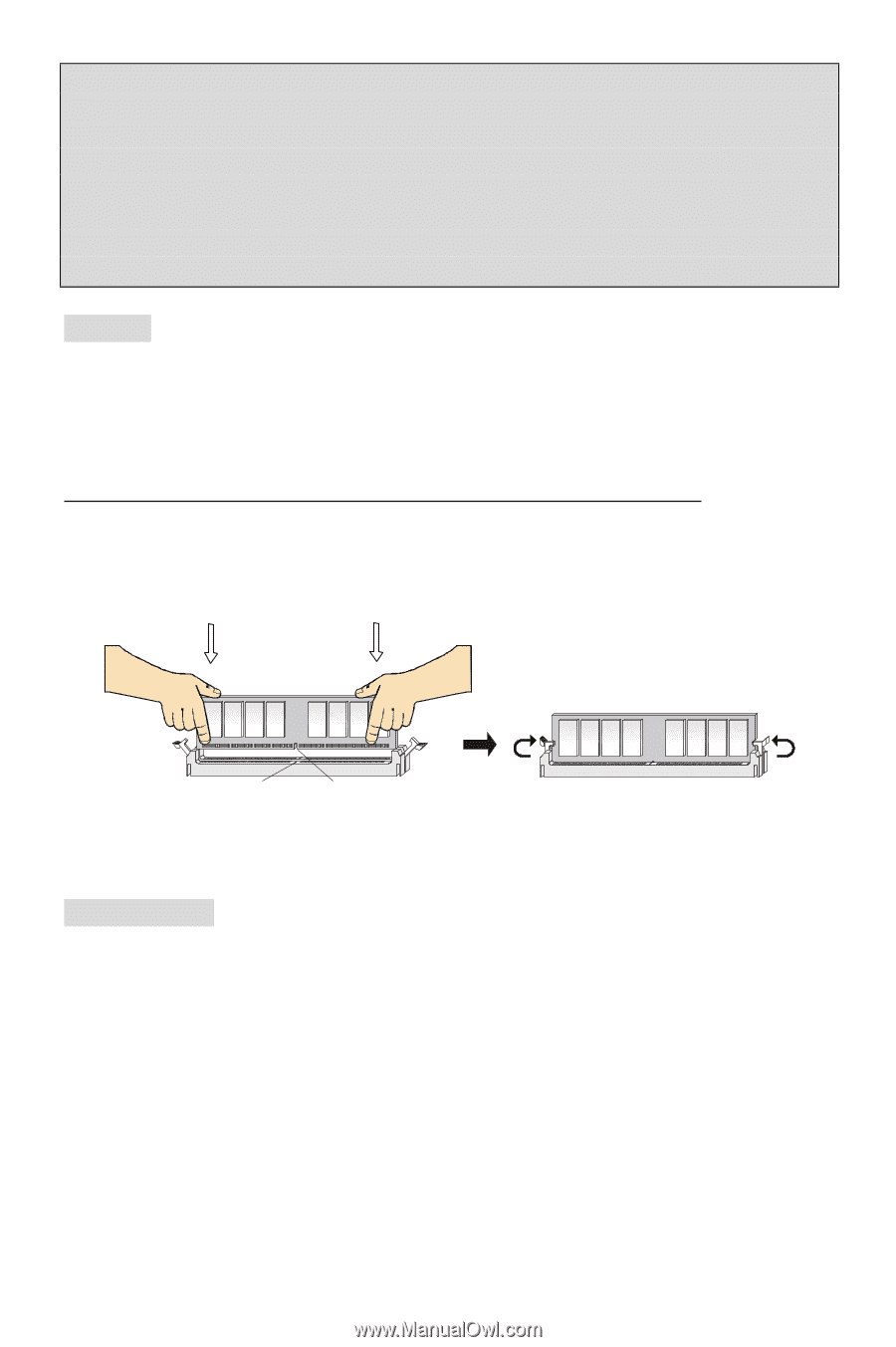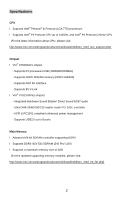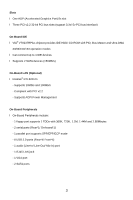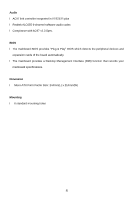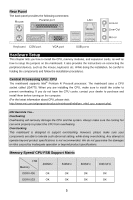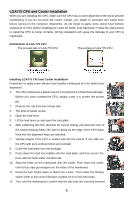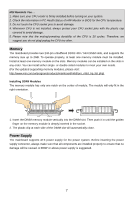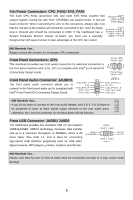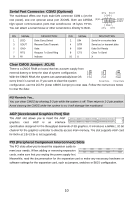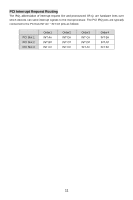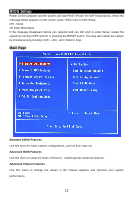MSI PM8PM-V User Guide - Page 13
Memory, Power Supply - bios update
 |
UPC - 816909035261
View all MSI PM8PM-V manuals
Add to My Manuals
Save this manual to your list of manuals |
Page 13 highlights
MSI Reminds You... 1. Make sure your CPU cooler is firmly installed before turning on your system. 2. Check the information in PC Health Status of H/W Monitor in BIOS for the CPU temperature. 3. Do not touch the CPU socket pins to avoid damage. 4. Whenever CPU is not installed, always protect your CPU socket pins with the plastic cap covered to avoid damage. 5. Please note that the mating/unmating durability of the CPU is 20 cycles. Therefore, we suggest you do not plug/unplug the CPU too often. Memory The mainboard provides two 240-pin unbuffered DDRII 400 / 533 DIMM slots, and supports the memory size up to 2GB. To operate properly, at least one memory module must be installed. Install at least one memory module on the slots. Memory modules can be installed on the slots in any order. You can install either single- or double-sided modules to meet your own needs. (For the updated supporting memory modules, please visit: http://www.msi.com.tw/program/products/mainboard/mbd/pro_mbd_trp_list.php) Installing DDRII Modules The memory module has only one notch on the center of module. The module will only fit in the right orientation. Volt Notch 1. Insert the DIMM memory module vertically into the DIMM slot. Then push it in until the golden finger on the memory module is deeply inserted in the socket. 2. The plastic clip at each side of the DIMM slot will automatically close. Power Supply The mainboard supports ATX power supply for the power system. Before inserting the power supply connector, always make sure that all components are installed properly to ensure that no damage will be caused. A 300W or above power supply is suggested. 7