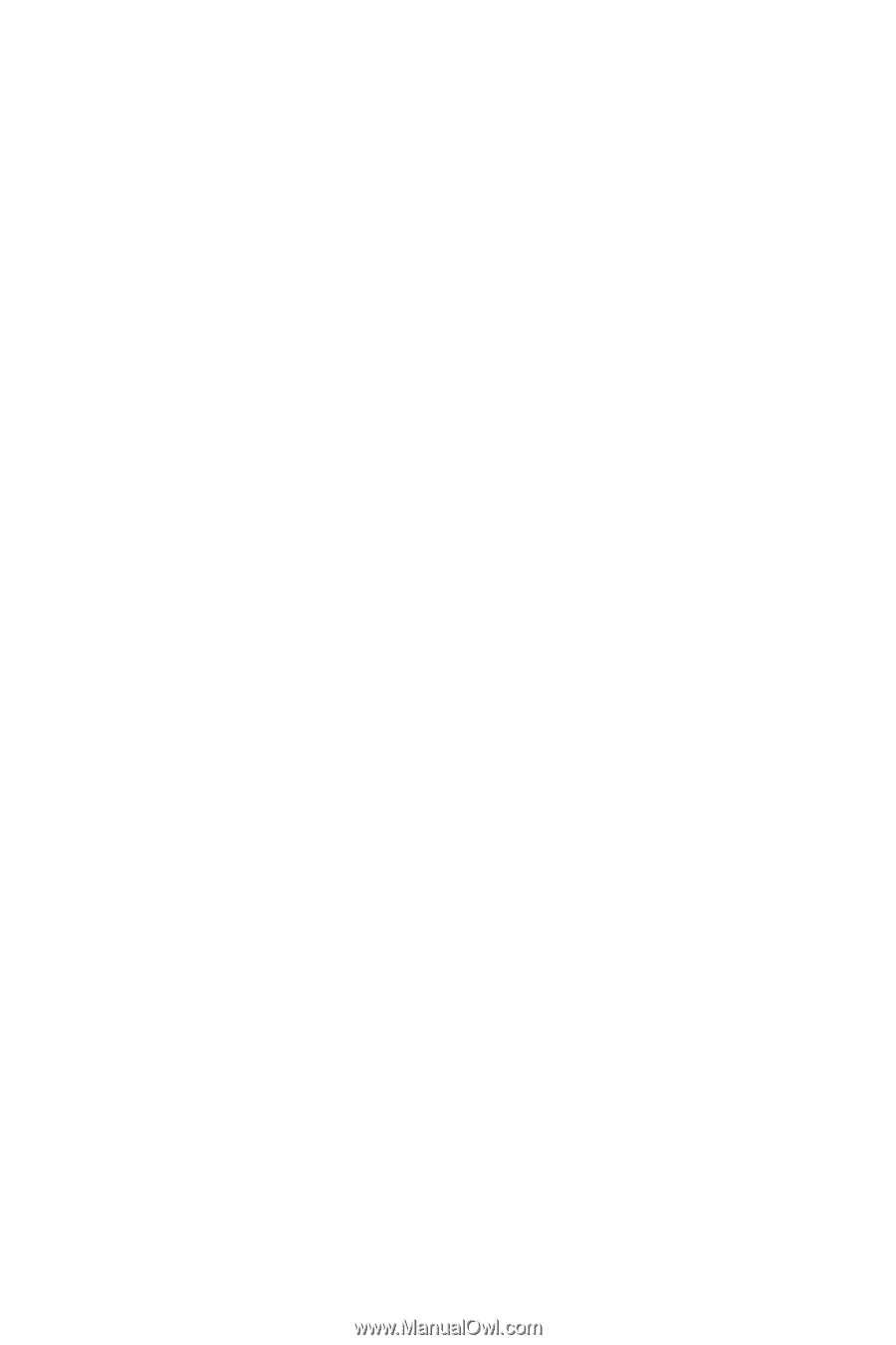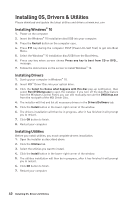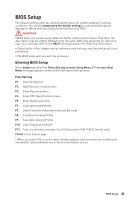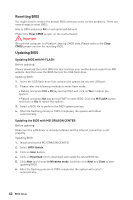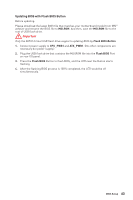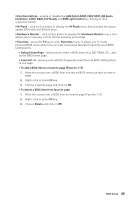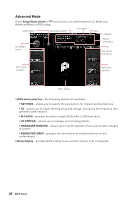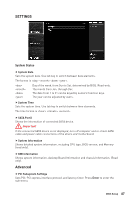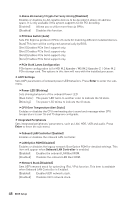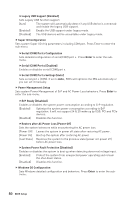MSI X570-A PRO User Manual - Page 45
LAN Option ROM, CSM/ UEFI, HD Audio, Controller, AHCI/ RAID, ErP Ready
 |
View all MSI X570-A PRO manuals
Add to My Manuals
Save this manual to your list of manuals |
Page 45 highlights
y Function buttons - enable or disable the LAN Option ROM, CSM/ UEFI, HD Audio Controller, AHCI/ RAID, ErP Ready and RGB Light Control by clicking on their respective button. y M-Flash - click on this button to display the M-Flash menu that provides the way to update BIOS with a USB flash drive. y Hardware Monitor - click on this button to display the Hardware Monitor menu that allows you to manually control the fan speed by percentage. y Favorites - press the F3 key to enter Favorites menu. It allows you to create personal BIOS menu where you can save and access favorite/ frequently-used BIOS setting items. ƒ Default HomePage - allows you to select a BIOS menu (e.g. SETTINGS, OC...,etc) as the BIOS home page. ƒ Favorite1~5 - allows you to add the frequently-used/ favorite BIOS setting items in one page. ƒ To add a BIOS item to a favorite page (Favorite 1~5) 1. Move the mouse over a BIOS item not only on BIOS menu but also on search page. 2. Right-click or press F2 key. 3. Choose a favorite page and click on OK. ƒ To delete a BIOS item from favorite page 1. Move the mouse over a BIOS item on favorite page (Favorite 1~5) 2. Right-click or press F2 key. 3. Choose Delete and click on OK. BIOS Setup 45