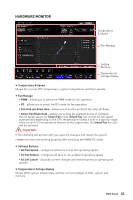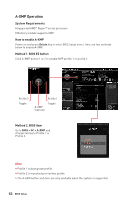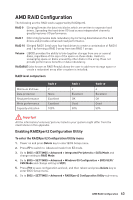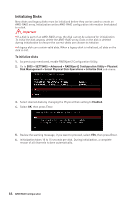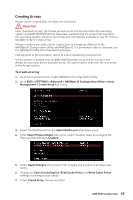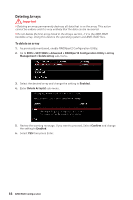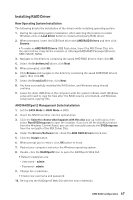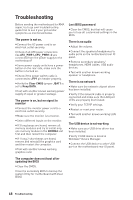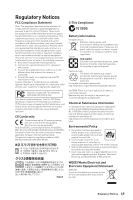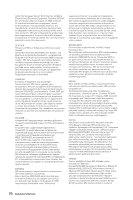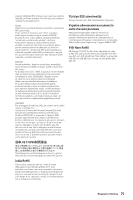MSI X570-A PRO User Manual - Page 66
Deleting Arrays, To delete an array
 |
View all MSI X570-A PRO manuals
Add to My Manuals
Save this manual to your list of manuals |
Page 66 highlights
Deleting Arrays Important y Deleting an array permanently destroys all data that is on the array. This action cannot be undone and it is very unlikely that the data can be recovered. y Do not delete the first array listed in the Arrays section, if it is the AMD-RAID bootable array. Doing this deletes the operating system and AMD-RAID files. To delete an array 1. As previously mentioned, enable RAIDXpert2 Configuration Utility. 2. Go to BIOS > SETTINGS > Advanced > RAIDXpert2 Configuration Utility > Array Management > Delete Array sub-menu. 3. Select the desired array and change the setting to Enabled. 4. Enter Delete Array(s) sub-menu. 5. Review the warning message, if you want to proceed, Select Confirm and change the setting to Enabled. 6. Select YES then press Enter. 66 AMD RAID Configuration