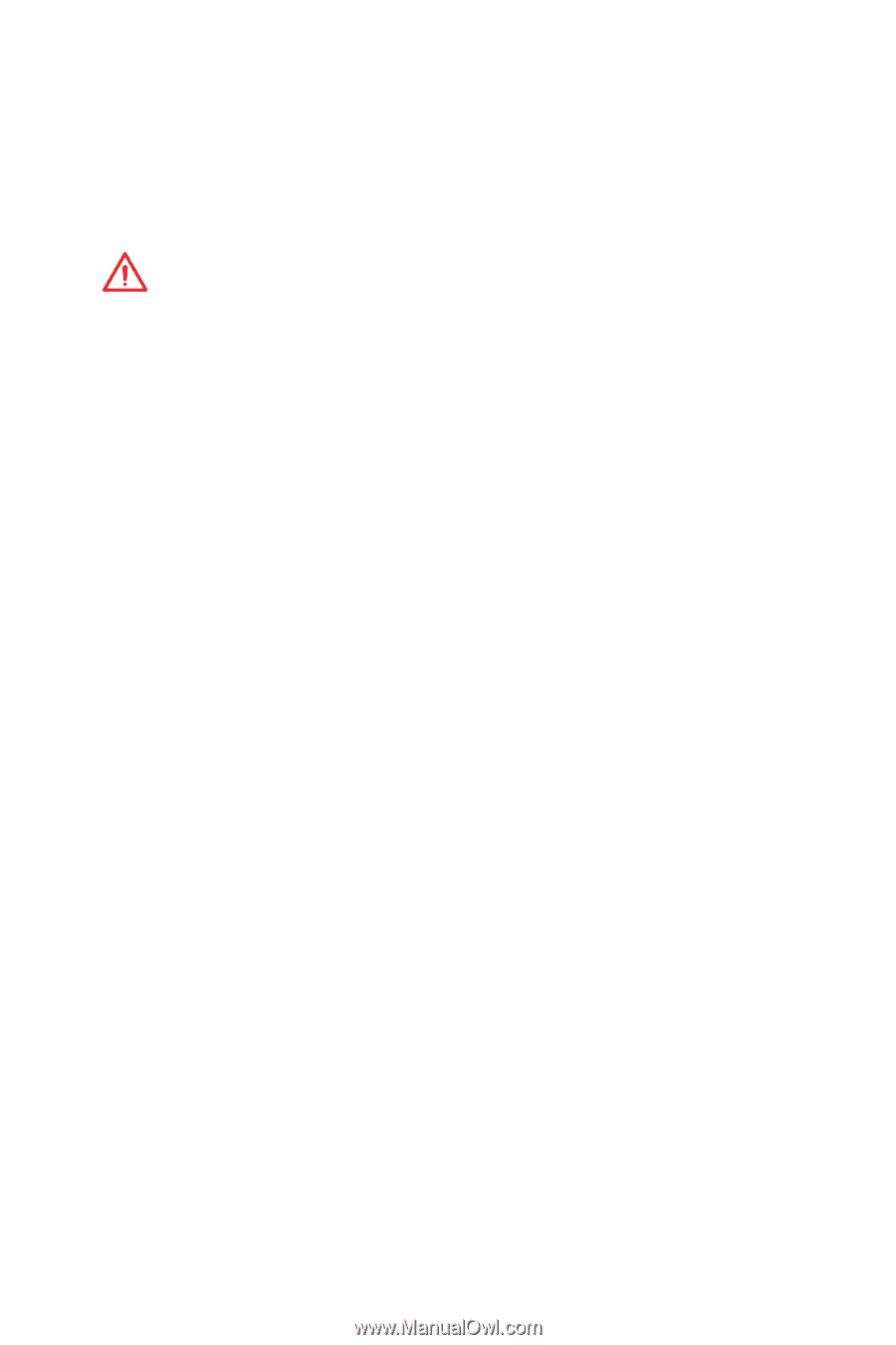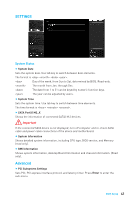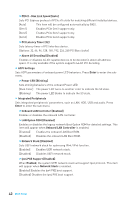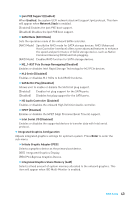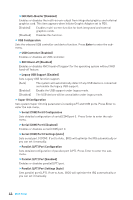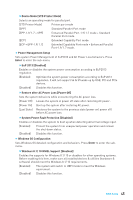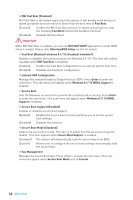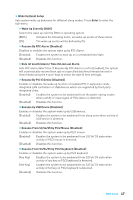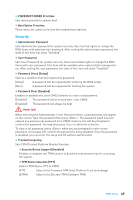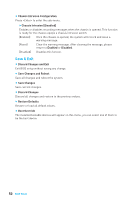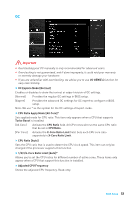MSI Z270-A PRO User Manual - Page 46
Important, MSI FAST BOOT, Entering BIOS Setup
 |
View all MSI Z270-A PRO manuals
Add to My Manuals
Save this manual to your list of manuals |
Page 46 highlights
fMSI Fast Boot [Disabled] MSI Fast Boot is the fastest way to boot the system. It will disable more devices to speed up system boot time which is faster than the boot time of Fast Boot. [Enabled] Enables the MSI Fast Boot function to speed up booting time. And the following Fast Boot field will be disabled and fixed. [Disabled] Disables MSI Fast Boot. Important When MSI Fast Boot is enabled, you can use MSI FAST BOOT application to enter BIOS setup if needed. Please refer Entering BIOS Setup section for details. fFast Boot [Enabled/ windows 8.1/ 10, Disabled/ windows7] Enables or disables the fast boot feature for Windows 8.1/ 10. This item will only be available when MSI Fast Boot is disabled. [Enabled] Enables the Fast Boot configuration to accelerate system boot time. [Disabled] Disables the Fast Boot configuration. fInternal GOP Configuration Manages the onboard Graphics Output Protocol (GOP). Press Enter to enter the sub-menu. This sub-menu will appear when Windows 8.1/ 10 WHQL Support is enabled. fSecure Boot Sets the Windows secure boot to prevent the unauthorized accessing. Press Enter to enter the sub-menu. This sub-menu will appear when Windows 8.1/ 10 WHQL Support is enabled. fSecure Boot Support [Disabled] Enables or disables secure boot support. [Enabled] Enables the secure boot function and allow you to set the secure boot settings. [Disabled] Disables this function. fSecure Boot Mode [Standard] Selects the secure boot mode. This item is to select how the secure boot keys be loaded. This item appears when Secure Boot Support is enabled. [Standard] The system will automatically load the secure keys from BIOS. [Custom] Allows user to configure the secure boot settings and manually load the secure keys. fKey Management Manages the secure boot keys. Press to enter the sub-menu. This submenu will appear when Secure Boot Mode sets to Custom. 46 BIOS Setup