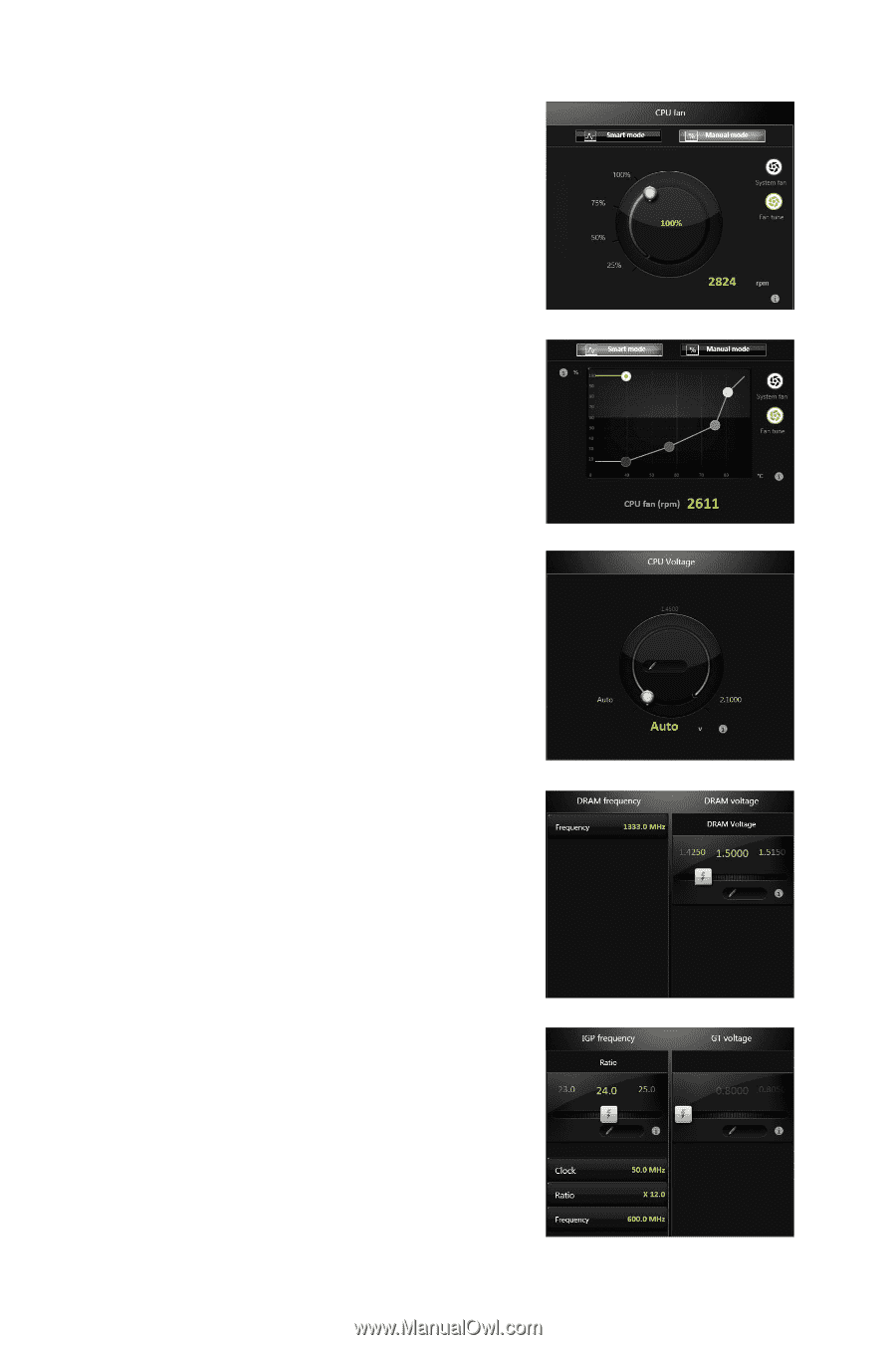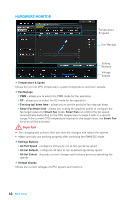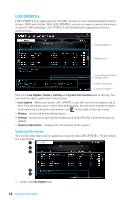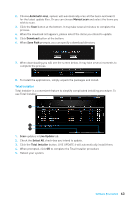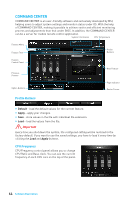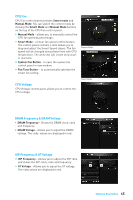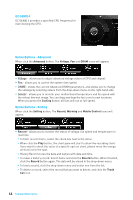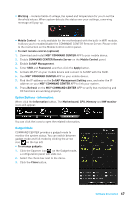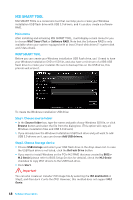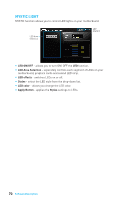MSI Z270-A PRO User Manual - Page 65
CPU Fan, IGP Frequency & GT Voltage, CPU Voltage, Smart mode, Manual Mode, System Fan Button
 |
View all MSI Z270-A PRO manuals
Add to My Manuals
Save this manual to your list of manuals |
Page 65 highlights
CPU Fan CPU Fan control panel provides Smart mode and Manual Mode. You can switch the control mode by clicking the Smart Mode and Manual Mode buttons on the top of the CPU Fan control panel. y Manual Mode - allows you to manually control the CPU fan speed by percentage. y Smart Mode - a linear fan speed control feature. The control panel contains 4 dots allows you to drag and adjust the Smart Speed slopes. The fan speed will be changed along these lines with CPU temperature. The white dot will create strip chart in real time. y System Fan Button - to open the system fan control panel in new window. y Fan Tune Button - to automatically optimize the smart fan setting. Manual Mode CPU Voltage CPU Voltage control panel allows you to control the CPU voltage. Smart Mode DRAM Frequency & DRAM Voltage y DRAM Frequency - Shows the DRAM clock, ratio and frequency. y DRAM Voltage - Allows you to adjust the DRAM voltage. The risky values are displayed in red. IGP Frequency & GT Voltage y IGP Frequency - Allows you to adjust the IGP ratio, and shows the IGP clock, ratio and frequency. y GT Voltage - Allows you to adjust the GT voltage. The risky values are displayed in red. Software Description 65