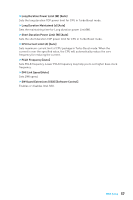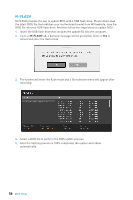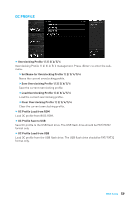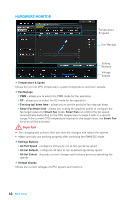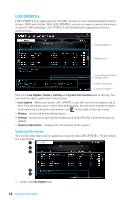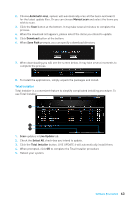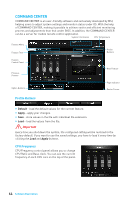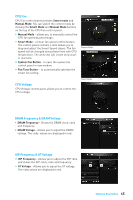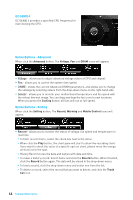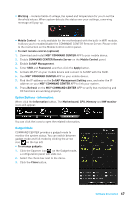MSI Z270-A PRO User Manual - Page 62
LIVE UPDATE 6, Updating The System
 |
View all MSI Z270-A PRO manuals
Add to My Manuals
Save this manual to your list of manuals |
Page 62 highlights
LIVE UPDATE 6 LIVE UPDATE 6 is an application for the MSI® system to scan and download the latest drivers, BIOS and utilities. With LIVE UPDATE 6, you do not need to search the drivers on specific MSI web page. LIVE UPDATE 6 will download the appropriate drivers automatically. Download Options Download List Scan / Download / Total Installer button System Information Last Scanned Date There are Live Update, History, Setting and System Information tabs at the top. You can click the tab to switch the control panel. y Live Update - When you launch LIVE UPDATE 6, you will see the Live update tab at first. This tab allows you to select files to download. You can also read the relevant information by clicking the information icon on the right of the item listed. y History - shows the downloading history. y Setting - allows you to specify the frequency of LIVE UPDATE 6 that remind you to update. y System Information - displays the information of the system. Updating The System This section describes how to update your system with LIVE UPDATE 6. Please follow the steps below: 1 2 4 5 3 1. Select the Live Update tab. 62 Software Description