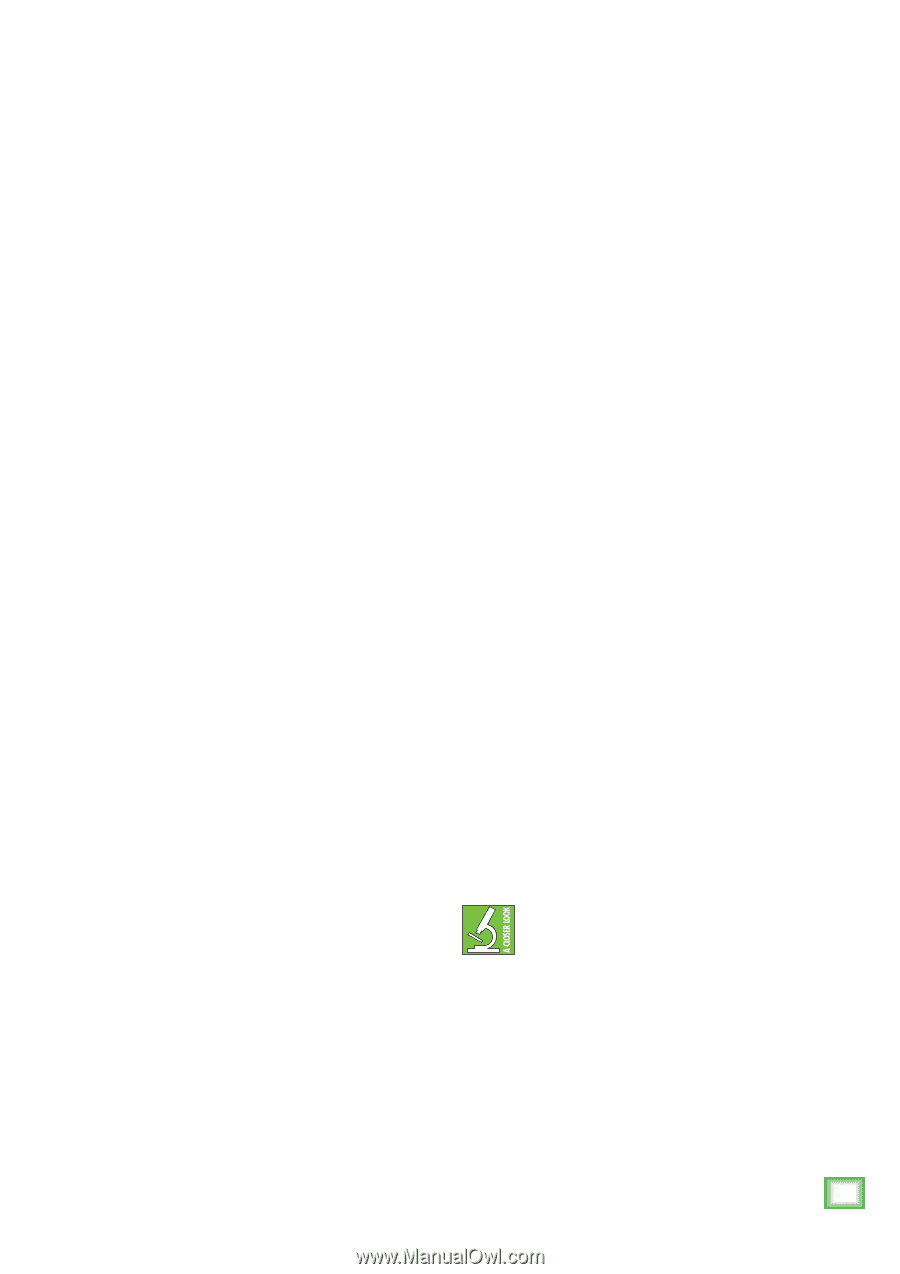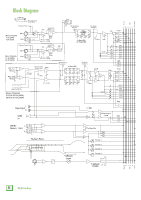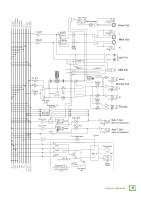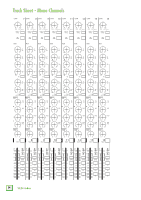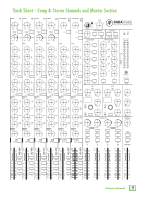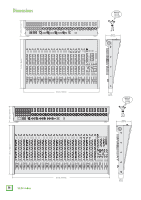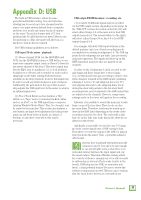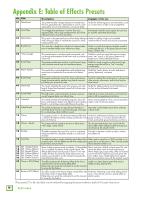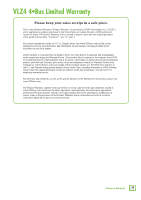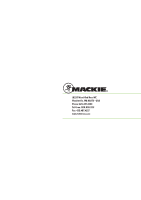Mackie 2404-VLZ4 Owners Manual - Page 37
Appendix D: USB
 |
View all Mackie 2404-VLZ4 manuals
Add to My Manuals
Save this manual to your list of manuals |
Page 37 highlights
Appendix D: USB The built-in USB interface allows for some powerful and flexible routing. It is a 4x2 interface allowing you to record up to four streams from the mixer, or to input stereo playback from a computer and route it to nearly any output or pair of outputs on the mixer. To use this feature with a PC, first download the PC ASIO driver from www.720trees.com. If connecting to a Mac, the mixer will show up as a 4x2 device with no driver required. The USB routing capabilities are as follows: USB input TO the mixer - playback: (1) Stereo channel 23/24 (on the 2404VLZ4) and 31/32 (on the 3204VLZ4) features a USB button, so one may route computer output (such as iTunes®) down the last stereo channel of the board. This stereo signal may then be EQ'd, sent to auxiliaries (i.e. to feed monitors, headphones or effects) and is routable to mains and/or subgroups via the fader routing features that are available on all other channels. In short, this signal may be sent to nearly any desired output or pair of outputs. Additionally, the gain knob at the top of this channel strip adjusts the USB input level to the mixer to achieve an optimal signal level. (2) The 2-Track Return section features a "flip" switch, so a "Tape" source (connected via RCA cables, such as an iPod®) or the USB signal from a computer (playing Windows Media Player® files, for example) may be routed to the main bus. This section also features a solo button and input level adjustment for fading house music up and down between bands, at a house of worship, or any other event where this may be necessary. USB output FROM the mixer - recording, etc: (1) A variety of different signals may be recorded via the USB output section, depending on the setup. In the 'USB OUT' section, the switch on the left [51] will select either Groups 1-2 or the main mix to feed USB output channels 1-2. The second switch (to the right) will select either Groups 3-4 or Aux 5-6 to feed USB output channels 3-4. For example, with both USB ouput switches in the default position (up), true 4-track recording may be accomplished via routing to subgroups 1-4. The USB tap points for the subgroups are pre-fader (also pre-insert) and post-compressor. The signals will show up on the DAW dependent upon how they are panned on the channels. In other words, if subgroups 1 and 2 are used to submix drums and those drums have a stereo image (e.g. overheads and toms pan according to desire), this stereo image is retained in the DAW inputs (assuming subgroup 1 is set to "L" and subgroup 2 is set to "R"). Any adjustments made to the subgroup drum levels during the show only pertain to the live show itself; recording levels are not adjusted in the DAW unless they are adjusted on the channels. However, compression settings made on the mixer will apply to the recording. Likewise, it is possible to record the main mix to take home a copy of the live show. These levels are also pre-main fader. Therefore, levels may be mixed up or down in the DAW later depending on the needs of the recording versus the live show. The end result is that fade-ins and/or fade-outs made during the show do not affect recorded levels. And finally, it is possible to route the aux 5-6 (again, pre-fader) mixer signals into a DAW or plug-in host. From there, re-route the output of the DAW (or plug-in host) back into the mixer. Voilà...a powerful outboard effects unit! Success here is partially dependent upon the computer's speed. It needs to be fast enough to run at low buffer sizes so that there is no noticeable latency between the input signal and, say, the reverb return. This kind of flexible routing allows for a variety of choices: running aux 5-6 as effects sends to outboard gear, internal effects sends (native to the board), DAW plug-ins (via USB) or as monitor mix feeds...a truly powerful feature! Be sure to review the software requirements on www.720trees.com to confirm that the latest device drivers are currently in use. Owner's Manual 37