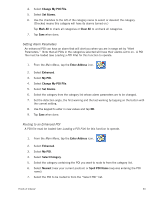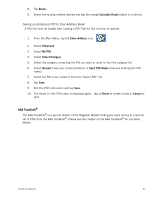Magellan Maestro 4040 User Manual - Page 36
Creating a New Entry to You Address Book from by Inter s, Inter
 |
UPC - 763357116946
View all Magellan Maestro 4040 manuals
Add to My Manuals
Save this manual to your list of manuals |
Page 36 highlights
Creating a New Entry to You Address Book from by Intersections 1. From the Main Menu, tap the Enter Address icon. 2. Tap on the my addresses icon. 3. Tap on Create New Entry. 4. Tap on Intersection. 5. Select the city that the intersection is located in by entering the city name, entering the zip code or selecting from the previous cities list. 6. Search for the first street by spelling out the street name following the guidelines presented in Entering an Address. Tap on the street from the list of streets. 7. Search for the second street the same as in step 6. However, the Magellan Maestro uses QuickSpell to allow you to select only streets that intersect with the street selected in step 6. Tap on the intersecting street from the list of streets. 8. Edit the name, information and phone numbers for the POI selected. Tap the Favorites checkbox if you want this saved as a favorite address. 9. Tap Save. Intersection Creating a Route to Two Intersecting Streets 1. From the Main Menu, tap the Enter Address icon. 2. Tap on the intersection icon. 3. Select the city that the intersection is located in by entering the city name, entering the zip code or selecting from the previous cities list. 4. Search for the first street by spelling out the street name following the guidelines presented in Entering an Address. Tap on the street from the list of streets. 5. Search for the second street the same as in step 6. However, the Magellan Maestro uses QuickSpell to allow you to select only streets that intersect with the street selected in step 6. Tap on the intersecting street from the list of streets. 6. Select the Route Method and tap on the orange Calculate Route button. Enter Address 26