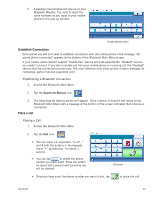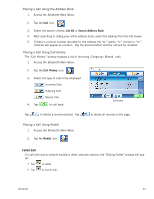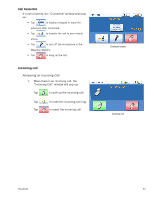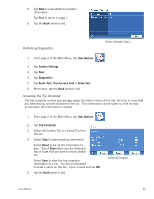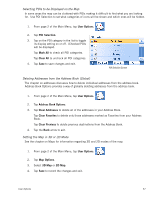Magellan Maestro 4040 User Manual - Page 64
Selecting Language, Setting Time Zone, System Settings, Power, Never, Minutes, User Options, Language
 |
UPC - 763357116946
View all Magellan Maestro 4040 manuals
Add to My Manuals
Save this manual to your list of manuals |
Page 64 highlights
2. Tap System Settings. 3. Tap Power. 4. Select Never, 10 Minutes, 20 Minutes or 30 Minutes. 5. Tap Save. Auto Power Settings Selecting Language The Magellan Maestro can be operated using English, French or Spanish as the language for displayed text and voice commands. 1. From page 2 of the Main Menu, tap User Options. 2. Tap System Settings. 3. Tap Language. 4. Select English (US), Français, or Español. 5. Confirm language. Tap Yes. 6. Tap Save. Setting Time Zone 1. From page 2 of the Main Menu, tap User Options. 2. Tap System Settings. 3. Tap Time Zone. 4. Use the "-" and "+" buttons to set through the time zones until the time zone for your area is displayed. 5. Check Daylight Savings if daylight savings is in effect for your time zone. (Daylight savings is not automatically adjusted.) 6. Tap Save. Time Zone Settings User Options 54