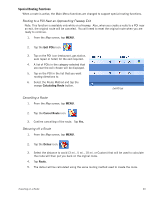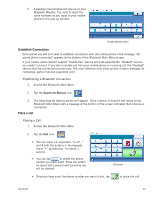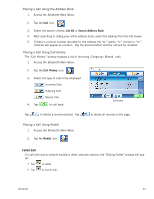Magellan Maestro 4040 User Manual - Page 55
Editing a Trip, position to Sears, Roebuck, then Bank
 |
UPC - 763357116946
View all Magellan Maestro 4040 manuals
Add to My Manuals
Save this manual to your list of manuals |
Page 55 highlights
4. Tap on the destination in the list to be used to as the first destination in the trip. In the example shown, tapping on 'Sears, Roebuck' (first destination in the list) would activate a trip that be from your current position to Sears, Roebuck, then Bank Of America, then Claremont, CA and finally Home Depot. Tapping on the destination in Claremont, CA would activate a trip that goes from your current position to Claremont and then Home Depot. Select first destination. 5. Select the routing method to be used and tap the orange Calculate Route button. Editing a Trip 1. From page 2 of the Main Menu, tap the Trip Planner icon. 2. Select Edit from the Trip Planner Menu. 3. Select the trip to be edited from the stored trips list. 4. Tap on the destination to be edited. You can: Add a destination following the one selected. Move the destination up in the list. Move the destination down in the list. Delete the destination from the trip. 5. When the trip has been edited, tap Save. Deleting a Trip Edit Trip 1. From page 2 of the Main Menu, tap the Trip Planner icon. 2. Select Delete, Rename from the Trip Planner Menu. 3. Tap Delete. 4. Select the trip to be deleted from the stored trips list. 5. Confirm the deletion of the trip. Tap Yes. Trip Planner 45