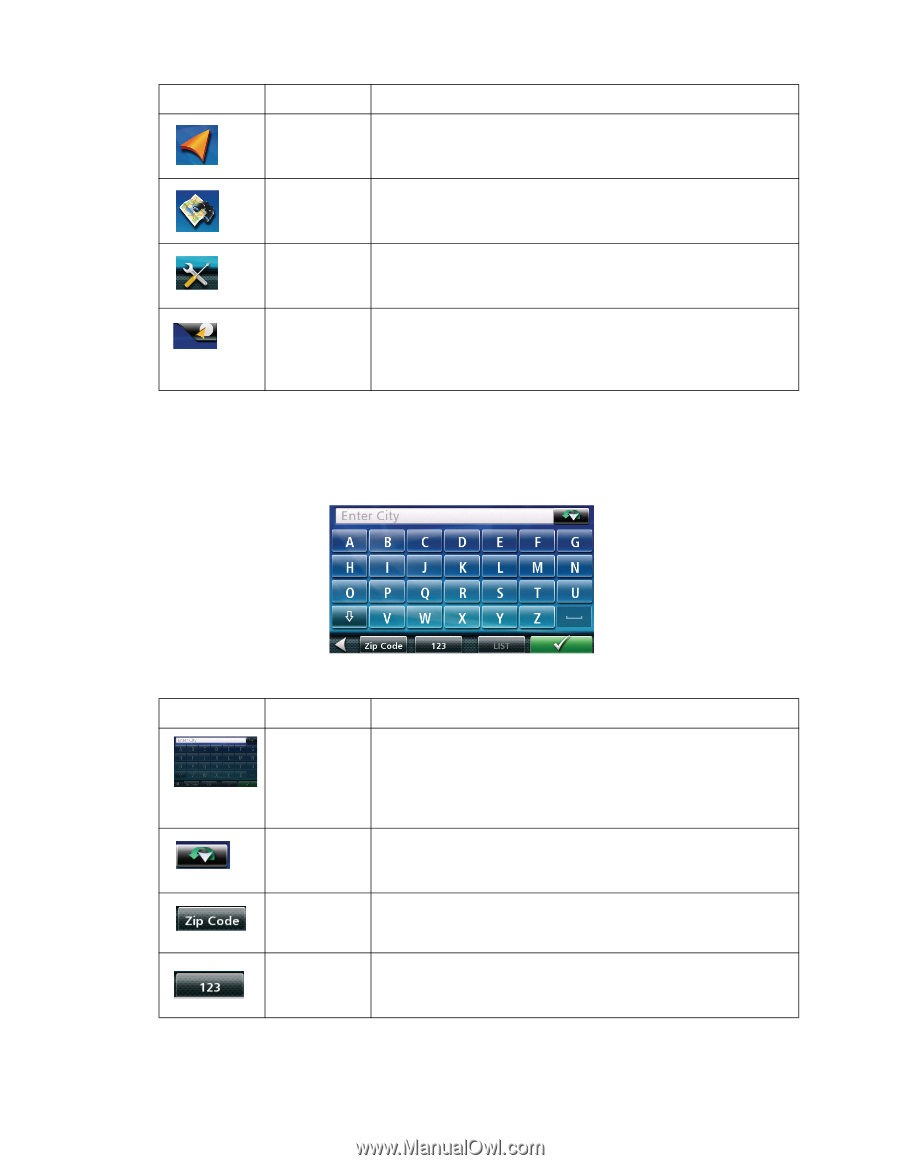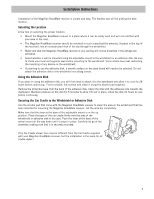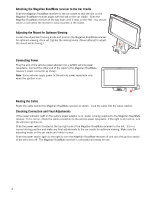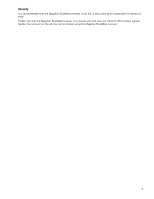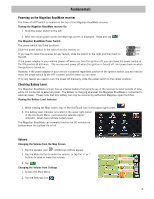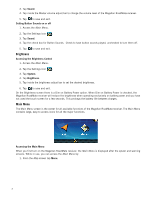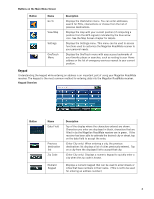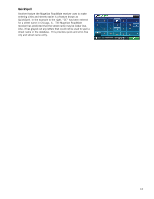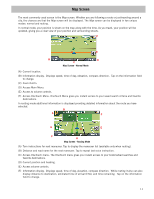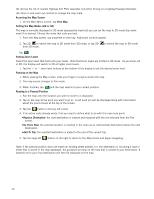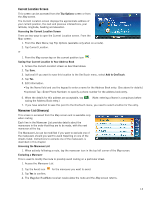Magellan RoadMate 1700 Manual - English - Page 15
Keypad - codes
 |
UPC - 763357123494
View all Magellan RoadMate 1700 manuals
Add to My Manuals
Save this manual to your list of manuals |
Page 15 highlights
Buttons on the Main Menu Screen Button Name Go To View Map Settings OneTouch Menu Description Displays the Destination menu. You can enter addresses, search for POIs, intersections or choose from the list of previous destinations. Displays the map with your current position (if computing a position from the GPS signals) indicated by the blue arrow icon. See the Map Screen chapter for details. Displays the Settings menu. This menu can be used to access functions used to customize the Magellan RoadMate receiver to your personal needs. Displays the OneTouch menu with easy access bookmarks of your favorite places or searches, such as routing to your Home address or the list of emergency services nearest to your current position. Keypad Understanding the keypad while entering an address is an important part of using your Magellan RoadMate receiver. The keypad is the most common method for entering data into the Magellan RoadMate receiver. Keypad Overview Button Name Data Field Previous destination list Zip Code Description Top of the display where the characters entered are shown. Characters you enter are displayed in black, characters that are filled in by the Magellan RoadMate receiver are in green. If the receiver has been able to estimate the desired city or street, tap on the data field to accept the entry. (Enter City only) When entering a city, the previous destinations list displays a list of cities previously entered. Tap on a city from the displayed list to accept that city. (Enter City only) Displays a numeric keypad to quickly enter a city when the zip code is known. Numeric Keypad Displays a numeric keypad that can be used to enter streets or cities that have numbers in their name. (This is not to be used for entering an address number.) 8