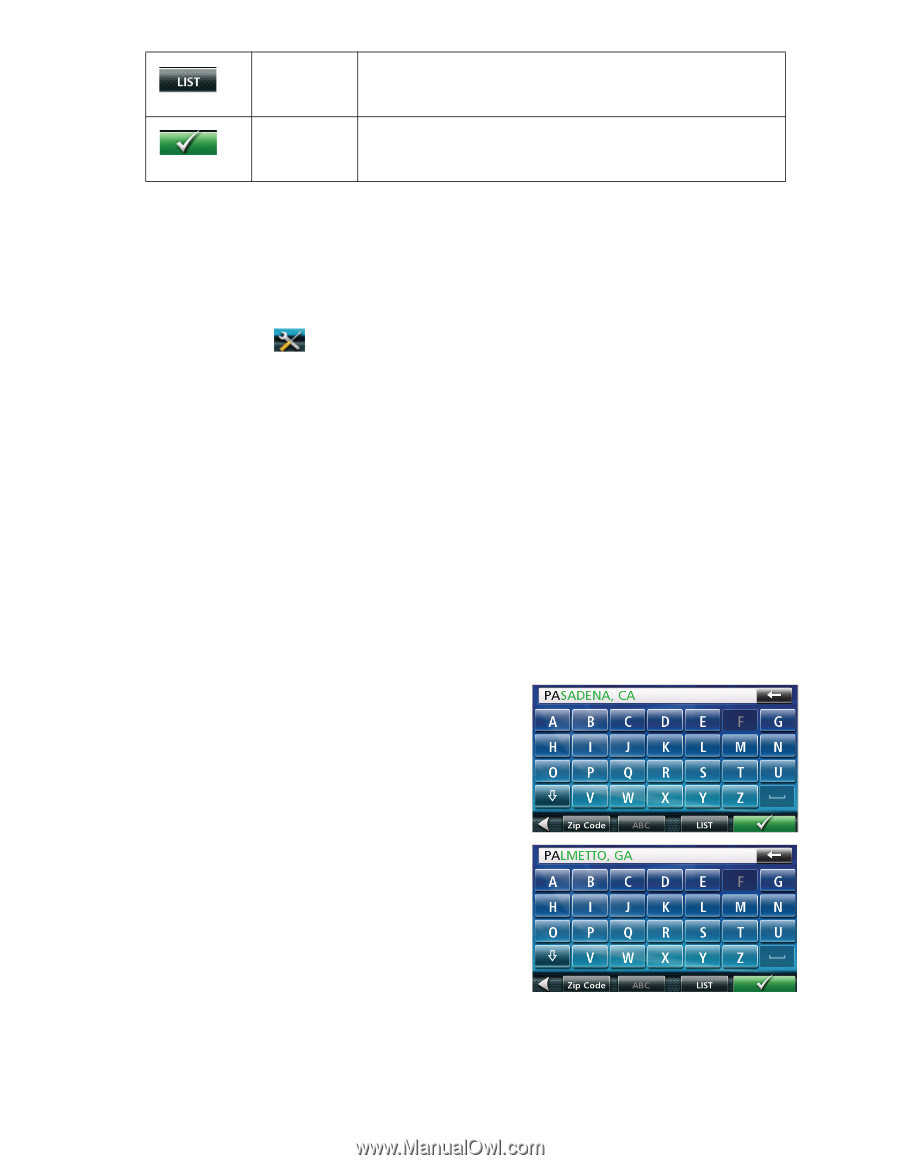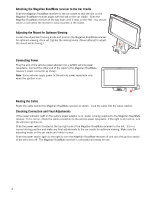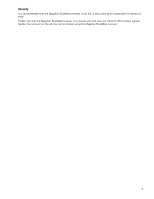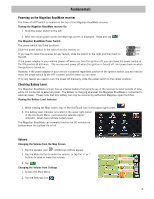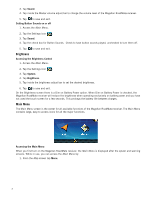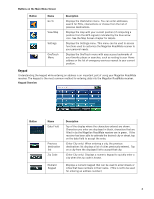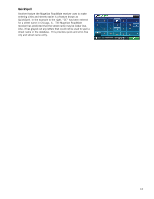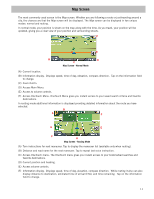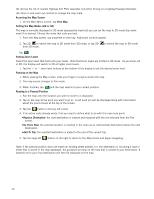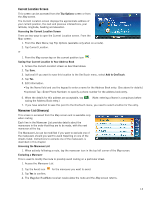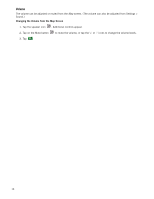Magellan RoadMate 1700 Manual - English - Page 16
Selecting QWERTY or ABC Keyboard, Notes on Entering Data, Smart City Search - case
 |
UPC - 763357123494
View all Magellan RoadMate 1700 manuals
Add to My Manuals
Save this manual to your list of manuals |
Page 16 highlights
List Accept (Enter City only) While entering a city, press the List button to bring up a list of cities beginning with the characters you have entered. (Entering City) Accepts the suggested city that is displayed in the data field. (Entering street) Brings up a list of streets beginning with the characters entered. Selecting From List When a list of items found in the database are displayed, use the arrows on the right to move the list up and down and tap on the desired item in the list to continue. Selecting QWERTY or ABC Keyboard 1. Access the Main Menu. 2. Tap the Settings icon . 3. Tap Keyboard. 4. Select QWERTY or ABC. Notes on Entering Data If you are having trouble getting the results you expected, here are a few useful tips. • Check for apostrophes and hyphens. If you do not see the POI or street name you are looking for in the list, check to see if the name has an apostrophe or hyphen. • The more characters you enter, the smaller the list of possible options is from which to choose. • When entering a street or city name it is not necessary to use accented letters. You can enter city and streets names using only standard characters. Smart City Search The Magellan RoadMate receiver utilizes a feature known as "Smart City Search". Smart City Search attempts to predict the city you are looking for. This prediction is based upon two factors; your position and cities you've gone to before. In this example I am in Los Angeles and enter "PA". The receiver looks for cities I've already gone to as well as cities near my location that begin with "PA" and, in this case comes up with "PASADENA, CA". In this example "PA" has been entered again but this time the receiver is in Atlanta, GA. The city displayed now is Palmetto, GA, so location has changed the predicted city to one closer to your location. 9