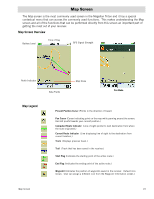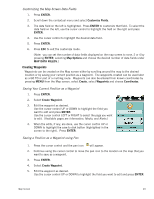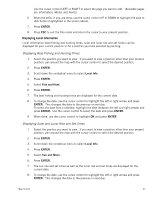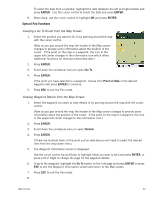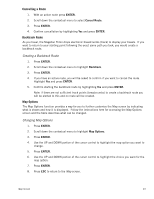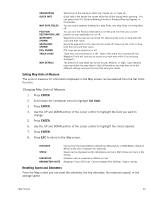Magellan Triton 300 Manual - English - Page 27
Map Screen, Map Screen Overview, Map Legend
 |
UPC - 763357118223
View all Magellan Triton 300 manuals
Add to My Manuals
Save this manual to your list of manuals |
Page 27 highlights
Map Screen The Map screen is the most commonly used screen in the Magellan Triton and it has a special contextual menu that can access the commonly used functions. This makes understanding the Map screen and all of the functions that can be performed directly from this screen an important part of getting the most out of your receiver. Map Screen Overview Battery Level Time of Day GPS Signal Strength North Indicator Data Fields Map Scale Pan Mode Map Legend Present Position Cursor (Points in the direction of travel.) Pan Cursor (Cursor indicating point on the map while panning around the screen. Red dot points towards your current position.) Computed Route Indicator (Line of sight pointer to next destination from where the route originated.) Current Route Indicator (Line displaying line of sight to the destination from current location.) Track (Displays previous travel.) Trail (Track that has been saved in the receiver.) Start Flag (Indicates the starting point of the active route.) End Flag (Indicates the ending point of the active route.) Waypoint (Indicates the position of waypoints saved in the receiver. Default icon shown. User can assign a different icon from the Waypoint Information screen.) Map Screen 19