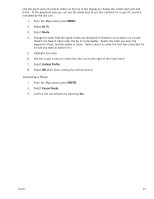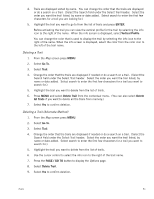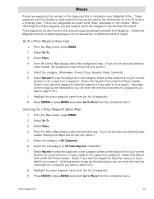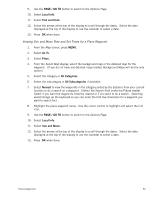Magellan Triton 300 Manual - English - Page 61
Activating a Backtrack Route, Clearing Track, GO TO, Hide Trail, Show Trail, ENTER, Backtrack - handheld gps
 |
UPC - 763357118223
View all Magellan Triton 300 manuals
Add to My Manuals
Save this manual to your list of manuals |
Page 61 highlights
6. Use the cursor control to select the info icon to the right of the trail name. 7. Press the PAGE / GO TO button to display the Options page. 8. Select Hide Trail or Show Trail. Activating a Backtrack Route Many might consider a Backtrack route as the most important function in a handheld GPS receiver. Being able to quickly create a route back to your starting point is not only handy for normal outdoor adventures, but also gives the traveller the security in knowing that directions back to camp are only a button press away. 1. From the Map screen press ENTER. 2. Select Backtrack. 3. Select Yes. 4. Accept the notification that the backtrack has been started. Clearing Track As mentioned earlier, you should clear your track before travelling if you plan on saving the track as a trail. 1. From the Map screen press MENU. 2. Select View. 3. Select Tracks. 4. Select Erase Track. 5. Select Yes to confirm. The existing track is erased and you can begin your journey. Trails 53