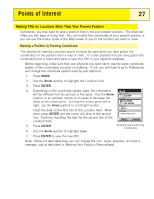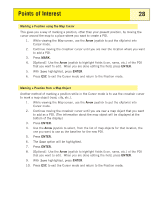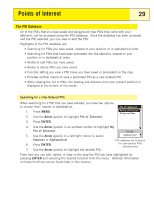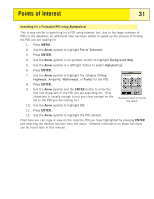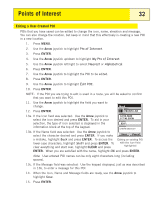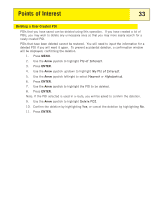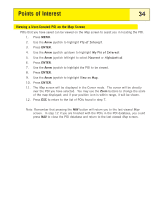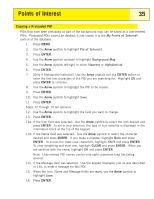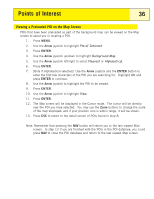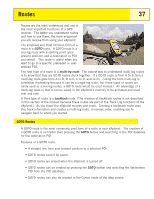Magellan eXplorist 200 Manual - English - Page 37
Editing a User-Created POI, Arrow, ENTER, CLEAR
 |
UPC - 763357109375
View all Magellan eXplorist 200 manuals
Add to My Manuals
Save this manual to your list of manuals |
Page 37 highlights
Points of Interest 32 Editing a User-Created POI POIs that you have saved can be edited to change the icon, name, elevation and message. You can also change the location, but keep in mind that this effectively is creating a new POI in a new location. 1. Press MENU. 2. Use the Arrow joystick to highlight Pts of Interest. 3. Press ENTER. 4. Use the Arrow joystick up/down to highlight My Pts of Interest. 5. Use the Arrow joystick left/right to select Nearest or Alphabetical. 6. Press ENTER. 7. Use the Arrow joystick to highlight the POI to be edited. 8. Press ENTER. 9. Use the Arrow joystick to highlight Edit POI. 10. Press ENTER. NOTE: If the POI you are trying to edit is used in a route, you will be asked to confirm that you want to edit this POI. 11. Use the Arrow joystick to highlight the field you want to change. 12. Press ENTER. 13a. If the Icon field was selected: Use the Arrow joystick to select the icon desired and press ENTER. To aid in your selection, the type of icon selected is displayed in the information block at the top of the keypad. Mark Icon Name MAGELLAN Location 34°06.560N 117°49.566W Elevation 924 FT Message CREATE MESSAGE? 13b. If the Name field was selected: Use the Arrow joystick to select the character desired and press ENTER. If you make Save Cancel a mistake, highlight Back and press ENTER. To access the Editing an existing POI lower-case characters, highlight Shift and press ENTER. To clear everything and start over, highlight CLEAR and press with the Icon field highlighted ENTER. When you are satisfied with the name, highlight OK and press ENTER. Note: User-entered POI names can be only eight characters long (including spaces). 13c. If the Message field was selected: Use the keypad displayed, just as was described in 13b, to enter a message for this POI. 14. When the Icon, Name and Message fields are ready, use the Arrow joystick to highlight Save. 15. Press ENTER.