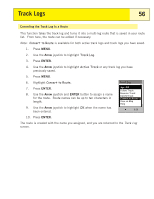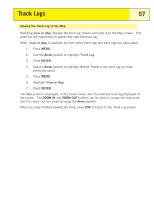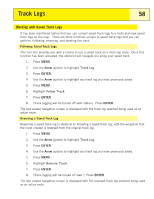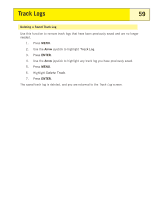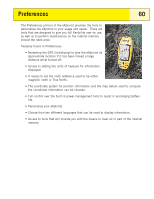Magellan eXplorist 200 Manual - English - Page 60
Clearing the Active Track, Track Log, Active Track, Clear Track
 |
UPC - 763357109375
View all Magellan eXplorist 200 manuals
Add to My Manuals
Save this manual to your list of manuals |
Page 60 highlights
Track Logs 55 Clearing the Active Track The active track can get to be very large, especially if you haven't cleared it in a while. It is recommended that if you plan to use BackTrack or to save the upcoming track log that you should clear the active track before beginning your journey. If you do not, the other functions will still work, but you will probably have a lot more track log information than you want. 1. Press MENU. 2. Use the Arrow joystick to highlight Track Log. 3. Press ENTER. 4. Use the Arrow joystick to highlight Active Track. 5. Press MENU. 6. Highlight Clear Track. Track Log Active Track Stop Logging Save BackTrack Clear Track Convert to Route View on Map Help 7. Press ENTER. 0.00 The active track is cleared, and you are returned to the Track Log screen.