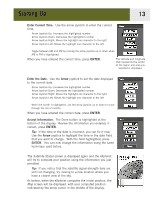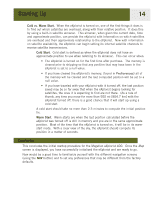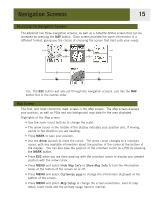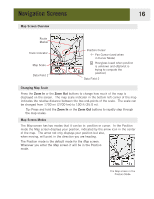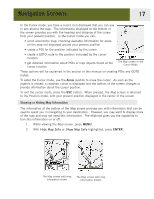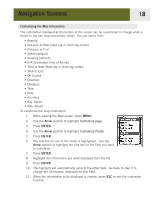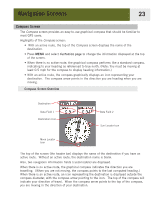Magellan eXplorist 400 Manual - English (for the UK) - Page 25
Customizing the Map Information, Customize Customize Fields
 |
UPC - 763357111613
View all Magellan eXplorist 400 manuals
Add to My Manuals
Save this manual to your list of manuals |
Page 25 highlights
Navigation Screens 18 Customizing the Map Information The information displayed at the bottom of the screen can be customized to change what is shown in the two map information fields. You can select from: • Bearing • Distance to Next (Next leg in multi-leg routes) • Distance to End • Speed [default] • Heading [default] • ETA (Estimated Time of Arrival) • Time to Next (Next leg in multi-leg routes) • Time to End • Off Course • Direction • Elevation • Time • Date • Accuracy • Avg. Speed • Max. Speed To customize the map information: 1. While viewing the Map screen, press MENU. 2. Use the Arrow joystick to highlight Customize page. 3. Press ENTER. 4. Use the Arrow joystick to highlight Customize Fields. 5. Press ENTER. 6. The title bar for one of the fields is highlighted. Use the Arrow joystick to highlight the title bar for the field you want to customize. 7. Press ENTER. 8. Highlight the information you want displayed from the list. 9. Press ENTER. 10. The highlight will automatically jump to the other field. Go back to step 5 to change the information displayed for this field. 11. When the information to be displayed is chosen, press ESC to exit the customize function.