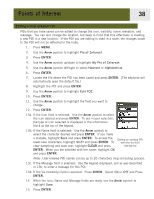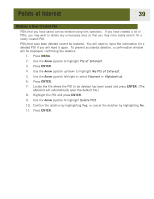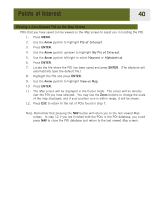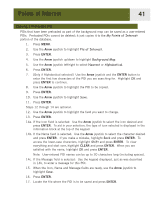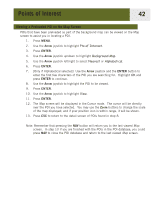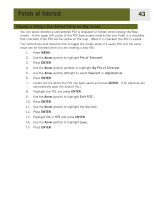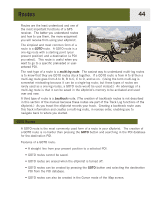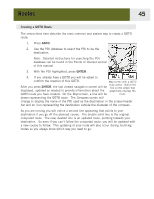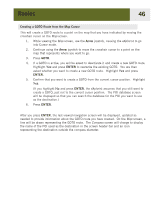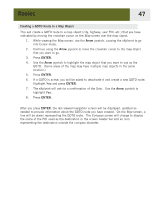Magellan eXplorist 400 Manual - English (for the UK) - Page 50
Showing or Hiding a User-Entered POI on the Map Screen
 |
UPC - 763357111613
View all Magellan eXplorist 400 manuals
Add to My Manuals
Save this manual to your list of manuals |
Page 50 highlights
Points of Interest 43 Showing or Hiding a User-Entered POI on the Map Screen You can select whether a user-entered POI is displayed or hidden while viewing the Map screen. In the upper left corner of the POI Save screen (next to the icon field) is a checkbox that indicated if the POI will be visible on the map. When it is checked, the POI is visible. The instructions here describe how to toggle the visible state of a saved POI, but the same steps can be followed while you are creating a new POI. 1. Press MENU. 2. Use the Arrow joystick to highlight Pts of Interest. 3. Press ENTER. 4. Use the Arrow joystick up/down to highlight My Pts of Interest. 5. Use the Arrow joystick left/right to select Nearest or Alphabetical. 6. Press ENTER. 7. Locate the file where the POI has been saved and press ENTER. (The eXplorist will automatically open the default file.) 8. Highlight the POI and press ENTER. 9. Use the Arrow joystick to highlight Edit POI. 10. Press ENTER. 11. Use the Arrow joystick to highlight the Vis field. 12. Press ENTER. 13. Highlight On or Off and press ENTER. 14. Use the Arrow joystick to highlight Save. 15. Press ENTER.