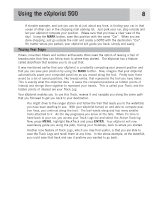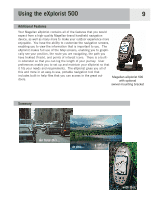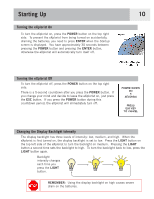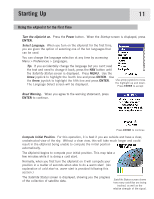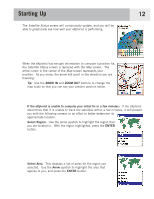Magellan eXplorist 500 Manual - English (for the UK) - Page 20
Enter Current Time., ENTER, Enter the Date., Arrow, Accept Information. - review
 |
UPC - 763357109405
View all Magellan eXplorist 500 manuals
Add to My Manuals
Save this manual to your list of manuals |
Page 20 highlights
Starting Up 13 Enter Current Time. Use the arrow joystick to enter the current time. Arrow Joystick Up: Increases the highlighted number Arrow Joystick Down: Decreases the highlighted number Arrow Joystick Right: Moves the highlight one character to the right Arrow Joystick Left: Moves the highlight one character to the left Toggle between AM and PM by moving the arrow joystick up or down when AM or PM is highlighted. When you have entered the correct time, press ENTER. The latitude and longitude that represents the center of the region and area you selected is displayed. Enter the Date. Use the Arrow joystick to set the date displayed to the current date. Arrow Joystick Up: Increases the highlighted number Arrow Joystick Down: Decreases the highlighted number Arrow Joystick Right: Moves the highlight one character to the right Arrow Joystick Left: Moves the highlight one character to the left When the month is highlighted, use the arrow joystick up or down to scroll through the list of months. When you have entered the correct date, press ENTER. Accept Information. The Done button is highlighted at the bottom of the display. Review the information you entered; if correct, press ENTER. Tip: If the time or the date is incorrect, you can fix it now. Use the Arrow joystick to highlight the time or the date field that you want to change. With the field highlighted, press ENTER. You can now change the information using the same technique used before. The Satellite Status screen is displayed again and the eXplorist will try to compute your position using the information you just provided. Tip: If you notice that the satellite signal-strength bars are still not changing, try moving to a new location where you have a clearer view of the sky. As before, when the eXplorist computes the initial position, the Map screen will be displayed, with your computed position indicated by the arrow cursor in the middle of the display.