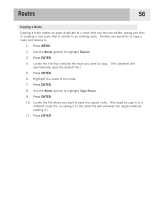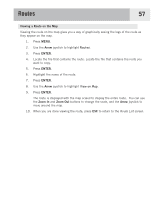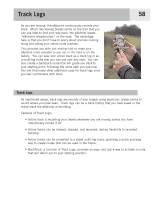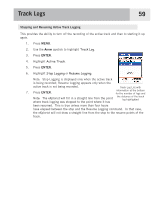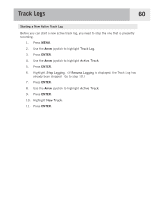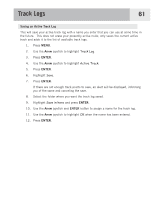Magellan eXplorist 500 Manual - English (for the UK) - Page 63
Copying a Route, Routes, Copy Route
 |
UPC - 763357109405
View all Magellan eXplorist 500 manuals
Add to My Manuals
Save this manual to your list of manuals |
Page 63 highlights
Routes 56 Copying a Route Copying a route makes an exact duplicate of a route that can then be edited, saving you time in creating a new route that is similar to an existing route. Another use would be to copy a route and reverse it. 1. Press MENU. 2. Use the Arrow joystick to highlight Routes. 3. Press ENTER. 4. Locate the file that contains the route you want to copy. (The eXplorist will automatically open the default file.) 5. Press ENTER. 6. Highlight the name of the route. 7. Press ENTER. 8. Use the Arrow joystick to highlight Copy Route. 9. Press ENTER. 10. Locate the file where you want to save the copied route. (You need to copy it to a different route file, as saving it to the same file will overwrite the original without copying it.) 11. Press ENTER.