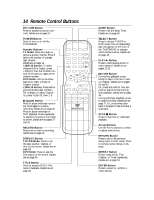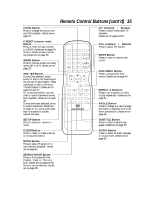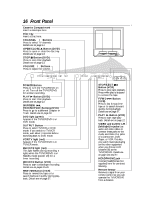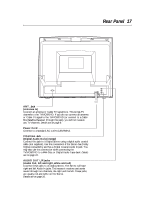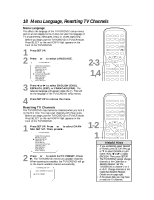Magnavox 27MDTR10S User manual, English (US) - Page 13
Playing a Disc
 |
View all Magnavox 27MDTR10S manuals
Add to My Manuals
Save this manual to your list of manuals |
Page 13 highlights
Before you begin, turn on the power of other equipment connected to the TV/VCR/DVD. Set a stereo (if applicable) to the correct sound source or channel. Details are on page 10. 1 Press POWER to turn on the TV/VCR/DVD. The unit will be in TV/VCR mode. The red VCR/TV light will be on. 2 Press SELECT so the green DVD light appears on the front of the TV/VCR/DVD. This puts the TV/VCR/DVD in DVD mode. 3 Press OPEN/CLOSE A on the front of the TV/VCR/DVD to open the Disc tray. 4 Place a Disc into the tray. Some DVDs are recorded on both sides. Make sure the label of the side you want to play is facing up. Or, if the DVD is recorded on only one side, place the Disc in the tray with the label facing up. 5 Press PLAY B. The tray will close automatically. Playback will begin at the first Chapter or Track of the Disc. Or, press OPEN/CLOSE A or press the tray toward the TV/VCR/DVD to close the tray. Playback will start automatically. If a DVD Disc menu appears instead, see page 48. With some Audio CDs, playback will not begin unless you press PLAY B. 6 Press STOP C to stop playback. If Disc playback remains stopped for five minutes, a screen saver will appear on the screen. Playing a Disc 13 1 5 6 POWER PICTURE SLEEP SELECT 123 CH. 456 789 +100 0 +10 SPEED C.RESET ZOOM VOL. MUTE RECORD PLAY STOP DISC MENU DISPLAY SETUP TITLE ENTER RETURN CLEAR SEARCH MODE REPEAT REPEAT A-B MODE AUDIO SUBTITLE ANGLE 2 3 Press OPEN/CLOSE A on front of the TV/VCR/DVD. 4 Insert a Disc. Remember, only certain Discs will play. See page 6 for details. Helpful Hints • A stop hand with a cross-X may appear on the screen when you try to access a feature that is not currently available. This is not a problem with the TV/VCR/DVD. • If a Disc is dirty or scratched, the picture may be distorted or playback may stop. Remove the Disc and try a different one. • Press OPEN/CLOSE A or PLAY (DVD) on the front of the TV/VCR/DVD when the power is off. This turns on the unit in DVD mode (instead of the usual TV/VCR mode).