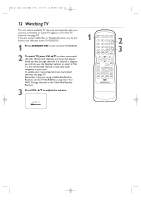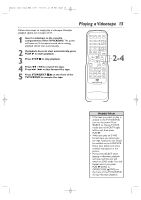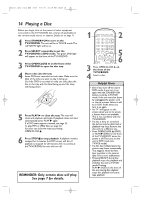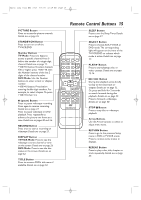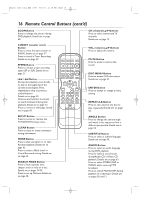Magnavox 27MDTR20 User manual, English (US) - Page 17
Front Panel - remote control
 |
View all Magnavox 27MDTR20 manuals
Add to My Manuals
Save this manual to your list of manuals |
Page 17 highlights
T2132_1102_0102_EN1_0303 3/3/05 10:18 AM Page 17 Front design varies slightly among models. Cassette Compartment Insert a videotape here. Disc Tray Insert a disc here. CHANNEL K/L Buttons Press to select TV channels. Details are on page 12. OPEN/CLOSE A Button (DVD) Press to open or close the disc tray. Details are on page 14. STOP C Button (DVD) Press to stop disc playback. Details are on page 14. VOLUME K/L Buttons Press to adjust the volume. STANDBY-ON VOLUME PREV PLAY NEXT SEARCH STOP OPEN/CLOSE Front Panel 17 STANDBY-ON VOLUME PREV PLAY NEXT SEARCH STOP OPEN/CLOSE SOURCE CHANNEL DVD VCR/TV REC/OTR REW PLAY F.FWD STOP/EJECT HEADPHONE VIDEO L AUDIO R SOURCE CHANNEL DVD VCR/TV REC/OTR REW PLAY F.FWD / STOP/EJECT HEADPHONE VIDEO L AUDIO R STANDBY-ON Button Press to turn the TV/VCR/DVD on or off.Turn off the TV/VCR/DVD for a timer recording. PLAY B Button (DVD) Press to start disc playback. Details are on page 14. PREV H, NEXTi Buttons (DVD) Press to go to a different chapter or track. Details are on page 55. DVD light (green) Appears if the TV/VCR/DVD is in DVD mode. SOURCE Button Press to select AUX,TV/VCR or DVD mode. If you switch to TV/VCR mode, wait about 4 seconds before switching back to DVD mode.This button works the same as the SELECT button on the remote. VCR/TV light (red) Appears if the TV/VCR/DVD is in TV/VCR mode. REC/OTR light (red) This light flashes during recording. It lights when the TV/VCR/DVD is in Standby mode (power off) for a timer recording. REC/OTR I Button (VCR) Press to start a videotape recording. Details are on page 27. Press repeatedly to start a One-Touch Recording. Details are on page 28. REW E Button (VCR) Press to rewind the tape or to search backward quickly during playback. Details are on page 40. STOP/EJECT C/A Button (VCR) Press to stop tape playback. Press while playback is stopped to remove the tape. F.FWD D Button (VCR) Press to fast forward the tape or to search forward quickly during playback. Details are on page 40. PLAY B Button (VCR) Press to start tape playback. Details are on page 13. VIDEO and AUDIO L/R (left/right) In jacks Use audio and video cables to connect these jacks to the Audio and Video Out jacks of a Camcorder, DVD player or VCR.This lets you watch materials playing on the other equipment when you choose AUX at the TV/VCR/DVD. Details are on pages 10 and 34. HEADPHONE jack Connect headphones (not supplied) here for personal listening. Remote Sensor Receives a signal from your remote control so you can operate the TV/VCR/DVD from a distance.