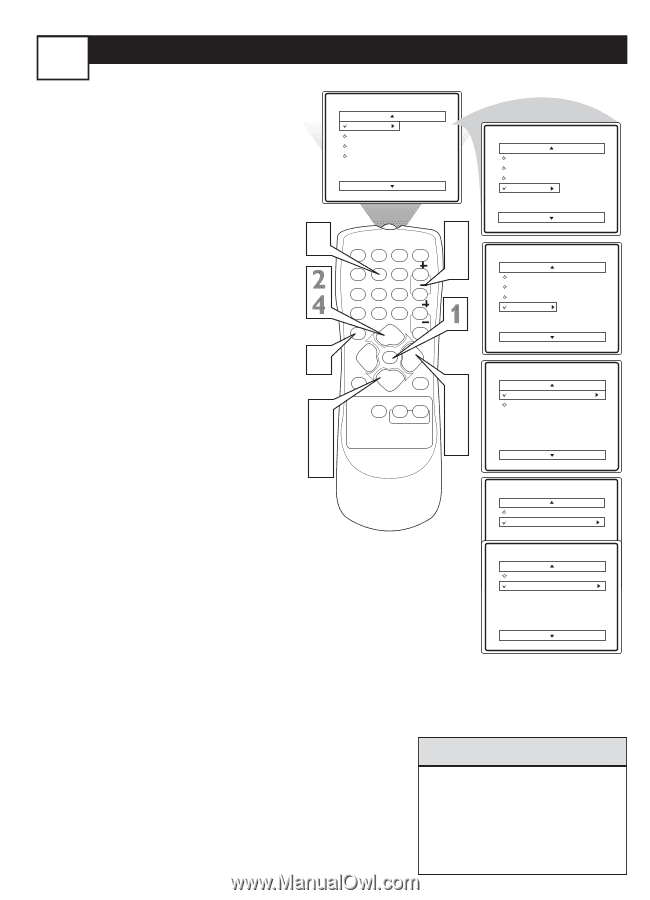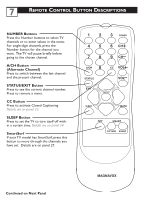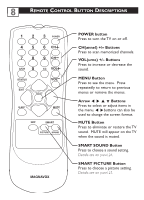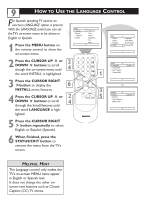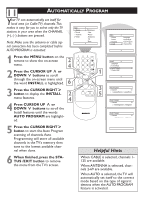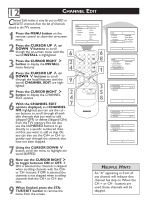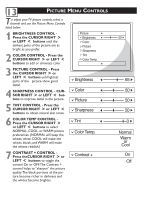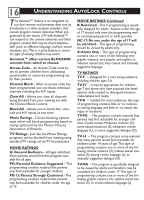Magnavox 27MT3305 User manual, English (US) - Page 16
Helpful Hints
 |
View all Magnavox 27MT3305 manuals
Add to My Manuals
Save this manual to your list of manuals |
Page 16 highlights
12 CHANNEL EDIT Channel Edit makes it easy for you to ADD or DELETE channels from the list of channels stored in the TV's memory. 1 Press the MENU button on the remote control to show the on-screen menu. Main Picture Sound Features Install Brightness Color Picture Sharpness Tint More... 2 Press the CURSOR UP ˚ or DOWN ¸buttons to scroll though the on-screen menu until the word INSTALL is highlighted. 6 3 Press the CURSOR RIGHT ˙ button to display the INSTALL menu features. 12 45 78 A/CH 0 3 POWER 6 CH 9 CH CC VOL 6 8 4 Press the CURSOR UP ˚ or DOWN ¸ buttons to scroll through the Install features until the words CHANNEL EDIT are highlighted. 5 Press the CURSOR RIGHT ˙ button to display the CHANNEL EDIT options. 9 2 4 STATUS EXIT VOL MENU SLEEP MUTE SURF SMART PICTURE SOUND 3 5 8 6 7 With the CHANNEL EDIT options displayed, and CHANNEL NO. highlighted; you can use the cursor buttons to scroll through all available channels that you wish to add (skipped OFF) or delete (Skipped ON) from the TV's memory.You can also MAGNAVOX use the NUMBERED buttons to go directly to a specific numbered channel that you want to add or skip. Or, you can also use the CH+ or CH- to quickly scan through the channels that have not been skipped. Main Picture Sound Features Install Language Tuner Mode Auto Program Channel Edit Install Language Tuner Mode Auto Program Channel Edit Channel No. Skipped Channel Edit Channel No. 12 Skipped Channel Edit Channel No. Skipped On Channel Edit Channel No. Skipped Off 7 Using the CURSOR DOWN ¸ button, scroll the menu to highlight the word SKIPPED. 8 Now use the CURSOR RIGHT˙ to toggle between ON or OFF. If ON is selected the channels is skipped when scrolling channels with the CH+ or CH- buttons. If OFF is selected the channels is not skipped when scrolling channels with the CH+ or CH- buttons. 9 When finished, press the STATUS/EXIT button to remove the menu from the screen. HELPFUL HINTS An "X" appearing in front of any channel will indicate that channel has skip on.When the CH + or CH - buttons are used, those channels will be skipped.