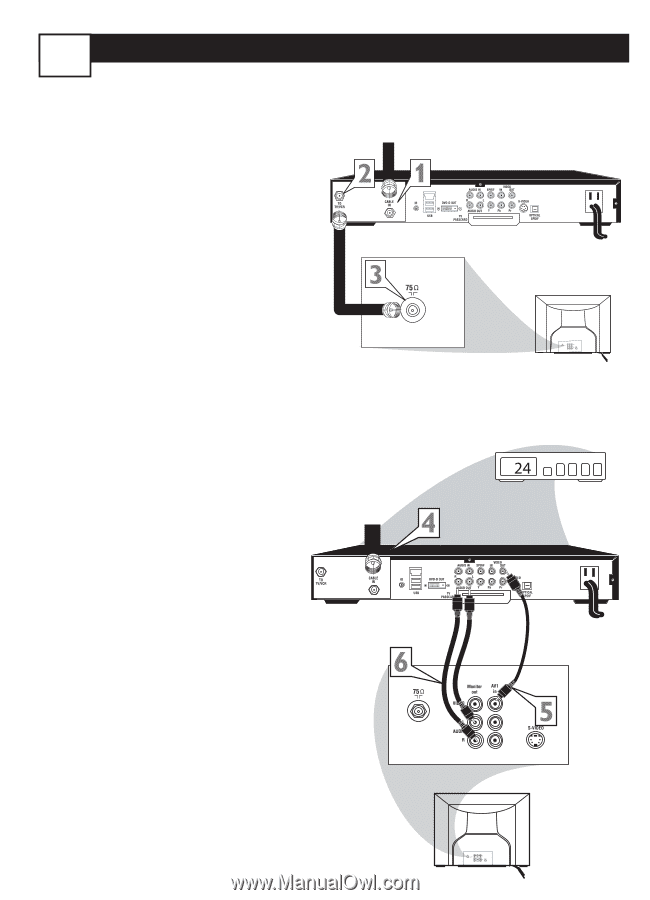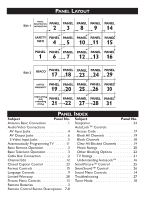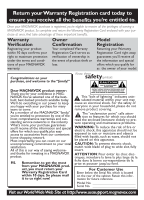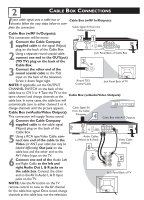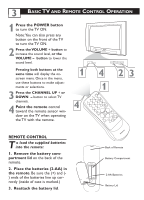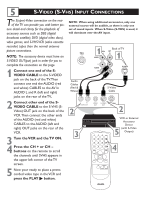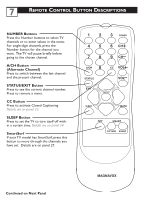Magnavox 27MT3305 User manual, English (US) - Page 6
Cable Box Connections - remote
 |
View all Magnavox 27MT3305 manuals
Add to My Manuals
Save this manual to your list of manuals |
Page 6 highlights
2 CABLE BOX CONNECTIONS If your cable signal uses a cable box or Cable Box (w/RF In/Outputs): decoder, follow the easy steps below to com- plete the connection. Cable Box (w/RF In/Outputs): Cable Signal IN from the Cable Company This connection will be mono. 1 Connect the Cable Company supplied cable to the signal IN(put) plug on the back of the Cable Box. 2 Using a separate round coaxial cable, connect one end to the OUT(put) (TO TV) plug on the back of the Jack Panel Back of Cable Box Cable Box. 3 Connect the other end of the round coaxial cable to the 75Ω input on the back of the television. Screw it down finger tight. NOTE: If applicable, set the OUTPUT Round 75Ω Coaxial Cable Jack Panel Back of TV CHANNEL SWITCH on the back of the cable box to CH 3 or 4.Tune the TV to the same channel and change channels at the Cable Box (w/Audio/Video Outputs): cable box. In some cases, the cable box will automatically tune to either channel 3 or 4, change channels until the picture appears. Cable Box (w/Audio/Video Outputs): This connection will supply Stereo sound. 4 Connect the Cable Company supplied cable to the cable signal IN(put) plug on the back of the Cable Signal IN from the Cable Company Cable Box with A/V Outputs Cable Box. 5 Using a RCA type Video Cable, connect one end of the cable to the Video (or ANT, your cable box may be Audio Cables L (White) & R (Red) Video Cable (Yellow) labeled differently) Out jack on the cable box and the other end to the AV1 Video Input on the TV. 6 Connect one end of the Audio Left and Right Cable to the left and right Audio Out L & R jacks on the cable box. Connect the other end to the AV In Audio L & R Input Jack Panel Back of TV jacks on the TV. NOTE: Use the AV button on the TV remote control to tune to the AV channel for the cable box signal. Once tuned, change channels at the cable box, not the television.