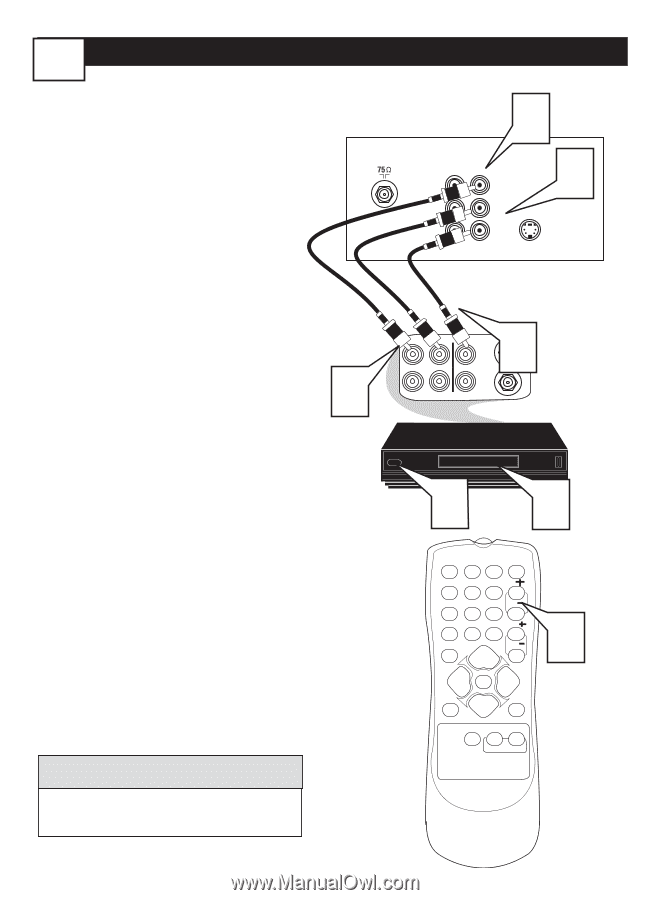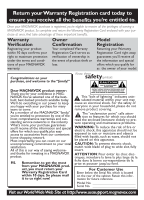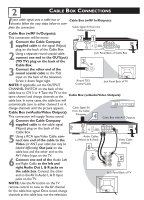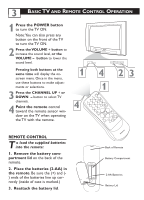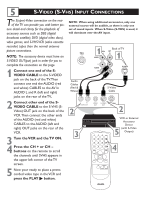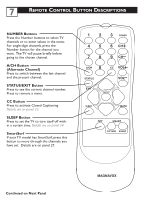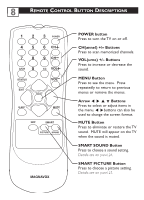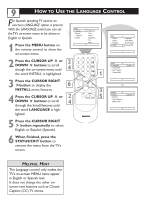Magnavox 27MT3305 User manual, English (US) - Page 8
Onnection
 |
View all Magnavox 27MT3305 manuals
Add to My Manuals
Save this manual to your list of manuals |
Page 8 highlights
4 AV (AUDIO/VIDEO) INPUT CONNECTION The TV's audio/video input jacks are for direct picture and sound connections between the TV and a VCR (or similar device) that has audio/video output jacks. Follow the easy steps below to connect an accessory device to the AV In Input Jacks located on the back of the TV. 1 Connect the VIDEO (yellow) cable to the VIDEO AV In jack on the back of the TV. 2 Connect the AUDIO (red and white) cables to the AUDIO (left and right) AV In jacks on the rear of the TV. Video Cable (Yellow) 3 Connect the VIDEO (yellow) cable to the VIDEO OUT jack on the 3 back of the VCR. Back of TV Monitor AV1 out in VIDEO L AUDIO R 1 2 S-VIDEO Audio Cables (Red & White) OUT R AUDIO L IN OUT VIDEO ANTENNA IN ANTENNA OUT 4 IN Back of Typical VCR 4 Connect the AUDIO (red and white) cables to the AUDIO (left and right) OUT jacks on the rear of the VCR. 5 Turn the VCR (accessory device) and the TV ON. 6 Press the CH+ or CH - button on the remote control to select the AV channel. AV will appear in the upper left corner on the TV screen. 7 With the VCR (or accessory device) ON and a prerecorded tape (CD, DVD, etc.) inserted, press the PLAY ᮣ button to view the tape on the television. VCR with Audio/Video Outputs 5 1 2 3 POWER 4 5 6 CH 7 8 9 CH A/CH 0 CC VOL STATUS VOL EXIT MENU SLEEP MUTE SURF SMART 7 6 HELPFUL HINT PICTURE SOUND All the AV channels can be selected by pressing the Channel + or - buttons. MAGNAVOX