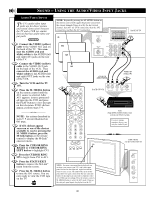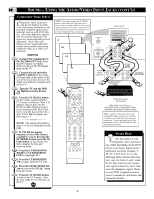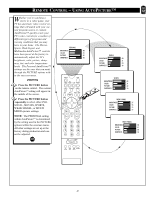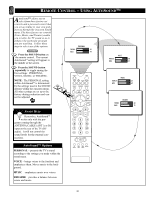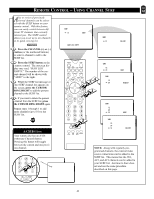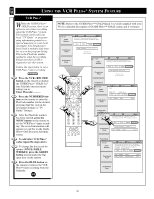Magnavox 27PT91B User manual, English (US) - Page 43
Emote, Ontrol, Hannel
 |
View all Magnavox 27PT91B manuals
Add to My Manuals
Save this manual to your list of manuals |
Page 43 highlights
REMOTE CONTROL - USING CHANNEL SURF Alist or series of previously viewed channels can be selected with the SURF button on your remote control. With this feature, you can easily switch between different TV channels that currently interest you. The SURF control allows you to set up to ten channels in its quick viewing list. BEGIN Press the CHANNEL(+) or (-) button (or the numbered buttons) to select a channel to add to the SURF list. Press the SURF button on the remote control. The onscreen display may read, "SURF LIST EMPTY." The number of the current channel will be shown with "ADD?" to the right. While the SURF list message or the SURF channel list appears on the screen, press the CURSOR RING RIGHT to add the present channel to the SURF list. If you want to delete the present channel from the SURF list, press the CURSOR RING RIGHT again. Repeat steps 1 through 3 to add more channels (up to 10) to the SURF list. A/CH BUTTON Your remote also has an A/CH (Alternate Channel) button. Pressing this button will toggle between the current and one previous channel. 123 5 1 4 5 6 789 22 A/CH 0 CC SURF PIP ON/OFF SURF 12 ADD? SURF LIST EMPTY SURF 12 DELETE? TUNER A/B POWER VCR+ M.MEDIA /RECORD M-LINK INCR.SURR. PROG. LIST OK M-LINK SOURCE OPEN/CLOSE SWAP PIP CH SOURCE FREEZE DN UP SOUND PICTURE BLUE STATUS/ EXIT GREEN GUIDE/TV INFO 34 1 VOL CH MUTE 123 456 789 A/CH 0 2CC SURF PIP ON/OFF ITR/ RECORD HOME VIDEO HOME PERSONAL MOVIES SURF 12 24 SURF 12 24 SURF 12 24 32 SURF 12 24 32 ADD? DELETE? ADD? DELETE? NOTE: Along with regularly programmed channels, the external video source connections can be added to the SURF list. This means that the AV1, AV2, and AV3 channels can be added to your SURF list. Just tune to their channel and use the same procedure described on this page. 43