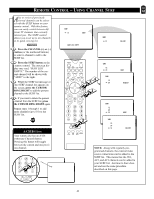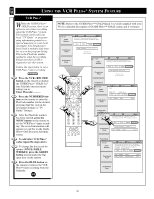Magnavox 27PT91B User manual, English (US) - Page 48
Press the PIP ON/OFF button
 |
View all Magnavox 27PT91B manuals
Add to My Manuals
Save this manual to your list of manuals |
Page 48 highlights
PIP - WINDOW SIZE/DOUBLE WINDOW PIP PIP WINDOW SIZE & DOUBLE PIP WINDOW The PIP Window can be viewed in a number of sizes. There is a large and small PIP Window along with a Double PIP Window (two pictures appearing side-byside) that can be set two different ways. The steps below show how to access the PIP Window and how to size them. BEGIN Press the PIP ON/OFF button on the remote to show the PIP Window. The PIP window will appear in the LARGE format. Press the PIP ON/OFF button on the remote again and the PIP Window will reduce in size to the SMALL format. Pressing the PIP ON/OFF button on the remote a third time will show a Double Window PIP. The main picture source will be show on the left and the PIP picture source on the right. (Note: These picture sources can be swapped as described on page 47.) Press the PIP ON/OFF button on the remote a forth time and the Double Window PIP will display the two pictures in their proper format. The vertical height of the pictures will be adjusted to show proper viewing proportions. Press the PIP ON/OFF button a fifth time and the PIP window will be shut OFF. 1. PIP Window - LARGE 2. PIP Window - SMALL TUNER A/B POWER VCR+ M.MEDIA /RECORD M-LINK INCR.SURR. PROG. LIST OK M-LINK SOURCE OPEN/CLOSE SWAP PIP CH SOURCE FREEZE DN UP SOUND PICTURE BLUE STATUS/ EXIT GREEN GUIDE/TV INFO VOL CH MUTE 123 456 789 A/CH 0 CC SURF PIP ON/OFF ITR/ RECORD HOME VIDEO HOME PERSONAL MOVIES 12345 4. Double Window PIP Vertically adjusted. 3. Double Window PIP 48