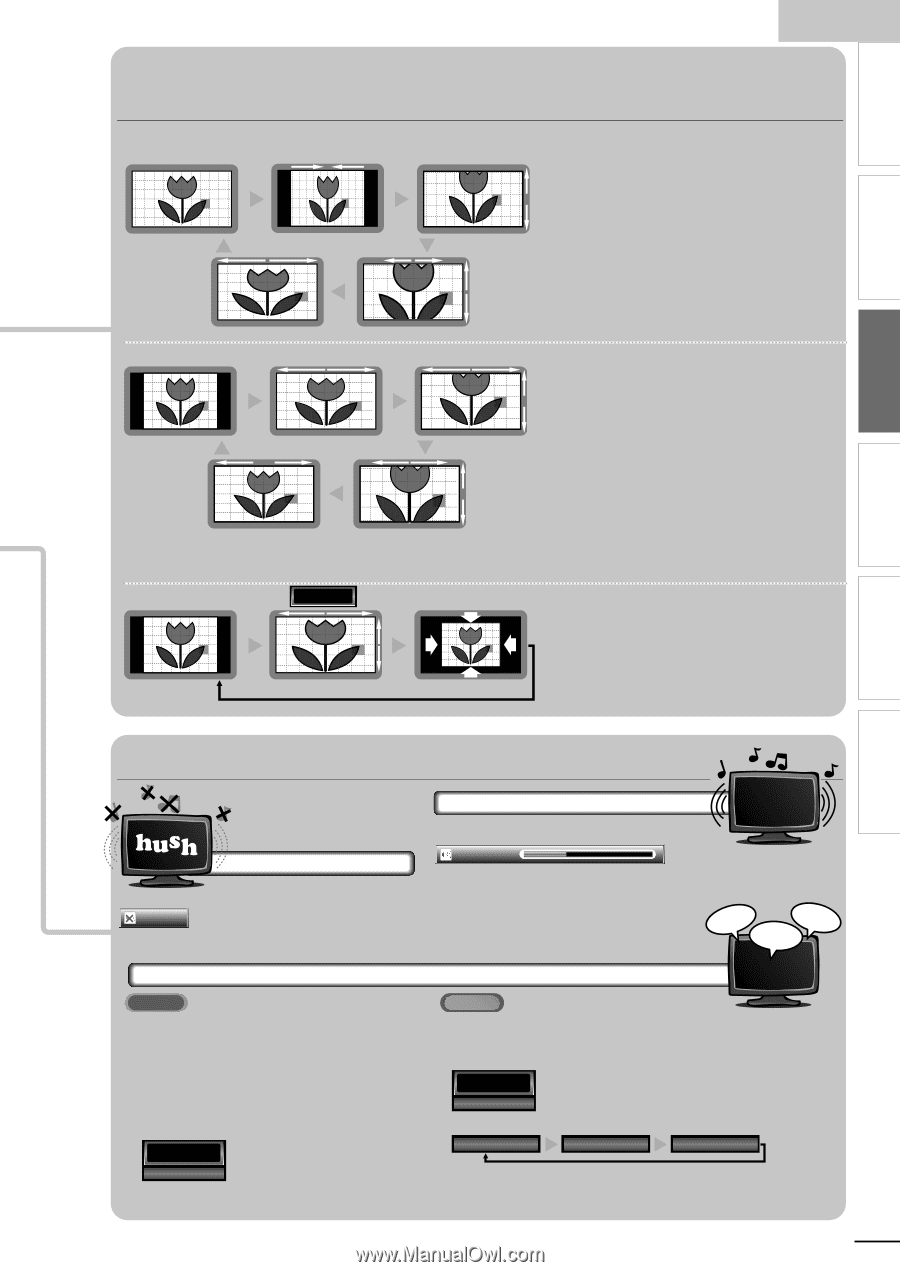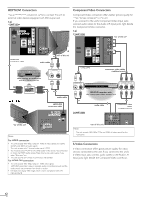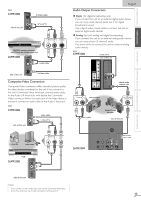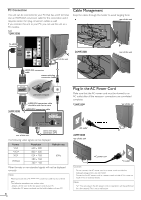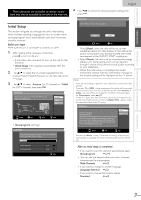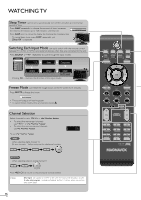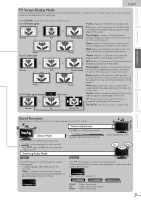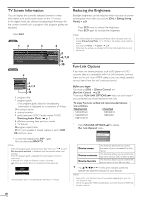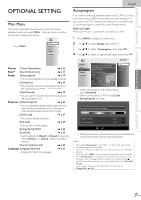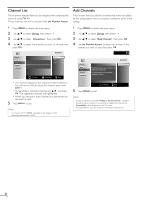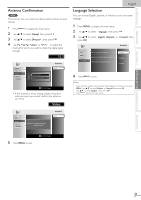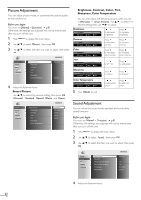Magnavox 32MF330B User manual, English (US) - Page 17
TV Screen Display Mode, Sound Functions
 |
UPC - 609585178472
View all Magnavox 32MF330B manuals
Add to My Manuals
Save this manual to your list of manuals |
Page 17 highlights
INTRODUCTION PREPARATION WATCHING TV OPTIONAL SETTING TROUBLESHOOTING INFORMATION English TV Screen Display Mode 5 types of display modes can be selected when the broadcasting station is sending 16:9 or 4:3 video signal. And 3 types of display modes can be selected for PC input signal. Press FORMAT repeatedly to switch the TV aspect ratio. For 16:9 video signal Normal 4:3 Movie Expand Wide For 4:3 video signal Zoom Normal 16:9 Movie Expand Wide Zoom For PC input signal through HDMI1 Input mode Normal Full Dot By Dot Normal displays a 16:9 picture at its original size. 4:3 displays a 16:9 picture at a 4:3 size; the picture is shortened horizontally. Sidebars appear on both edges of the screen. Movie Expand displays a 16:9 picture that is vertically stretched to fill the screen. This only crops out the top of the picture. Zoom displays a 16:9 picture at its maximum size without changing its horizontal and vertical ratio. Wide displays a horizontally stretched picture. This crops out the left and right sides of the picture. Normal displays a 4:3 picture at its original size. Sidebars appear on both edges of the screen. 16:9 displays a 4:3 picture at a 16:9 size; the picture is stretched horizontally to fill the screen. Movie Expand displays a 4:3 picture at a 16:9 size; the picture is stretched more vertically at the top of the screen. This crops out the top of the picture. Zoom displays a 4:3 picture at a 16:9 size; at its maximum size that is more vertically stretched to fill the screen.This crops out the top and bottom of the picture. Wide displays the picture with its center at the original size and the edges stretched horizontally to fill the screen. Normal displays a proportionately stretched picture. Sidebars appear on both edges of the screen. Full displays a picture that is stretched out of proportion horizontally to fill the screen. Dot By Dot displays a picture in its original size. Sound Functions describe how to change the audio or the audio language as well as the volume. Silence Mode Press MUTE to turn off the sound temporarily. Mute will be displayed for a few seconds. • Press MUTE again or VOL +/− to recover the original volume. Switching Audio Mode Volume Adjustment Use VOL +/− to adjust the volume. Volume 30 seconds when adjusting the volume. will be displayed for a few hi! salut! hola! ATSC Press SAP repeatedly to cycle through the available audio languages. • Available languages differ depending on the broadcast. • [Other] is displayed when the audio language cannot be acquired, or the acquired languages are other than English, Spanish or French. 11.1 English 1/3 NTSC Press SAP to display the currently selected audio mode. While receiving an MTS broadcast, press repeatedly to cycle through the available audio channel. 11 SAP / STEREO e.g.) When all audio are available SAP / STEREO SAP / MONO SAP / STEREO STEREO : Outputs stereo-audio SAP : Outputs second audio program MONO : Outputs mono-audio 17 EN