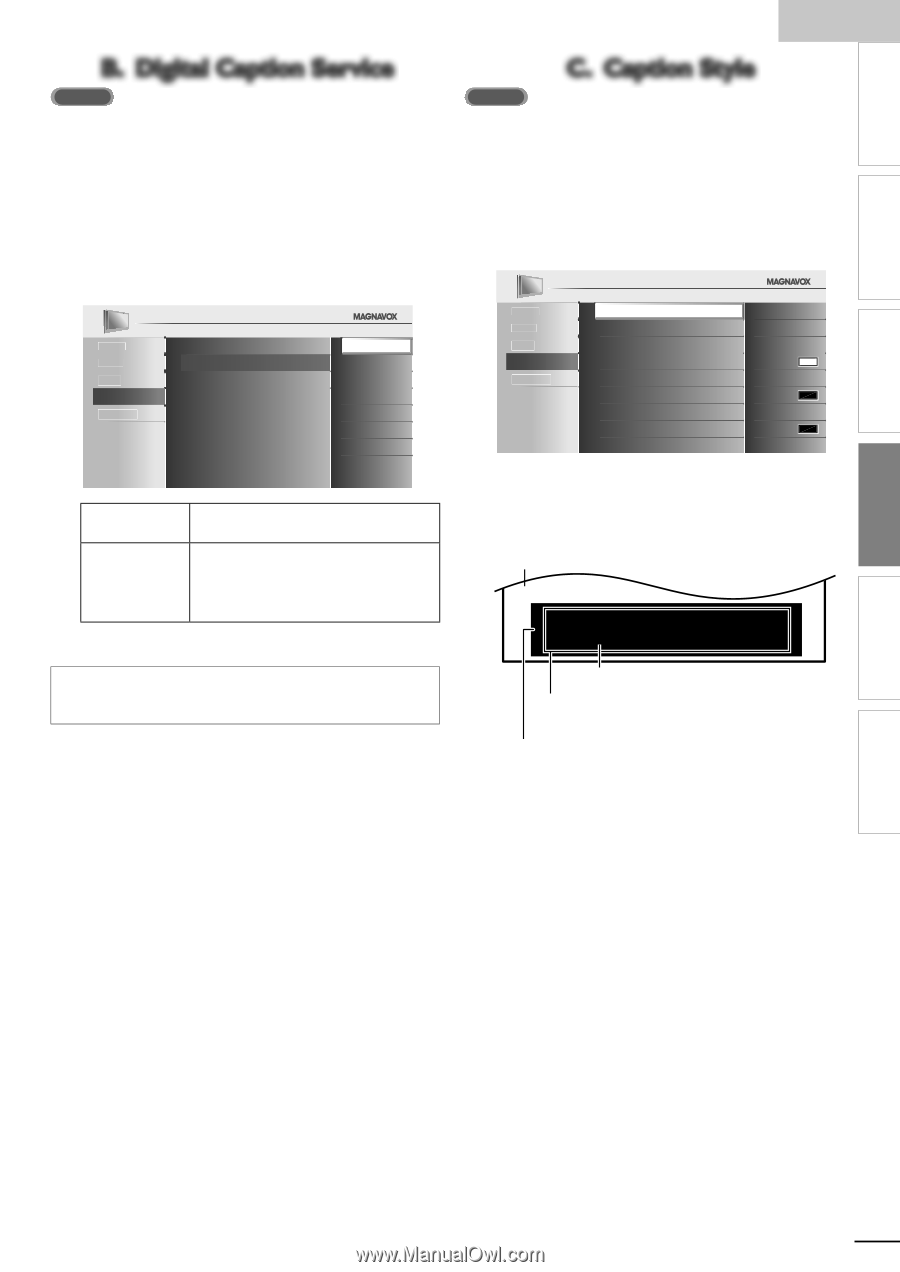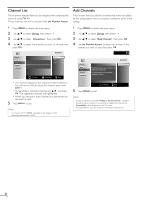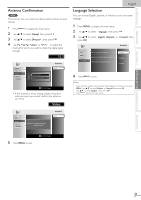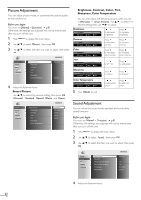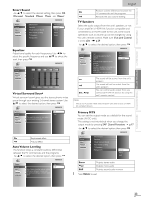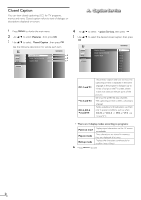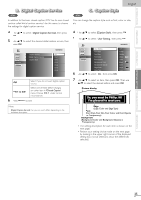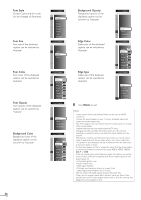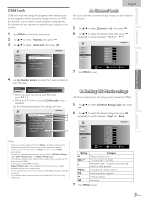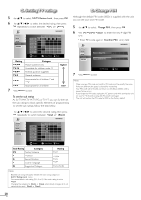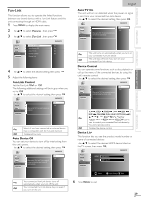Magnavox 32MF330B User manual, English (US) - Page 25
B. Digital Caption Service, C. Caption Style - reviews
 |
UPC - 609585178472
View all Magnavox 32MF330B manuals
Add to My Manuals
Save this manual to your list of manuals |
Page 25 highlights
INTRODUCTION PREPARATION WATCHING TV OPTIONAL SETTING TROUBLESHOOTING INFORMATION English B. Digital Caption Service ATSC In addition to the basic closed caption, DTV has its own closed caption called digital caption service. Use this menu to change the settings for digital caption service. C. Caption Style ATSC You can change the caption style such as font, color or size, etc. 4 Use ▲/▼ to select [Digital Caption Service], then press OK. 5 Use ▲/▼ to select the desired digital caption service, then press OK. Picture Caption Service Off Sound Digital Caption Service CS-1 Setup Caption Style CS-2 Features CS-3 Language CS-4 CS-5 CS-6 Off Select if you do not want digital caption service. CS-1 to CS-6 Select one of these before changing any other item in [Closed Caption] menu. Choose [CS-1] under normal circumstances. 6 Press MENU to exit. 4 Use ▲/▼ to select [Caption Style], then press OK. 5 Use ▲/▼ to select [User Setting], then press OK. Picture User Setting Off Sound Font Style Font0 Setup Font Size Middle Features Font Color White Language Font Opacity Solid Background Color Black Background Opacity Solid Edge Color Black Edge Type None 6 Use ▲/▼ to select [On], then press OK. 7 Use ▲/▼ to select an item, then press OK. Then use ▲/▼ to select the desired setting and press OK. Picture display So, you must be Philip. Hi! I'm pleased to meet you. Note • [Digital Caption Service] that you can switch differs depending on the broadcast description. Edge (Edge Color and Edge Type) Font (Font Style, Font Size, Font Color and Font Opacity or Transparency) Background (Background Color and Background Opacity or Transparency) • The setting description for each item is shown on the next page. • Review your setting choice made on the next page by looking in the upper right corner of the displayed setting box (not all selections show the differences selected). 25 EN