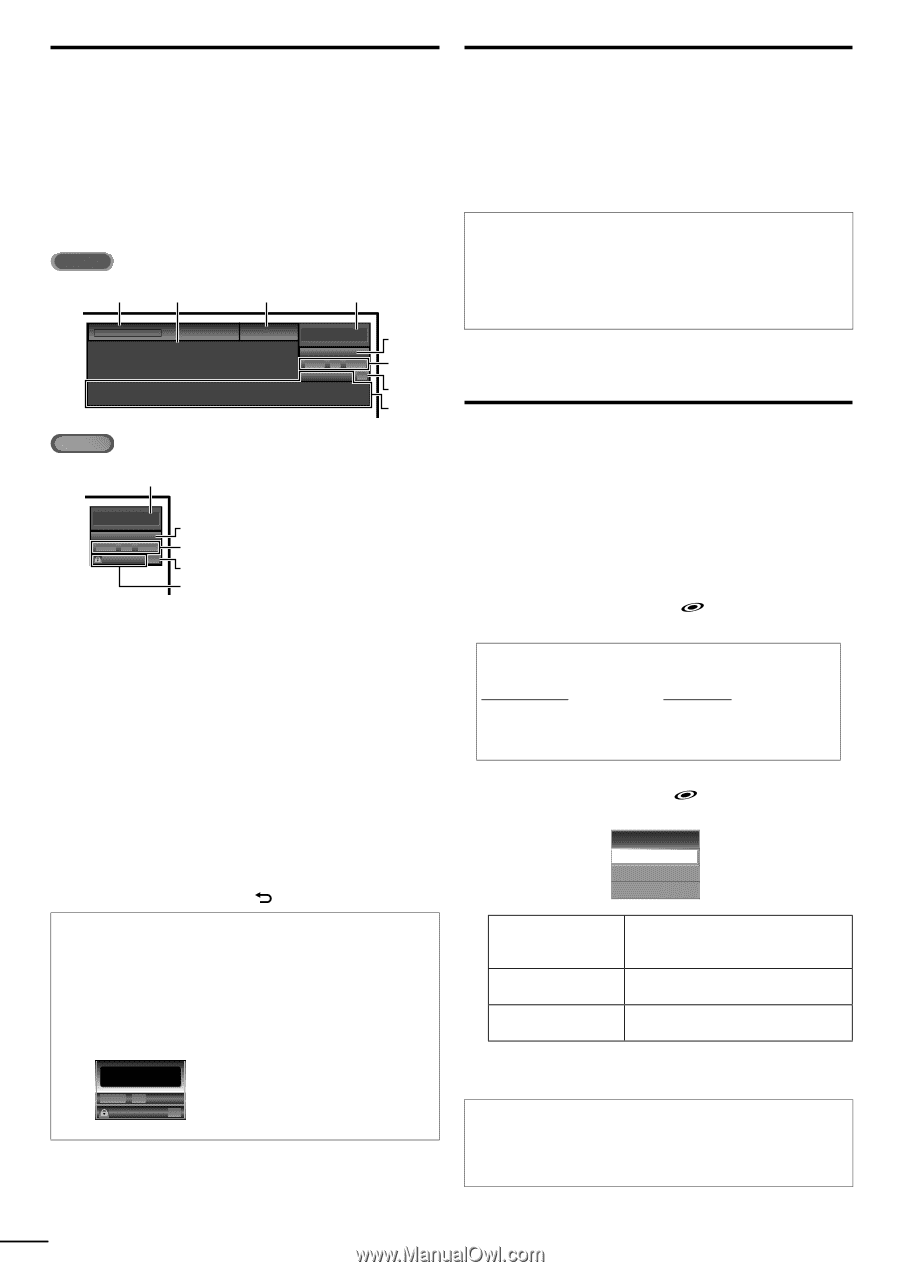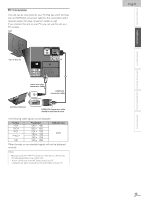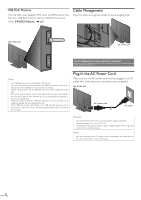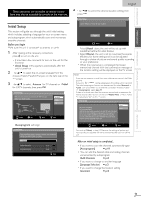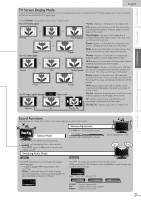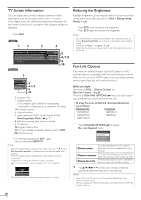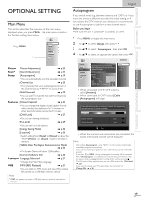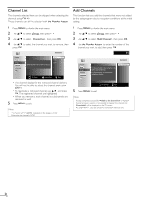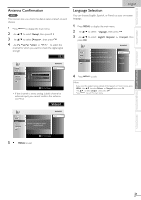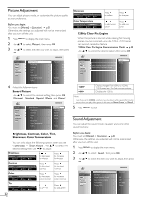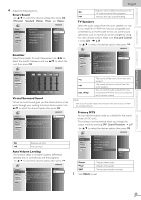Magnavox 46MF440B User manual, English (US) - Page 18
TV Screen Information, Reducing the Brightness, Fun-Link Options - f7
 |
View all Magnavox 46MF440B manuals
Add to My Manuals
Save this manual to your list of manuals |
Page 18 highlights
TV Screen Information You can display the currently selected channel or other information such as the audio mode on the TV screen. In the digital mode, the detailed broadcasting information for the current channel such as program title, program guides are displayed. Press INFO. ATSC 12 3 4 A Day of Memories KABC A quarter-century ago,which may now qualify as the good old days of newspapering,run-of-paper sales accounted for 80 percent of the industry's advertising revenues.Department stores and supermarket were TV: TV-14 11.1 English 1/2 11008800ii HHDD 1166::99 Rating CCCC 5 6, 7, 8 9 10 NTSC 4 11 SAP / STEREO 448800ii SSDD 44::33 TV-PG DLSV CCCC 5 6, 7, 8 9 10 1 program title 2 program guide (The program guide added to broadcasting information is displayed to a maximum of 4 lines.) 3 broadcast station 4 channel number 5 audio language (ATSC) / audio mode (NTSC) [Switching Audio Mode] ➠ p.17 6 effective scanning lines and scan mode 7 TV format 8 program aspect ratio 9 CC (not available if closed caption is set to [Off]) 10 child lock rating • To clear the display, press INFO again. You can also press BACK . Note • When the program guide consists of more than 4 lines, use ▲/▼ to scroll. • [No description provided.] is displayed when the program guide is not provided. • While the program guide is displayed, the closed caption function is interrupted. • In external input mode, the following screen is displayed; e.g.) When an external device is connected to Video1 Input jack. Video1 448800ii SSDD TV-PG DLSV CCCC • The information display will automatically disappear in 1 minute. Reducing the Brightness Backlight brightness can be reduced which may save on power consumption more than you just set [On] in [Energy Saving Mode]. ➠ p.30 Press ECO once to reduce the brightness. Press ECO again to increase the brightness. Note • Even if this function is in effect, the brightness will be increased when you change [Energy Saving Mode] on or off due to the energy saving mode has priority. • You must set [Home] in [Location]. ➠ p.30 Otherwise, the settings you adjusted will not be memorized after you turn off the unit. Fun-Link Options If you have our brand products such as BD player or DVD recorder that are compatible with Fun-Link functions, connect them to this unit via an HDMI cable so you can simply operate various items from this unit's remote control. Before you begin: You must set [On] in [Device Control] and [Fun-Link Control]. ➠ p.29 Otherwise, FUN-LINK OPTIONS does not work even if you connected our brand devices to this unit. To enjoy Fun-Link, verified and recommended devices are as follows; MAGNAVOX SYLVANIA NB530MGX NB530SLX NB500MG1F NB500SL1 MBP1100 / F7 1 Press FUN-LINK OPTIONS [Fun-Link Options] menu. to display Fun-Link Options Device-menu Device-contents Device-favorite Device-menu Device-contents Device-favorite This function allows you to control the menu of your connected Fun-Link device. This function allows you to control the top menu of your DVD or Blu-ray discs. This function allows you to control the pop-up menu of your Blu-ray discs. 2 Use OK on this unit's remote control to operate the desired functions for your devices. Note • Some of Fun-Link functions may not be available depending on your Fun-Link devices or discs. • We do not guarantee 100% interoperability with other brands of HDMI link compliant devices. 18 EN