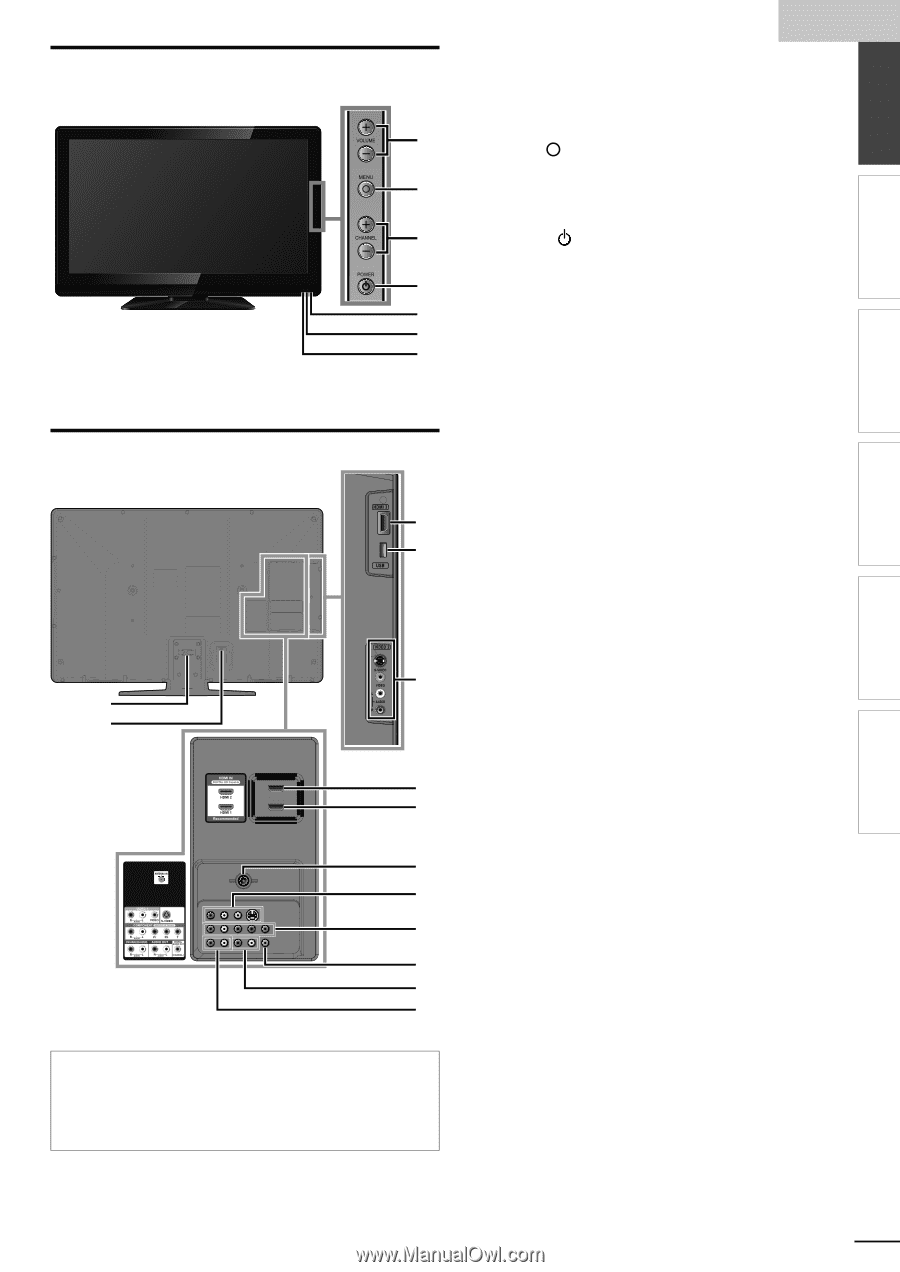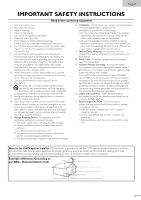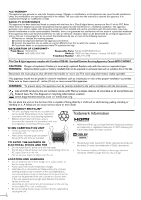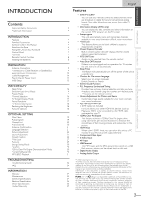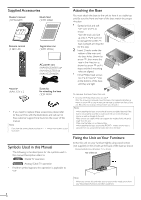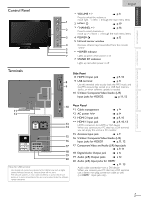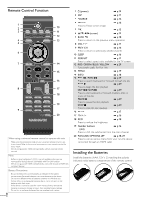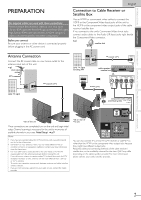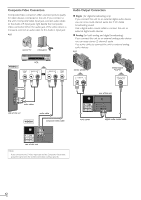Magnavox 46MF440B User manual, English (US) - Page 7
Control Panel, Terminals - inputs
 |
View all Magnavox 46MF440B manuals
Add to My Manuals
Save this manual to your list of manuals |
Page 7 highlights
INTRODUCTION PREPARATION WATCHING TV OPTIONAL SETTING TROUBLESHOOTING INFORMATION Control Panel Terminals English 1 VOLUME + / - ➠ p.17 Press to adjust the volume or 1 move right (+) / left (-) through the main menu items. 2 MENU ➠ p.19 2 3 CHANNEL + / Press to select channels or ➠ p.16 move up (+) / down (-) through the main menu items. 3 4 POWER 5 Infrared sensor window ➠ p.15 4 Receives infrared rays transmitted from the remote 5 control. 6 6 POWER indicator 7 Lights up green when power is on. 7 STAND BY indicator Lights up red when power is off. Side Panel 8 HDMI 3 Input jack ➠ p.9, 10 8 9 USB terminal ➠ p.14 9 Use this terminal only to play back the MP3 music and the JPEG picture files stored on a USB flash memory device, or when software update is needed. 10 S-Video / Composite Video /Audio (L/R) Input jacks for VIDEO2 ➠ p.11, 12 10 11 12 13 14 15 16 17 18 19 20 Note for USB terminal • User should not connect any devices to the USB terminal such as digital camera, keyboard, mouse, etc. (because these will not work). • The software update is, in most cases, handled by an authorized service person or in some circumstances the user may be asked to do the software update themselves. Rear Panel 11 Cable management ➠ p.14 12 AC power Inlet ➠ p.14 13 HDMI 2 Input jack ➠ p.9, 10 14 HDMI 1 Input jack ➠ p.9, 10, 13 HDMI connection for HDMI or DVI device. When you connect your PC that has a DVI terminal, you can enjoy this unit as a PC monitor. 15 Antenna Input jack ➠ p. 9 16 S-Video / Composite Video /Audio (L/R) Input jacks for VIDEO1 ➠ p.11, 12 17 Component Video and Audio (L/R) Input jacks ➠ p. 9, 11 18 Digital Audio Output jack ➠ p.12 19 Audio (L/R) Output jacks ➠ p.12 20 Audio (L/R) Input jacks for HDMI 1 ➠ p.10, 13 Audio cable connection from a DVI device. When you connect your PC that has a DVI terminal, use a stereo mini plug conversion cable as well. (For HDMI 1 Input jack only) 7 EN