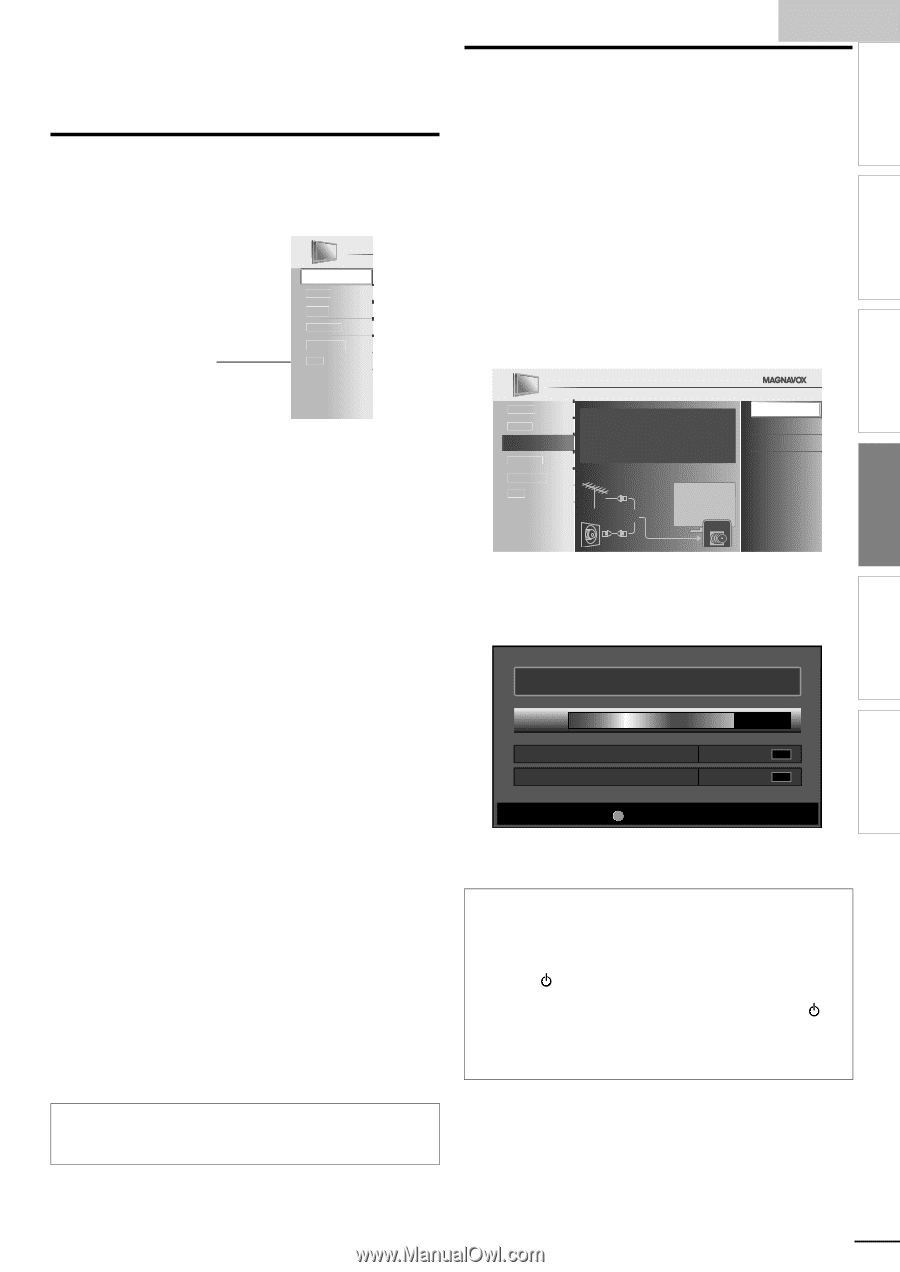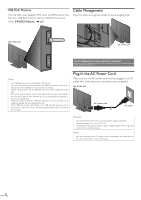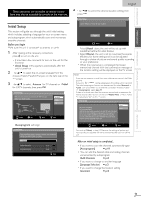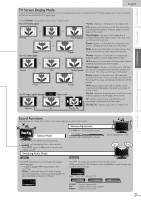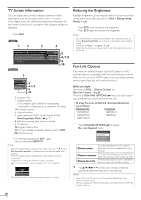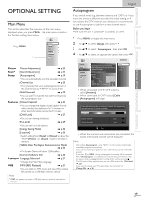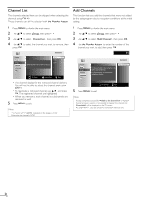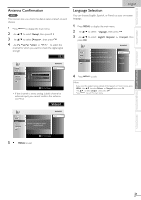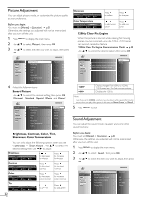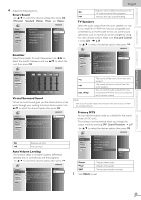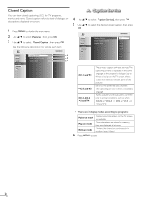Magnavox 46MF440B User manual, English (US) - Page 19
Optional Setting
 |
View all Magnavox 46MF440B manuals
Add to My Manuals
Save this manual to your list of manuals |
Page 19 highlights
INTRODUCTION PREPARATION WATCHING TV OPTIONAL SETTING TROUBLESHOOTING INFORMATION OPTIONAL SETTING Main Menu This section describes the overview of the main menu displayed when you press MENU. The main menu consists of the function setting items below. Press MENU. * Picture Sound Setup Features Language USB English Autoprogram If you switch wires (e.g. between antenna and CATV) or if you move the unit to a different area after the initial setting, or if you restore the DTV channels you deleted, it is recommended to use Autoprogram to perform a new channel search. Before you begin: Make sure the unit is connected to antenna or cable. 1 Press MENU to display the main menu. 2 Use ▲/▼ to select [Setup], then press OK. 3 Use ▲/▼ to select [Autoprogram], then press OK. 4 Use ▲/▼ to select an appropriate option, then press OK. Picture [Picture Adjustment] ➠ p.22 Sound [Sound Adjustment] ➠ p.22 Setup [Autoprogram] ➠ p.19 • You can automatically scan the viewable channels. [Channel List] ➠ p.20 • The Channels that were autoprogrammed are in this Channel list, use CH + / − to access them. [Add Channels] ➠ p.20 • You can add TV channels that were not found by the autoprogram scan. Features [Closed Caption] ➠ p.24 • You can change the display closed caption format which displays the dialogue of a TV program or other text information across the TV screen. [Child Lock] ➠ p.27 • You can set viewing limitations. [Fun-Link] ➠ p.29 • You can set Fun-Link options. [Energy Saving Mode] ➠ p.30 [Location] ➠ p.30 • Switch setting from [Retail] to [Home] to allow the desired [Picture] and [Sound] mode to be kept in memory. [120Hz Clear Pix Engine Demonstration Mode] ➠ p.30 • On Screen Demo will show 120Hz effect. [Current Software Info] ➠ p.30 Language [Language Selection] ➠ p.21 • Change the Main Menu language. USB [MP3 / JPEG Playback] ➠ p.31 • You can listen to MP3 music and view JPEG picture files stored on a USB flash memory device. Note * [USB] will appear only when a USB flash memory device is inserted into this unit. Picture Sound Setup Features Language USB Autoprogram will rescan all channels. Auto programming may take more than 20 minutes to complete. Select your signal source. Antenna Back Antenna Cable Cable Or ANT.IN • When connected to VHF / UHF antenna, select [Antenna]. • When connected to CATV, select [Cable]. • [Autoprogram] will begin. Please wait while the system is scanning for channels. Auto programming may take more than 20 minutes to complete. 75% Digital channels Analog channels 10 ch 6 ch MENU Exit • When the scanning and memorizing are completed, the lowest memorized channel will be displayed. Note • After setting [Autoprogram], using CH + / − on the remote control skips unavailable programs automatically. • If you are not receiving a signal from your cable service, contact the Cable provider. • If you press or MENU during autoprogram, the setting will be canceled. • Even if [Autoprogram] is completed, the channel setting will be lost if the AC power cord is unplugged before turning off the unit by pressing . • The PIN code will be required once you set a PIN code in the [Child Lock]. ➠ p.27 • If you want to change your PIN code, follow the instruction of [Change PIN]. ➠ p.28 19 EN