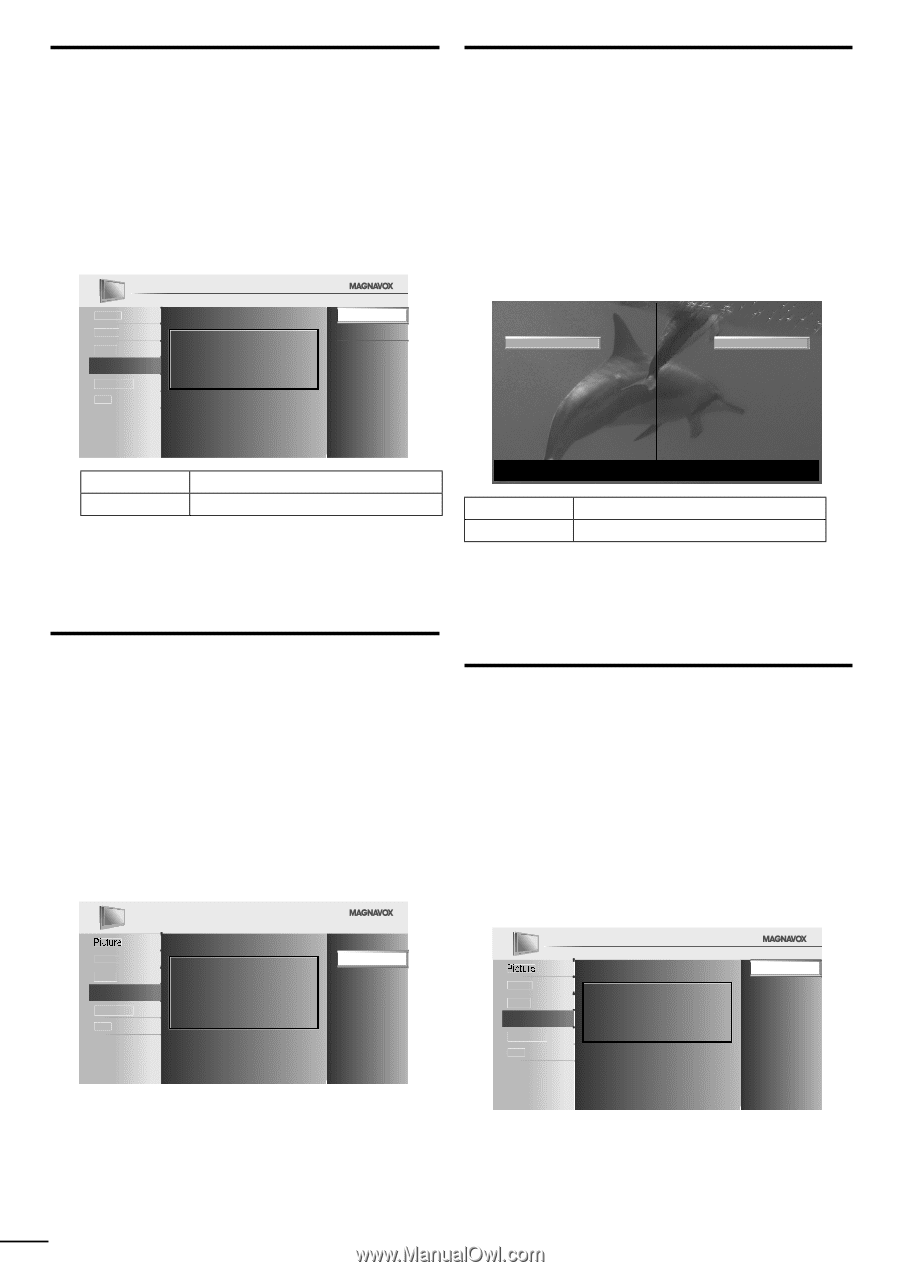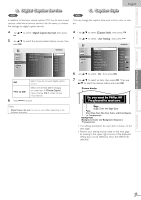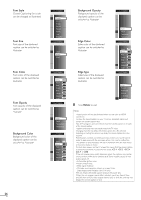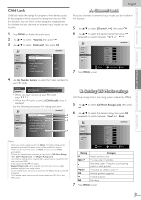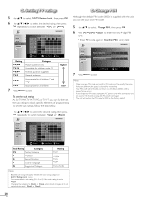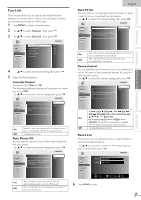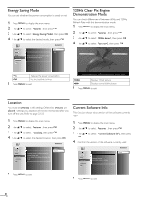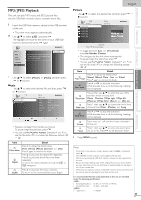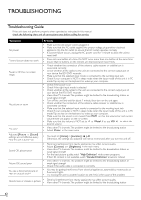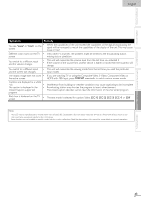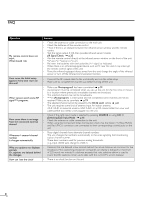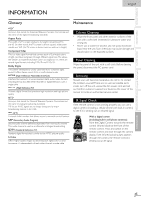Magnavox 46MF440B User manual, English (US) - Page 30
Energy Saving Mode, Location, 120Hz Clear Pix Engine, Demonstration Mode, Current Software Info - power consumption
 |
View all Magnavox 46MF440B manuals
Add to My Manuals
Save this manual to your list of manuals |
Page 30 highlights
Energy Saving Mode You can set whether the power consumption is saved or not. 1 Press MENU to display the main menu. 2 Use ▲/▼ to select [Features], then press OK. 3 Use ▲/▼ to select [Energy Saving Mode], then press OK. 4 Use ▲/▼ to select the desired mode, then press OK. 120Hz Clear Pix Engine Demonstration Mode You can check differences of between 60Hz and 120Hz Refresh Rate with this demonstration mode. 1 Press MENU to display the main menu. 2 Use ▲/▼ to select [Features], then press OK. 3 Use ▲/▼ to select [120Hz demo], then press OK. 4 Use ▲/▼ to select [Start now], then press OK. Picture Sound Setup Features Language USB On Off When set to "On", power consumption is reduced by decreasing backlight brightness. 120Hz 60Hz On Reduces the power consumption. Off Set the backlight brighter. 5 Press MENU to exit. 120Hz technology provides a smoother and sharper picture in fast-motion scenes. 120Hz Displays 120Hz picture. 60Hz Displays normal 60Hz picture. 5 Press MENU to exit. Location You must set [Home] in this setting. Otherwise, [Picture] and [Sound] settings you adjusted will not be memorized after you turn off the unit. Refer to page 22-23. 1 Press MENU to display the main menu. 2 Use ▲/▼ to select [Features], then press OK. 3 Use ▲/▼ to select [Location], then press OK. 4 Use ▲/▼ to select the desired location, then press OK. Current Software Info This function shows what version of the software currently used. 1 Press MENU to display the main menu. 2 Use ▲/▼ to select [Features], then press OK. 3 Use ▲/▼ to select [Current Software Info], then press OK. 4 Confirm the version of the software currently used. Sound Setup Features Language USB Location Home is recommended for normal home use. In the Retail Store mode, all settings are fixed. Retail Home Back Sound Setup Features Release Version: XXXXXXX_XXX_X_XXXX Language USB 5 Press MENU to exit. 5 Press MENU to exit. 30 EN