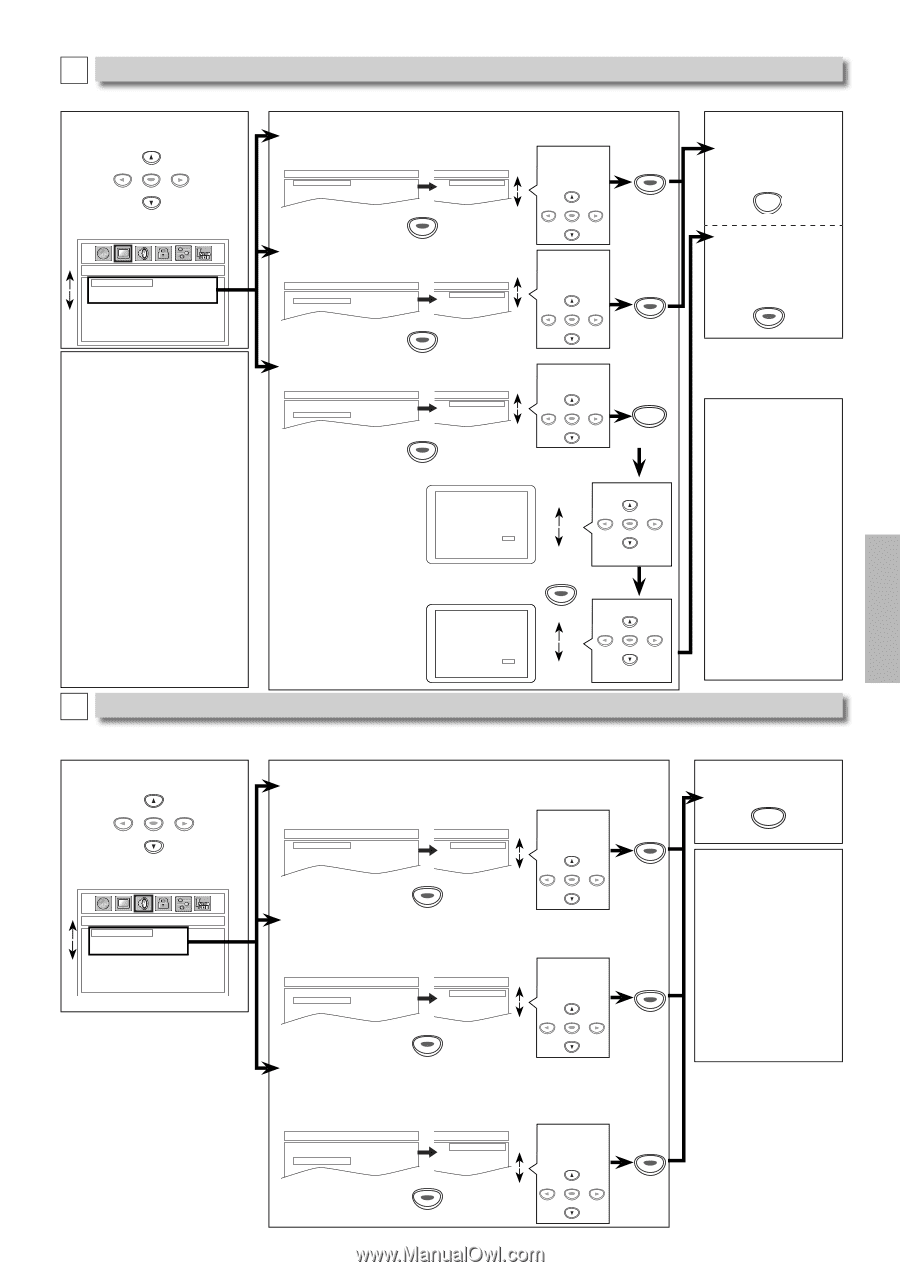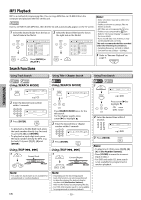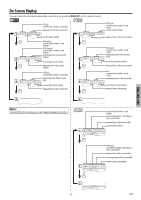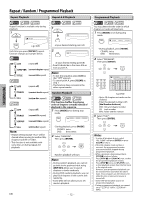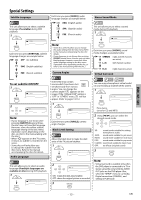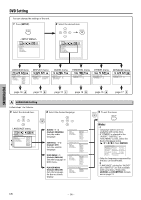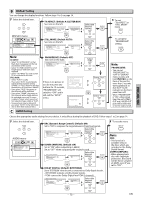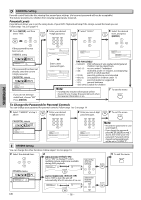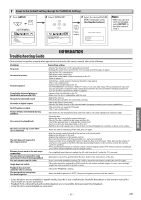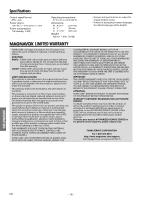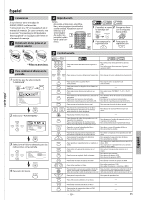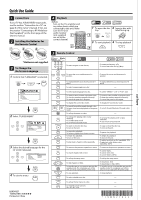Magnavox DP100MW8B User manual, English (US) - Page 15
DISPLAY Setting, AUDIO Setting, DRC Dynamic Range Control: Default: - resolution
 |
UPC - 053818570623
View all Magnavox DP100MW8B manuals
Add to My Manuals
Save this manual to your list of manuals |
Page 15 highlights
DVD FUNCTIONS B DISPLAY Setting You can change the display functions. Follow steps 1 to 2 on page 14. 3 Select the desired item. ENTER DISPLAY menu TV ASPECT: (Default: 4:3 LETTER BOX) See note on the left. DISPLAY_TV ASPECT TV ASPECT STILL MODE PROGRESSIVE 4:3 LETTER BOX 4:3 PAN & SCAN 16:9 WIDE ENTER 4:3 LETTER BOX 4:3 PAN & SCAN 16:9 WIDE DISPLAY_TV ASPECT TV ASPECT STILL MODE PROGRESSIVE 4:3 LETTER BOX 4:3 PAN & SCAN 16:9 WIDE STILL MODE: (Default: AUTO) See note on the left. DISPLAY_STILL MODE TV ASPECT STILL MODE PROGRESSIVE AUTO FIELD FRAME AUTO FIELD FRAME ENTER Select the desired setting. ENTER Select the desired setting. ENTER ENTER ENTER 5 To exit "TV ASPECT" or "STILL MODE" menu SETUP To complete "PROGRESSIVE" setting ENTER Note: TV ASPECT: • Select "4:3 LETTER BOX", so that black bars may appear on the top and bottom of the screen. • Select "4:3 PAN & SCAN" for a full height picture with both sides adjusted. • Select "16:9 WIDE" if a wide-screen TV is connected to this unit. STILL MODE: • Select "AUTO" usually. • If you select "AUTO", it automatically selects the best resolution setting ("FRAME" or "FIELD") based on the data characteristics of the pictures. (default) • If you select "FIELD", the picture in the still mode will be stabilized. • If you select "FRAME", the picture in the still mode will be highly defined. • An individual picture on TV screen is called a "frame", which consists of two separate images called as "field". • Some pictures may be blurred if you select "AUTO" in the still mode due to their date characteristics. C AUDIO Setting PROGRESSIVE: (Default: OFF) See note on the right. DISPLAY_PROGRESSIVE TV ASPECT STILL MODE PROGRESSIVE OFF ON OFF ON ENTER If there is no picture or you do not press any buttons for 15 seconds, "PROGRESSIVE" will switch to "OFF" and it will exit the "SETUP" menu. Before proceeding... 1. Make sure your TV has progressive scan. 2. Connect with component video cable NOTE: If there is no picture or picture is distorted after selecting 'YES', wait about 15 seconds for auto recovery. Activate Progressive? NO YES SELECT: K / L SET:ENTER Confirm again to use progressive scan. If Picture is good, select 'YES'. SELECT: K / L SET:ENTER NO YES Select "ON". ENTER SETUP Select "Yes". ENTER ENTER Select "Yes". ENTER Note: PROGRESSIVE: • You can set "PROGRESSIVE" to "OFF" in "DISPLAY" menu or press and hold [PLAY B] on the front of the unit for more than 5 seconds during playback, so that the P- SCAN indicator on the front panel turns off. • When "PROGRESSIVE" is "ON", video signals from the unit's VIDEO OUT and S-VIDEO OUT jacks will be distorted or not be output at all. Choose the appropriate audio settings for your device. It only affects during the playback of DVD. Follow steps 1 to 2 on page 14. 3 Select the desired item. ENTER AUDIO menu AUDIO_DRC DRC DOWN SAMPLING DOLBY DIGITAL ON OFF DRC (Dynamic Range Control): (Default: ON) Set to "ON" to compress the range between soft and loud sounds. Select the AUDIO_DRC desired ENTER DRC ON ON setting. DOWN SAMPLING OFF OFF DOLBY DIGITAL ENTER ENTER DOWN SAMPLING: (Default: ON) Set to "ON" when outputting in 48kHz. Set to "OFF" when outputting the original sound. Select the AUDIO_DOWN SAMPLING desired DRC ON ON setting. DOWN SAMPLING OFF OFF DOLBY DIGITAL ENTER ENTER ENTER DOLBY DIGITAL: (Default: BITSTREAM) Set to "BITSTREAM" when the unit is connected to a Dolby Digital decoder. • BITSTREAM: outputs a Dolby Digital signals. • PCM: convert the Dolby Digital into PCM (2 channel). AUDIO_DOLBY DIGITAL DRC DOWN SAMPLING DOLBY DIGITAL BITSTREAM PCM BITSTREAM PCM Select the desired setting. ENTER ENTER ENTER 5 To exit the menu SETUP Note: DRC: • This function is available only on the discs which are recorded in the Dolby Digital format. DOWN SAMPLING: • When playing back disc with copyright protection, the sound will be down sampled at 48kHz, even if you set to "OFF". - 15 - EN