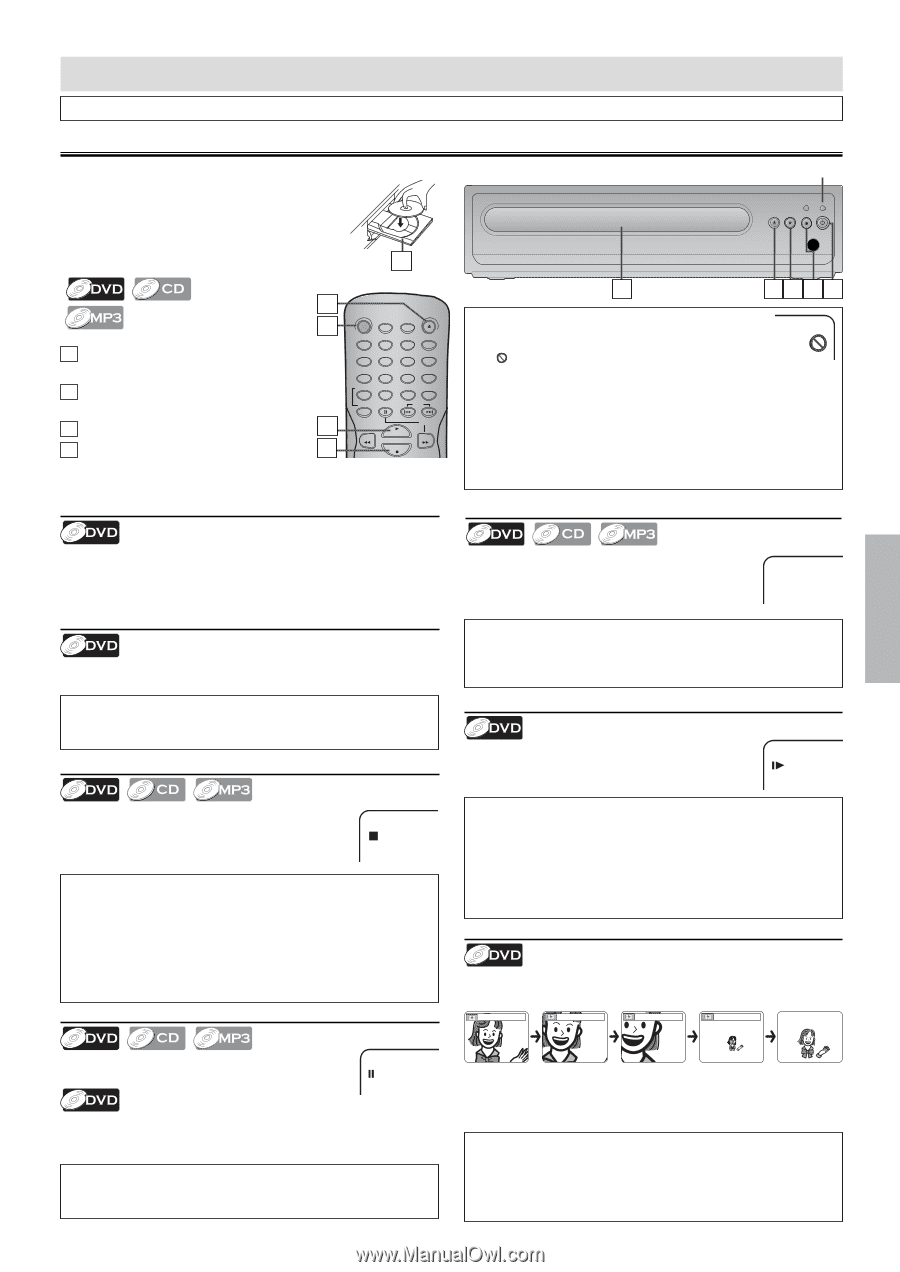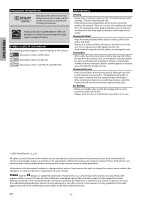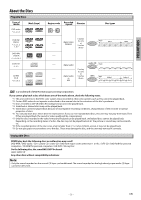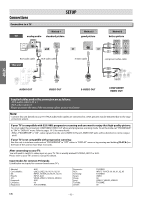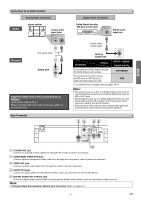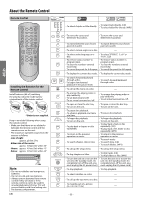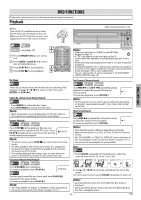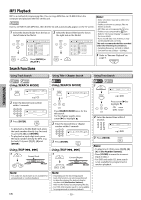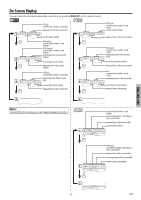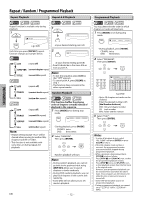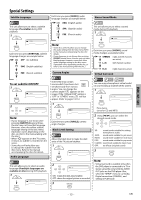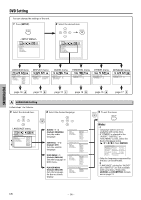Magnavox DP100MW8B User manual, English (US) - Page 9
DVD FUNCTIONS, Playback - instructions
 |
UPC - 053818570623
View all Magnavox DP100MW8B manuals
Add to My Manuals
Save this manual to your list of manuals |
Page 9 highlights
DVD FUNCTIONS Please note : most instructions in this manual refer to remote control use. Playback Before: Turn on the TV, amplifier and any other device which are connected to this unit. Make sure the TV and audio receiver (not supplied) are set to the correct channel. 2 ( ) ⇒on page 10 2 STANDBY-ON OPEN/CLOSE SEARCH 1 DISPLAY MODE 1 Press [STANDBY-ON] to turn on this unit. AUDIO 1 SUBTITLE 4 ANGLE 7 2 3 5 6 8 9 2 Press [OPEN / CLOSE A] and insert a REPEAT CLEAR 0 +10 disc with label facing up. A-B PAUSE SKIP 3 Press [PLAY B] to start playback. 4 Press [STOP C] to stop playback. 3 SLOW PLAY REV FWD 4 STOP Lights up when power is on. P-SCAN OPEN/ CLOSE PLAY STOP IR 2 2341 Note: • When you play back a CD-RW/-R with MP3 files, details on page 10. • A " " may appear at the top-right on the TV screen when the operation is prohibited by the disc or this unit. • Some DVD may start playback from title 2 or 3 due to specific programs. • During the playback of a 2-layered disc, pictures may stop for a moment. This happens while the 1st layer is being switched to the 2nd layer. This is not a malfunction. • You can change the on-screen language in "PLAYER MENU" setting. (Refer to page 14.) Disc Menu Fast Forward / Reverse Search DVD FUNCTIONS Some discs contain menus which allow you to customize DVD playback. Use [K / L / s / B] to select an item, then press [ENTER] (or [PLAY B]). Calling Up a Menu Screen during Playback • Press [MENU] to call up the disc menu. • Press [TOP MENU] to call up the title menu. Note: • Menu operations may vary depending on the disc. Refer to the manual accompanying the disc for more details. Resume Playback Press [STOP C] during playback. Resume icon will appear at the top-left on the TV screen. Press [PLAY B], playback will resume from the point at which playback was stopped. R.STOP Note: • To cancel resume, press [STOP C] one more time in the stop mode. • For MP3, playback will resume from where you stopped (if the power has been turned off, the playback will start from the beginning of the track). • The resume playback information stays on even when the power is turned off, as long as the disc stays in the unit. Paused and Step-by-Step Playback Use [FWD g] or [REV h] repeatedly during playback to select the required forward or reverse speed. E 1 To continue playback, press [PLAY B]. Note: • Fast forward or reverse search speed is different depending on the disc. Approximate speed is 1(2x), 2(4x), 3(8x), 4(16x) and 5(32x). Slow Forward Search Press [FWD g] repeatedly in the pause mode to select the required forward speed. 1 To continue playback, press [PLAY B]. Note: • Slow forward speed is different depending on the disc. Approximate speed is 1(1/32x), 2(1/16x), 3(1/8x), 4(1/4x) and 5(1/2x). • Set "STILL MODE" to "FIELD" in "DISPLAY" menu if pictures in the slow playback mode are blurred. (Refer to pages 14-15.) • The reverse of slow playback is not available. Zoom 1) Press [ZOOM] repeatedly during playback to select the required zoom factor: 2x, 3x, 4x, 1/2x or off. x2 x3 x4 x1/2 Press [PAUSE F] during playback. To continue playback, press [PLAY B]. PAUSE The disc goes forward by one frame each time [PAUSE F] is pressed in the pause mode. To continue playback, press [PLAY B]. Note: • Set "STILL MODE" to "FIELD" in "DISPLAY" menu if pictures in the pause mode are blurred. (Refer to pages 14-15.) 2) Use [K / L / s / B] to slide the zoomed picture across the screen. 3) To exit zoom function, press [ZOOM] repeatedly to select off. Note: • Zooming function does not work while the disc menu is displayed. • Some part of the picture may not be zoomed depending on the disc or playback status. - 9 - EN