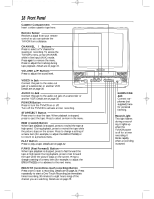Magnavox MC13D1MG User manual, English (US) - Page 18
Front Panel
 |
View all Magnavox MC13D1MG manuals
Add to My Manuals
Save this manual to your list of manuals |
Page 18 highlights
MC13D1MG 3/22/02 1:26 PM Page 18 18 Front Panel Cassette Compartment Insert a video cassette tape here. Remote Sensor Receives a signal from your remote control so you can operate the TV/VCR from a distance. CHANNEL v/w Buttons Press to select a TV channel for viewing or recording. To access the TV/VCR's menu, press CHANNEL v while in line input (AUX) mode. Press again to remove the menu. Press to adjust the tracking during tape playback. Details are on page 41. VOLUME o/p Buttons Press to adjust the sound level. VIDEO In Jack VIDEO AUDIO Connect this jack to the video out jack of a camcorder or another VCR. Details are on page 30. AUDIO In Jack Connect this jack to the audio out jack of a camcorder or another VCR. Details are on page 30. POWER Button Press to turn the TV/VCR on or off. Turn off the TV/VCR to activate a timer recording. STOP/EJECT Button Press once to stop the tape. When playback is stopped, press to eject the tape. Press to select an item in the menu. REW (rewind) Button When tape playback is stopped, press to rewind the tape at high speed. During playback, press to rewind the tape while the picture stays on the screen. Press to change a setting of a menu item (for example, to adjust the BRIGHTNESS) or to return to a previous menu. PLAY Button Press to play a tape. Details are on page 22. F.FWD (Fast Forward) Button When tape playback is stopped, press to fast forward the tape at high speed. During playback, press to fast forward the tape while the picture stays on the screen. Press to change a setting of a menu item (for example, to adjust the BRIGHTNESS) or to advance to the next menu. POWER VOLUME CHANNEL REC/OTR (record/one-touch recording) Button Press once to start a recording. Details are on page 24. Press repeatedly to start a One-Touch Recording (an immediate timed recording, 30 minutes to eight hours long) of the channel you are watching. Details are on page 25. STOP/EJECT REW PLAY F.FWD REC/OTR EARPHONE EARPHONE Jack Connect earphones (not supplied) here for personal listening. Record Light This light flashes during a recording. It lights up when the TV/VCR power is off for a timer recording. It blinks rapidly when a recording is paused.