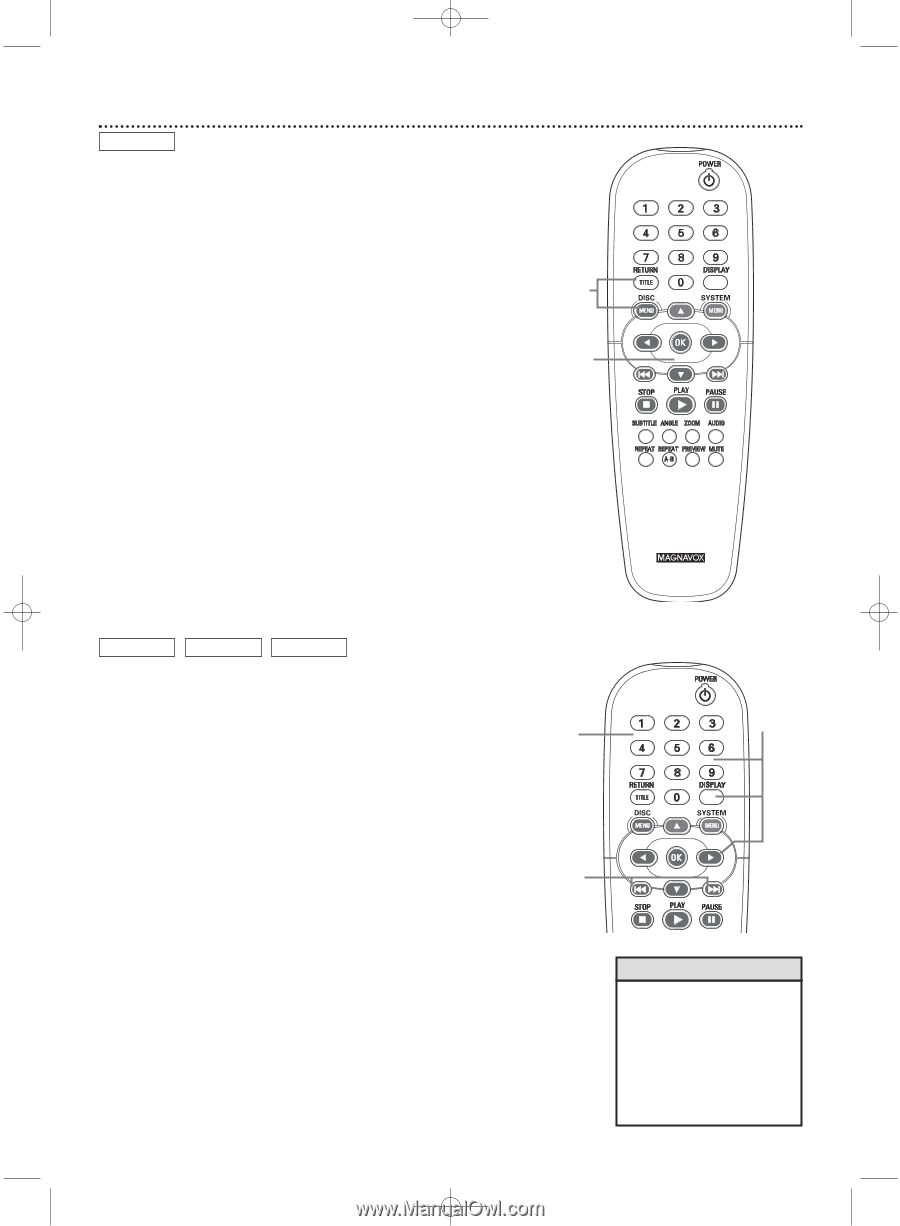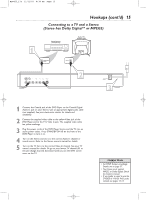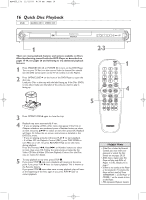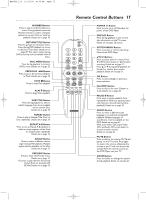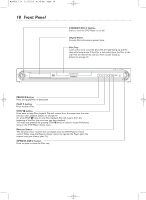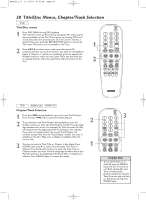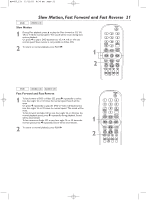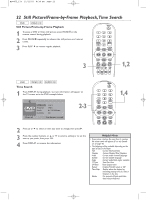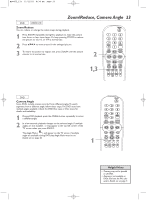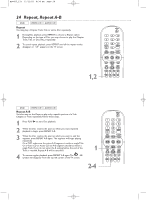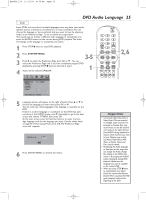Magnavox MDV455 User manual, English (US) - Page 20
Title/Disc Menus, Track Selection
 |
View all Magnavox MDV455 manuals
Add to My Manuals
Save this manual to your list of manuals |
Page 20 highlights
MDV455_17x 11/11/03 4:34 PM Page 20 20 Title/Disc Menus, Chapter/Track Selection DVD Title/Disc menus 1 Press DISC MENU during DVD playback. The main Disc menu (or Root menu) will appear.The menu may list features available on the Disc.There menus vary among DVDs, and not all Discs have the same features. Or, if the current Title has a specific Title menu, press the RETURN/TITLE button to access the Title menu.Title menus are not available on all Discs. 1 2 Press 341 2 to select items in the menu, then press OK. Continue until you set up all the features you want or until playback begins. If Chapters or options are numbered, press the appropriate Number button to select the item. Some DVDs may not allow you to operate the Disc menu this way. Follow the instructions on the Disc. 2 DVD AUDIO CD VIDEO CD Chapter/Track Selection 1 Press Next ¢ during playback to go to the next Track/Chapter. Press Previous 4 to go to previous Tracks/Chapters. 2 To go directly to any Track/Chapter during playback, press the Number buttons to enter the Track/Chapter number. Precede single- 2 digit numbers with a zero. For example, for Track six, press 0,6. Play will resume from the beginning of the Track/Chapter you selected. If you enter an invalid number, the current Track/Chapter will continue to play. Make sure the Track/Chapter number you enter is available on the Disc. Make sure a Chapter is available within the current Title. 3 You also can select a Track,Title, or Chapter in the display. Press DISPLAY, then press 2 to select the area beside Title,Track or 1 Chapter. Press the Number buttons to enter the Track,Title, or Chapter number you want. Precede single-digit numbers with a zero. Play will resume at the beginning of the Track,Title, or Chapter you selected. Press DISPLAY again to remove the display. 3 Helpful Hint • To scan all the Tracks on an Audio CD, press the PREVIEW button.The first 10 seconds of each Track will play.After each Track is introduced, Disc playback will start from the first Track. Or, to start play at a Track you find during scanning, press PREVIEW again.