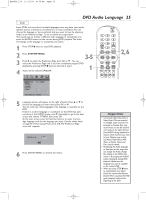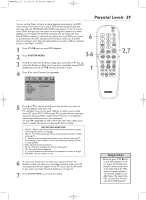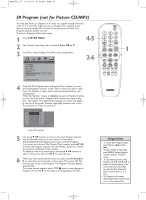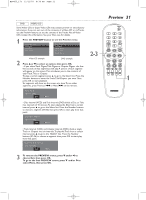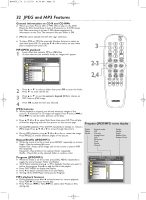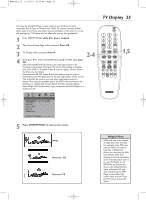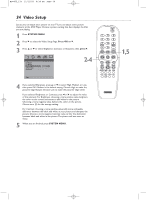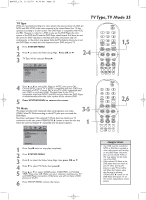Magnavox MDV455 User manual, English (US) - Page 30
Program not for Picture CD/MP3
 |
View all Magnavox MDV455 manuals
Add to My Manuals
Save this manual to your list of manuals |
Page 30 highlights
MDV455_17x 11/11/03 4:34 PM Page 30 30 Program (not for Picture CD/MP3) You may play Tracks or Chapters in an order you specify instead of normal order (1, 2, 3, etc.).The order you set is a Program. For example, if you want to set up an Audio CD so Track 12 will play first, put Track 12 in Program position number one (1). To set up a Program, follow these steps. 1 Press SYSTEM MENU. 4-5 2 The General Setup Page will be selected. Press OK or 4. 3 Press 4 to select Program. Press 2 to select Input Menu. - - General Setup Page - - TV Display Angle Mark OSD Lang SPDIF Output Captions Program Screen Saver Input Menu 2-6 Enter input menu 4 Press OK.The Program menu will appear.This is where you enter the Track/Chapter numbers in the order in which you want to play them.The Number 1 space will be selected automatically as your starting point. While the Number 1 space is highlighted, press the Number buttons to enter the Title and/or Chapter/Track number you want to play first. The number of available Titles, Chapters, or Tracks will appear at the top of the screen. Precede single-digit numbers with a zero. For example, for Track six, press 0, 6. Program:TT(04)/CH(--) 01 TT: CH: 02 TT: CH: 03 TT: CH: 04 TT: CH: 05 TT: CH: 06 TT: CH: 07 TT: CH: 08 TT: CH: 09 TT: CH: 10 TT: CH: Exit NEXT Audio CD example 5 Use the 3 4 1 2 buttons to move to the next Program position. Use the Number buttons on the remote to enter other Titles/Chapters/Tracks. Repeat this process to fill the Program. If you enter an incorrect Title/Chapter/Track number, press 34 1 2 to select the Program position. Use the Number buttons to reenter the correct Title/Chapter/Track number. To delete an item from the Program, use the 3 4 1 2 buttons to select it.Then press OK or PLAY 2 to erase the item. 6 When you have entered all the items you want, press 4, 1, and/or 2 to select Start at the bottom of the screen.Then, press OK.This will start the Tracks in the Program.The Program will start playing automatically. To resume normal playback, press STOP C once to stop playing the Program. Press PLAY 2 to start play at the beginning of the Disc. 1 Helpful Hints • To access other Program Pages, press Previous 4 or Next ¢. • To play a Program repeatedly, press REPEAT during playback until ALL appears on the TV screen. • To stop entering Tracks in the Program, press 4 and 1 or 2 to select Exit at the bottom of the screen, then press OK.When you play the Disc,Tracks will play in normal order (1, 2, 3, etc.). • The Program will accept a Title/Chapter/Track number only if it is on the current Disc.